Oorwin: Monster Integration
How to integrate Monster with Oorwin?
Monster.com has been one of the key players in the Indian and US markets for the past 25 years. Monster.com helps the candidates and the recruiters find the right match for their requirements. In this article, you will understand how to integrate Monster.com with Oorwin’s ATS to avoid a hassle-free job-candidate match. This article would cover the following topics:
-
- Setup Oorwin ATS with Monster
- How to publish jobs in Monster
- How to edit the job description
Oorwin’s integration with Monster India & USA will give you immediate access to thousands of jobs and many active job seekers in the respective regions. So, let us go ahead with this article and understand how to set up Oorwin’s ATS with Monster.
Note: Since Oorwin provides access to Monster India & USA, the setup and the features are the same in both instances.
Setup Oorwin ATS with Monster
To set up Monster USA on Oorwin ATS – choose Monster and for Monster Indian instance, choose Monster India. Follow the below steps for setup. Here, I will show the steps to integrate the Monster India version.
- Click on the Marketplace icon on the left navigation bar -> Uncheck All -> Select Job Boards -> Click on the 3 dots near Monster India’s logo -> Click on Configure.
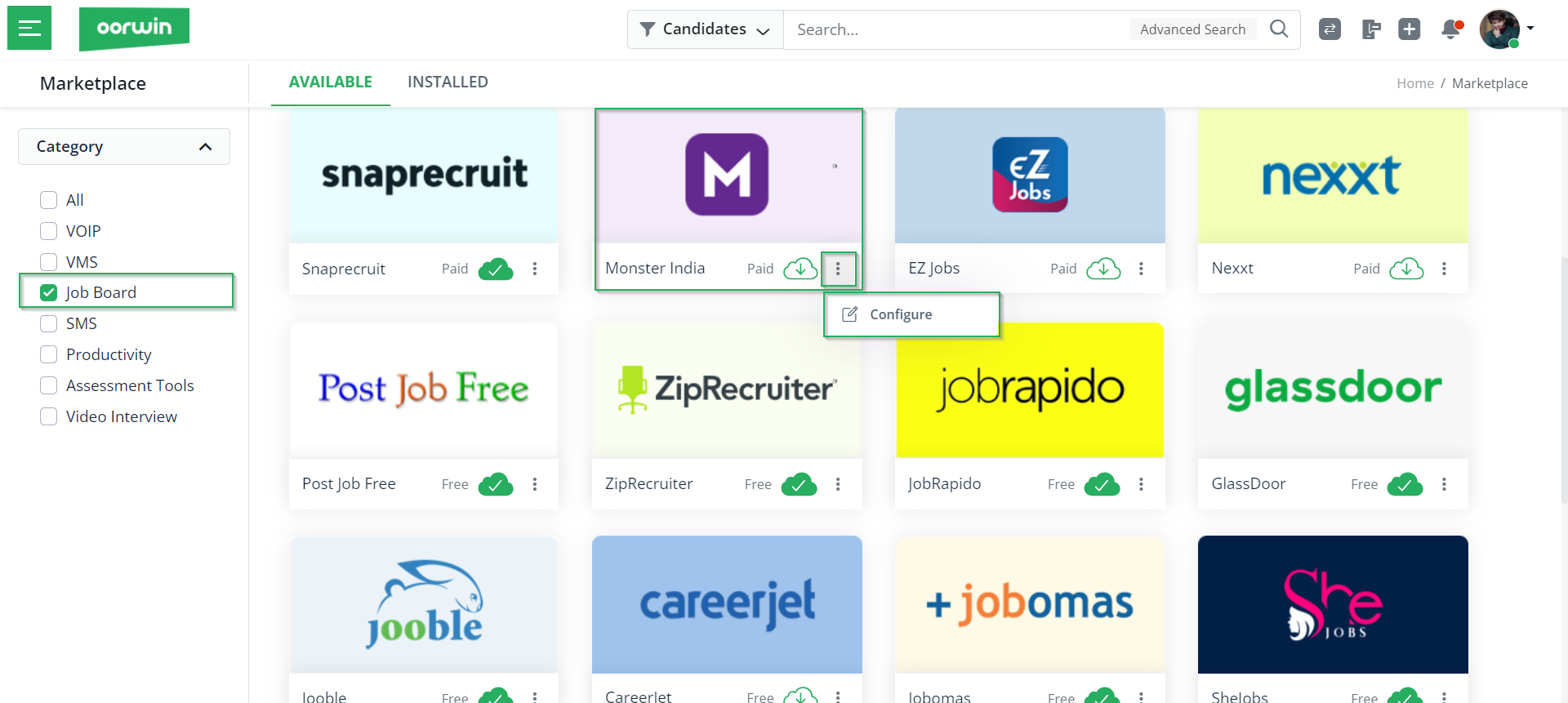
- Click on the Accounts tab and then click on Add Account. Refer below:

- Now, enter your Monster account credentials and subscription details, click on Save, and you’re good to go!
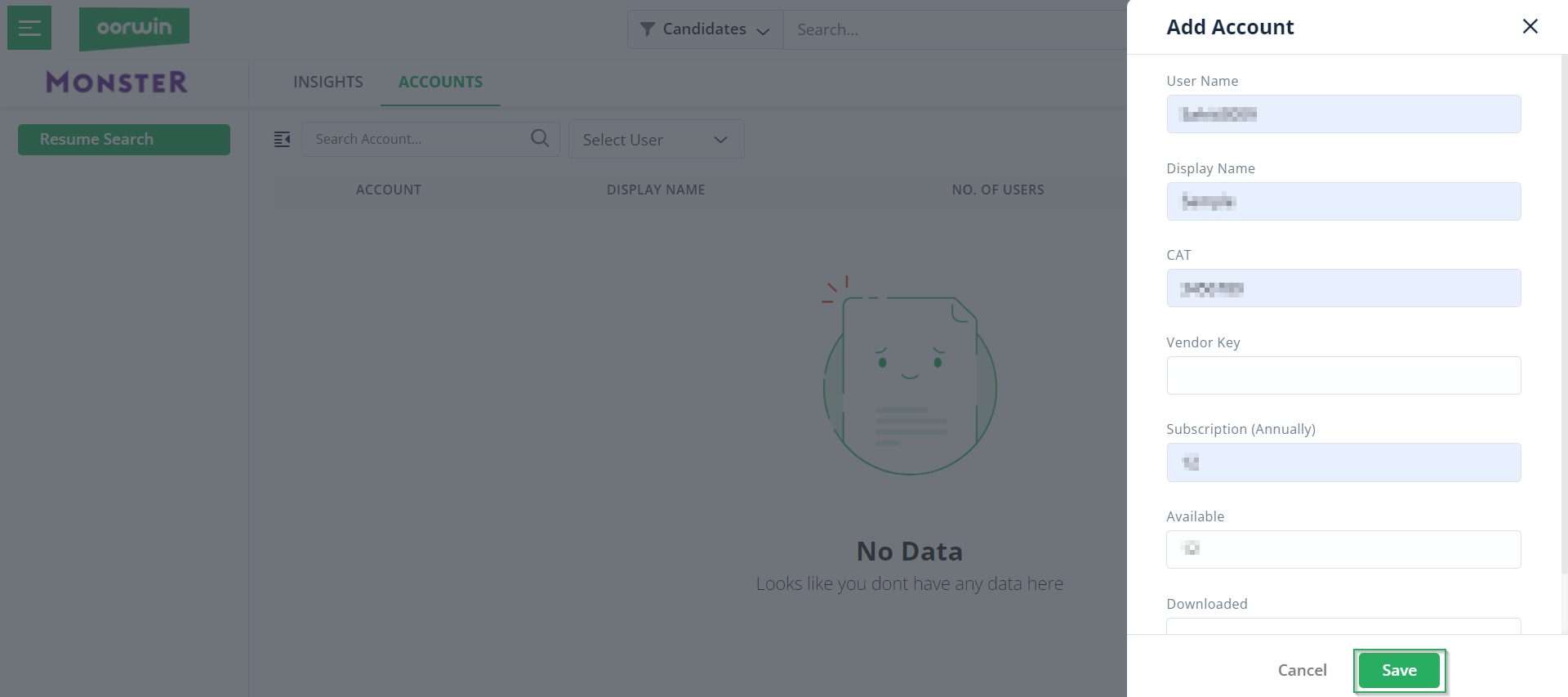
Once you have added your Monster account to Oorwin, you can add the users you want to be able to allot credits to recruiters for a job posting and replenish the credits daily, weekly, or monthly. Next, in this article on Oorwin ATS integration with Monster, let us understand how to publish jobs in Monster.
Publish Jobs in Monster
Publishing jobs on Monster is straightforward.
- To publish a job, you must first create a job and then click on Publish from the jobs module. Once you click on Publish, you will see the Monster logo.
- Click on the radio button of Monster and click on Publish.
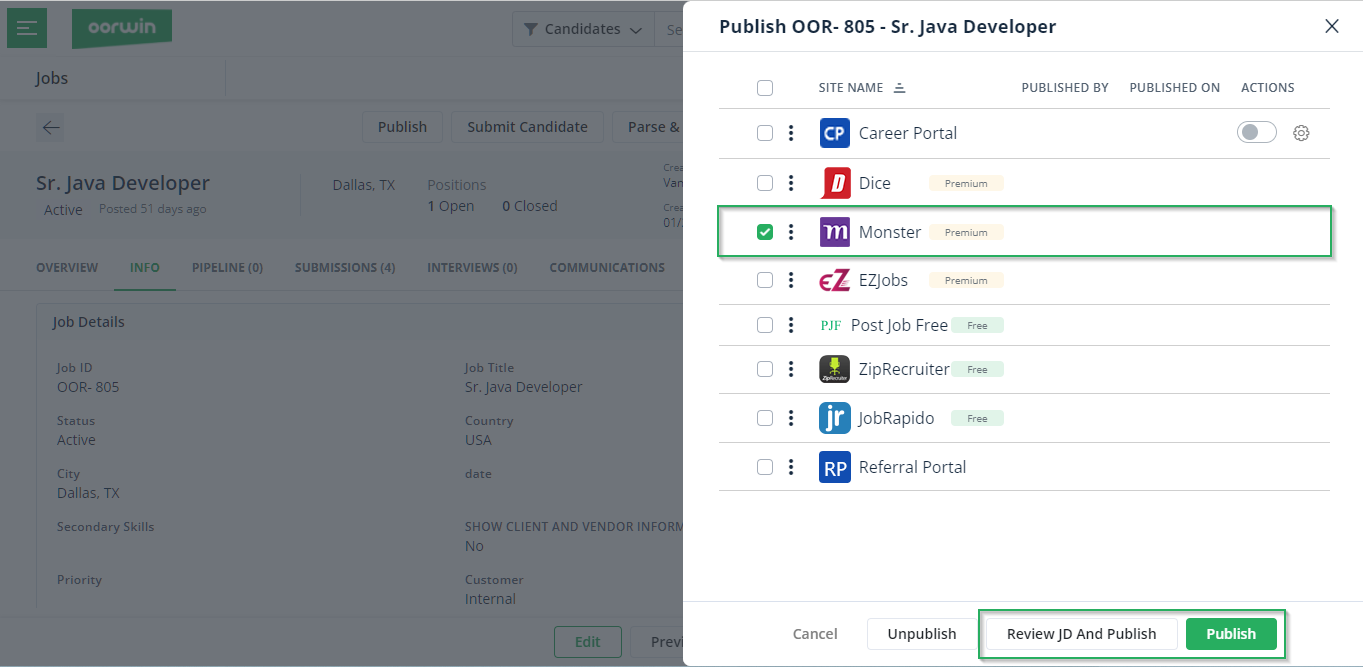
Note: You can also review the job description and publish the job by clicking on the Review JD and Publish.
Also, once the candidates submit their resumes for the job published, you will find the candidate details in the pipeline as follows:
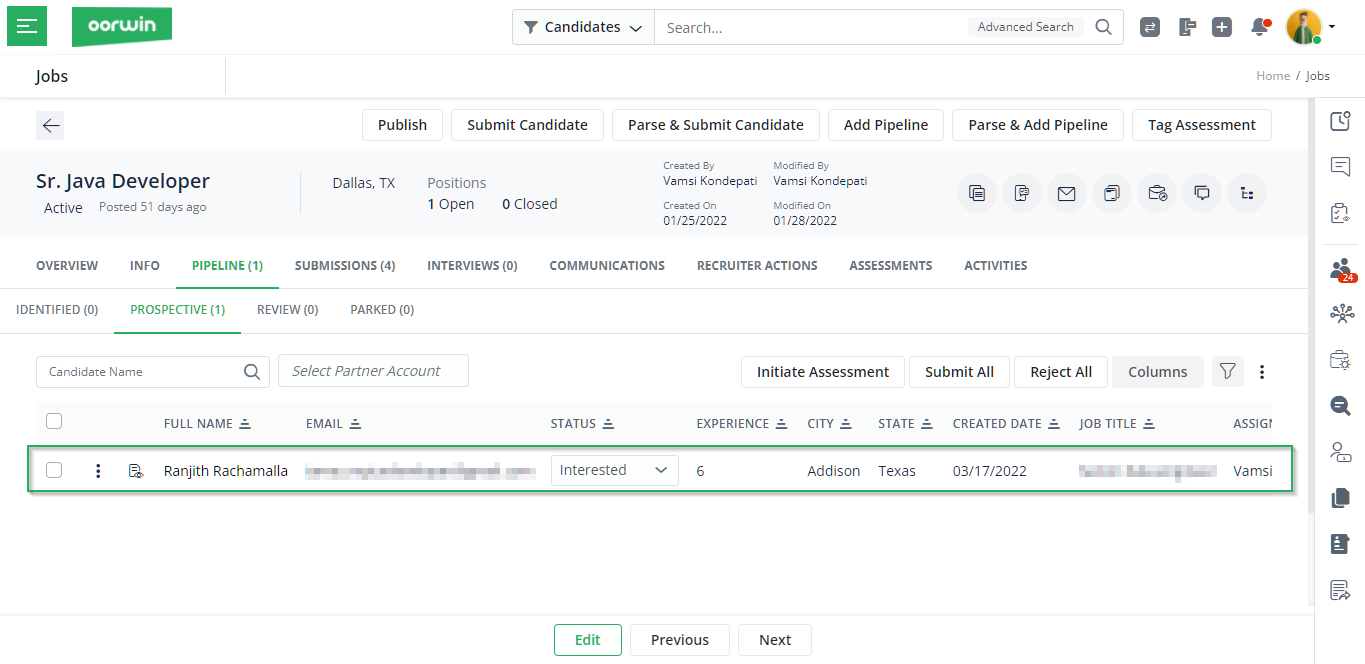
Next, in this step-by-step guide on Oorwin Monster integration, let us understand how to edit the job description before publishing the job.
Edit Job Description
- To edit the job description, you can click on the Configure button after choosing the Monster portal from the list of job boards.
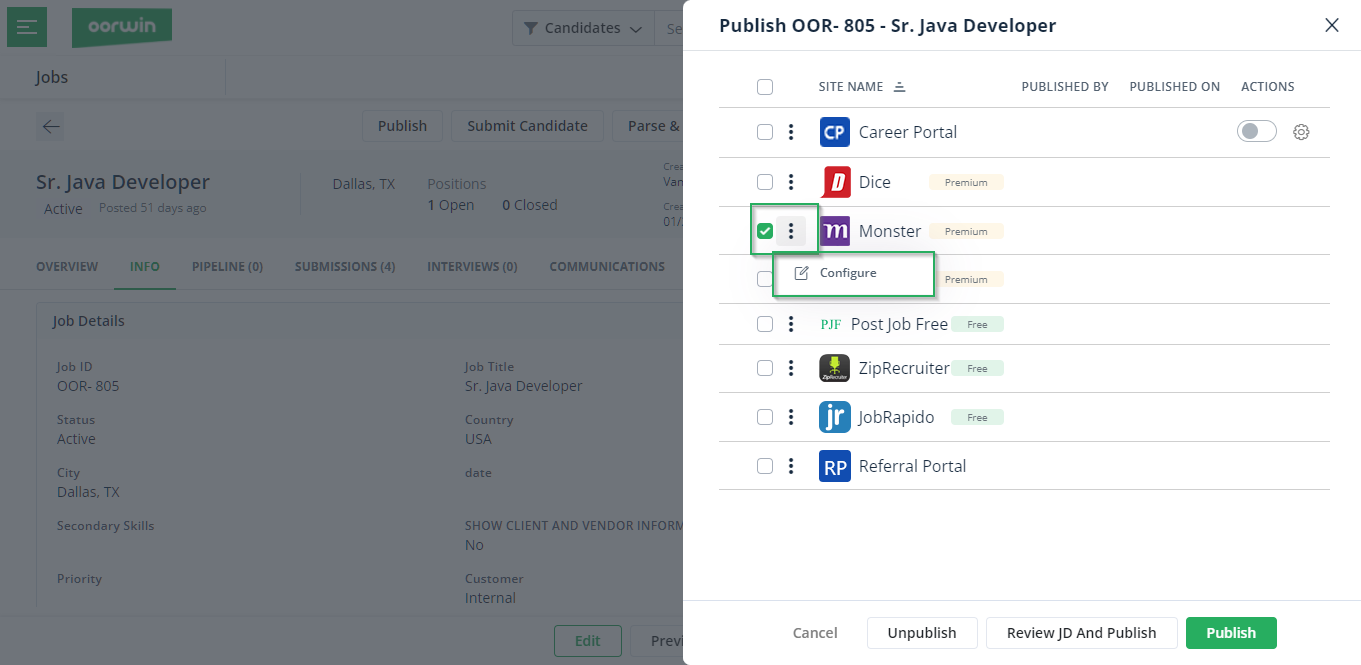
- Then you can edit all the required fields of the job and click on Publish.
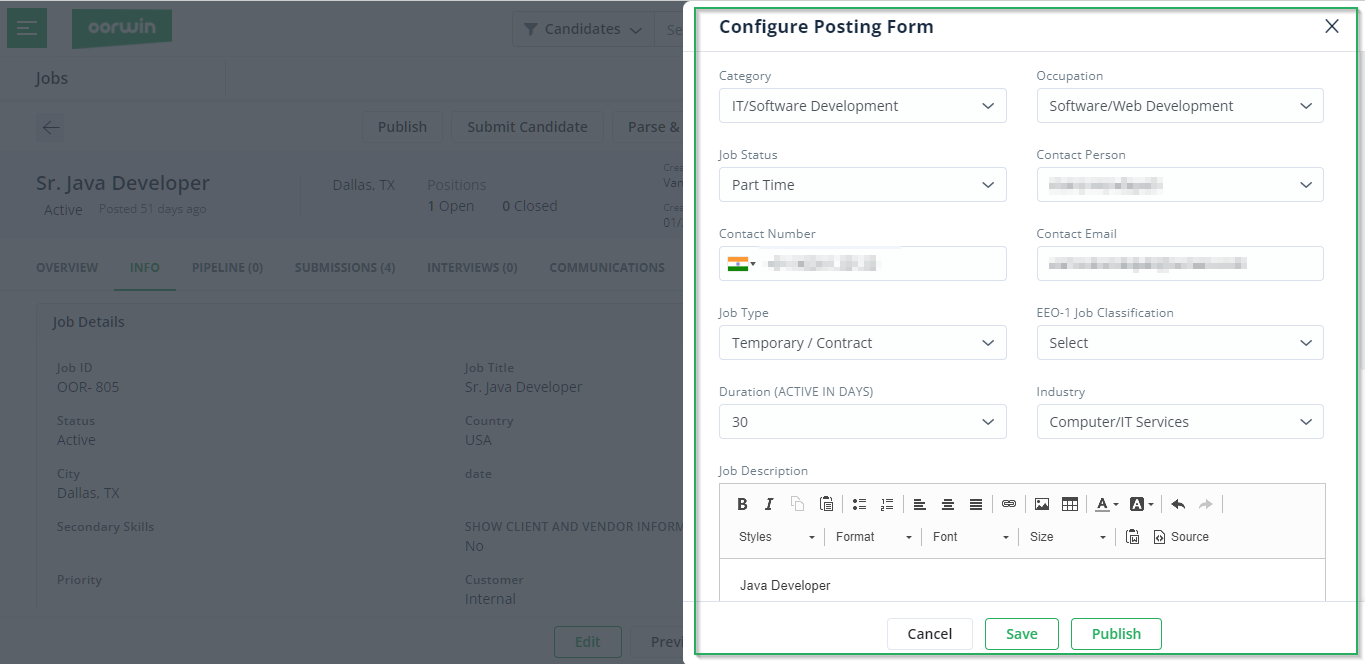
With this, we end this article, and I hope you have understood how to integrate Monster with Oorwin. So, if you are interested to know more about Oorwin’s ATS, take a product tour today or contact us on +91-8977801805 / USA: +1877-766-7946 to talk to our product advisors.
Get the latest Oorwin releases, updates, success stories & industry news
 Back
Back