Configure Gmail Plugin
Install Gmail Plugin
In today’s market, multiple providers provide effective email communications. Gmail, launched in 2004, has waived the market and has replaced some big names. According to recent stats, there are 1.8 billion users on Gmail, owing up to 18% of the market share. So, it is evident for the SaaS-based providers to provide a Gmail plugin to link their products with the users’ email.
Oorwin has also launched its Gmail plugin for you to parse job requirements received via email. Additionally, you can parse the email and map the details to their respective fields in the job form. In this article, let us understand how to configure the Gmail plugin of Oorwin.
Follow the below steps to install and configure the Gmail plugin:
- Login to Oorwin Dashboard and click on your profile icon.
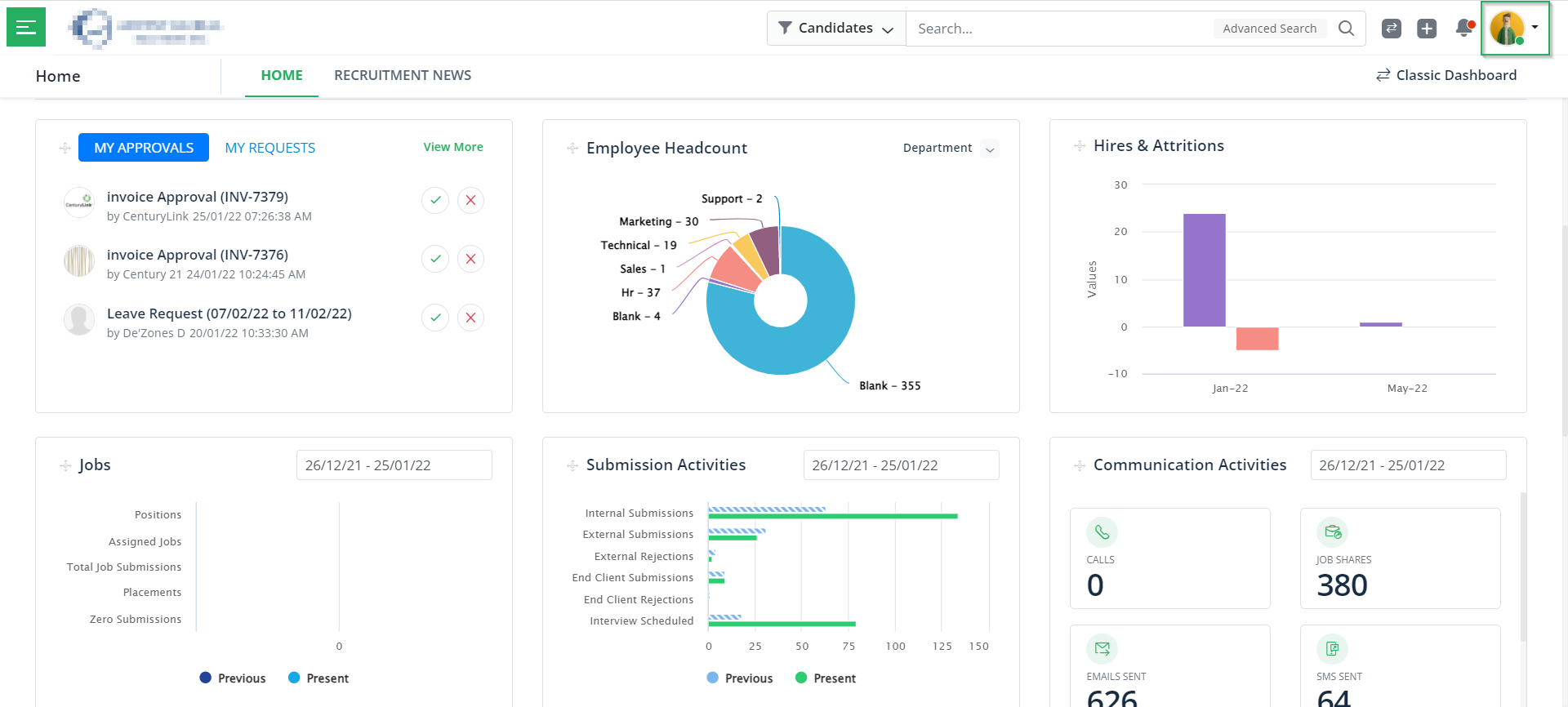
- Click on the My Profile & Preferences in the drop-down as displayed below.
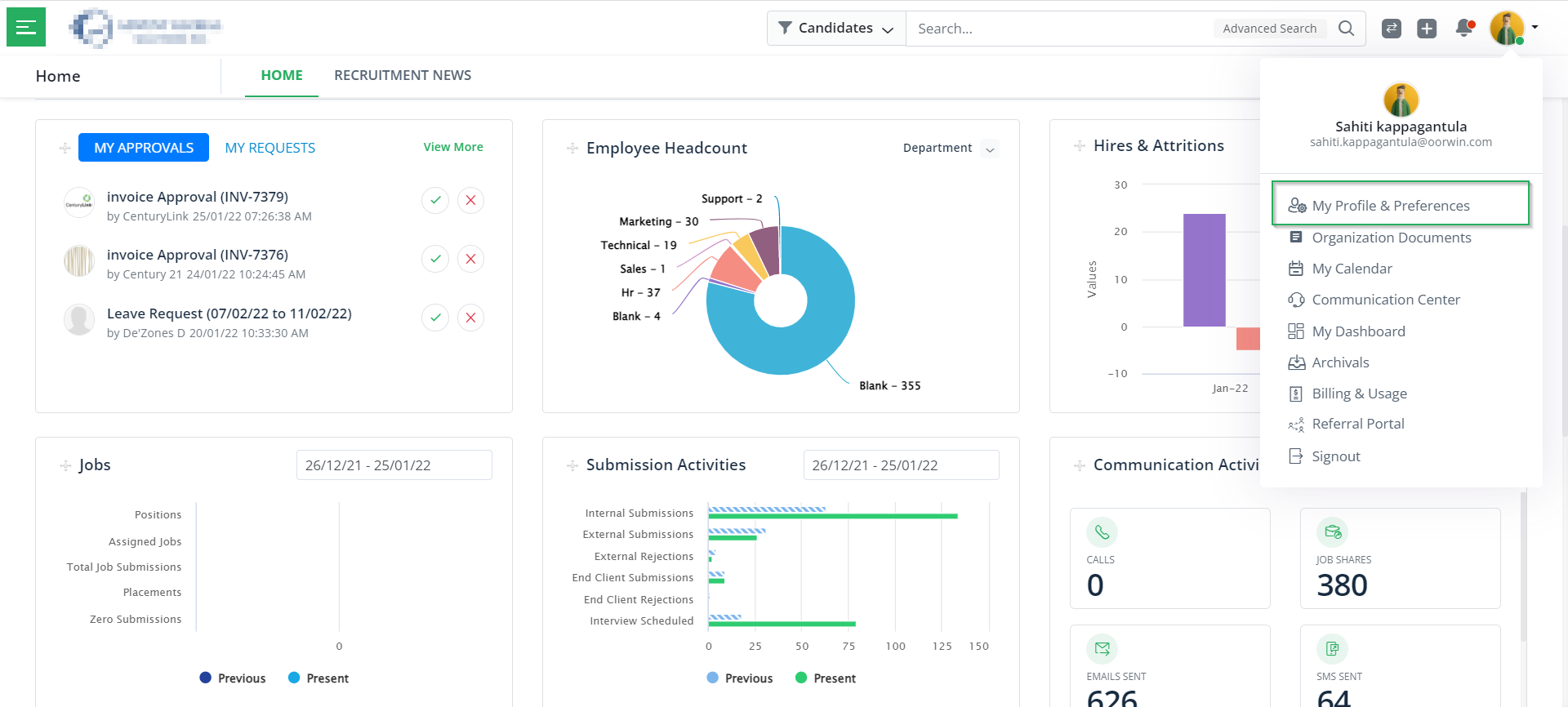
- Under the Plugins section, choose the Gmail plugin.
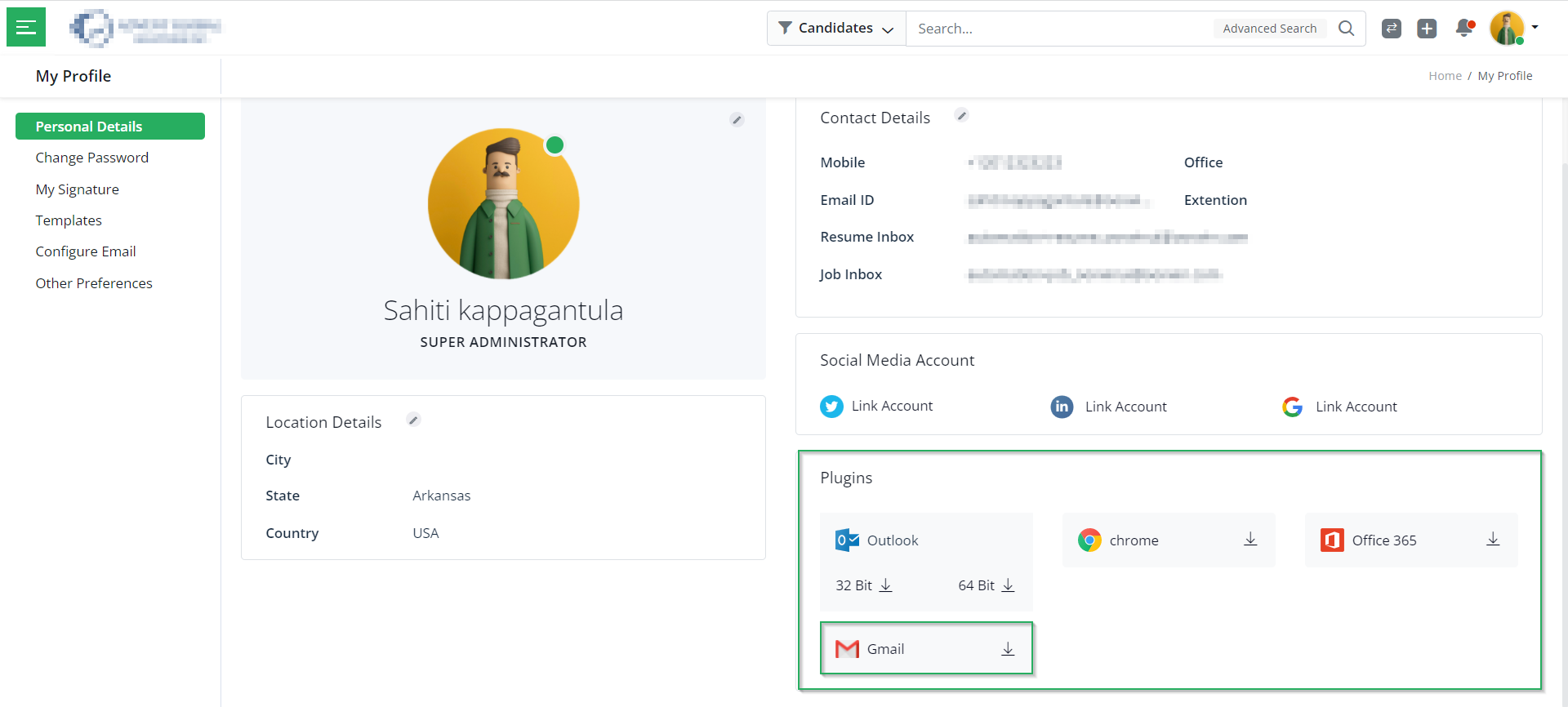
- Next, click on Install on the page you will be redirected to as follows.
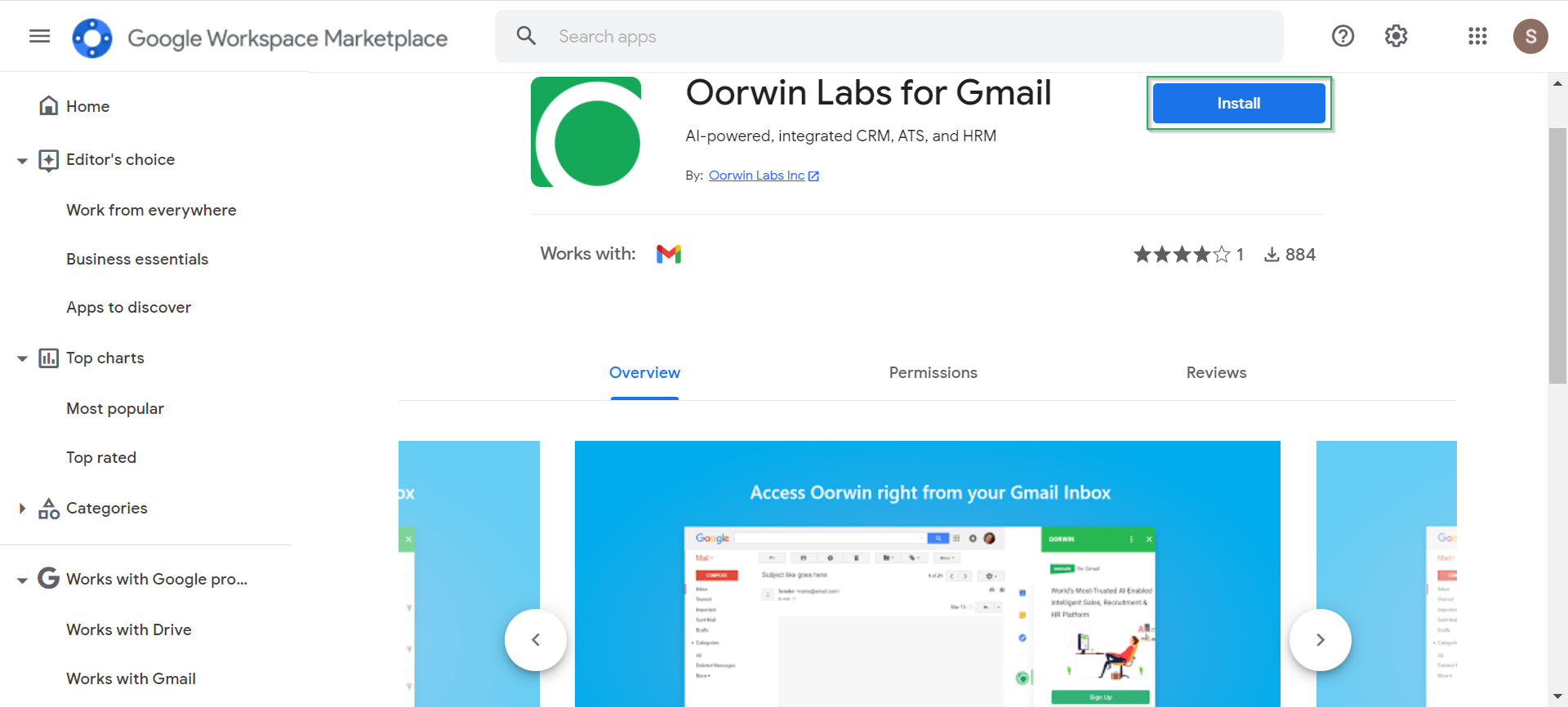
- Then, click on Continue in the below pop-up.
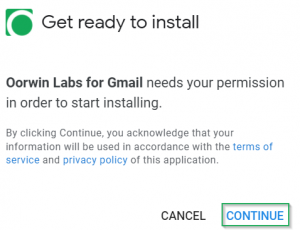
Once you click on Continue, you will see your Gmail account added to the portal. Thus, indicating the plugin installed.
With this, we come to an end to this article. If you are interested in knowing more about Oorwin’s products, take a product tour today or contact us at +91-8977801805 / USA: +1877-766-7946 to talk to our product advisors.
Get the latest Oorwin releases, updates, success stories & industry news
 Back
Back