Oorwin: Dice Integration
How to integrate Dice with Oorwin?
Dice is one of the most popular job boards in the US market, wherein you can search for 70000+ job openings with the top giants in the market. In, this article on Dice with Oorwin you will learn how to integrate them. The following topics would be covered in this article:
-
- Setup Oorwin ATS with Dice
- How to publish jobs in Dice
- How to edit the job description
Oorwin’s integration with Dice will give you immediate access to thousands of jobs and many active job seekers, So, let us go ahead with this article and understand how to set up Oorwin’s ATS with Dice.
Setup Oorwin ATS with Dice
To set up Dice on Oorwin ATS, follow the below steps:
- Click on the Marketplace icon on the left navigation bar -> Uncheck All -> Select Job Boards -> Click on the 3 dots near Dice’s logo -> Click on Configure.
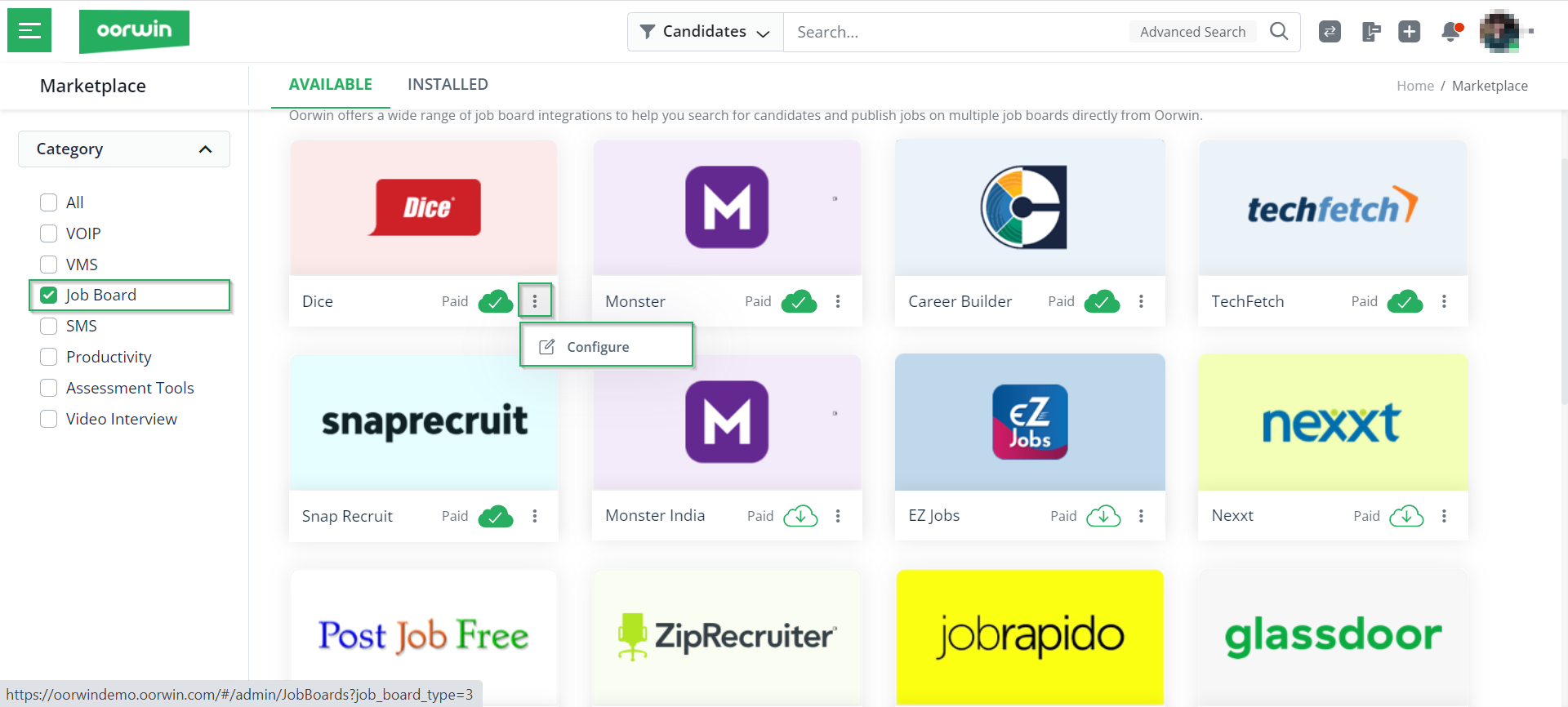
- Click on the Accounts tab and then click on Add Account. Refer below:

- Now, enter your Dice account credentials and subscription details, click on Save, and you’re good to go!
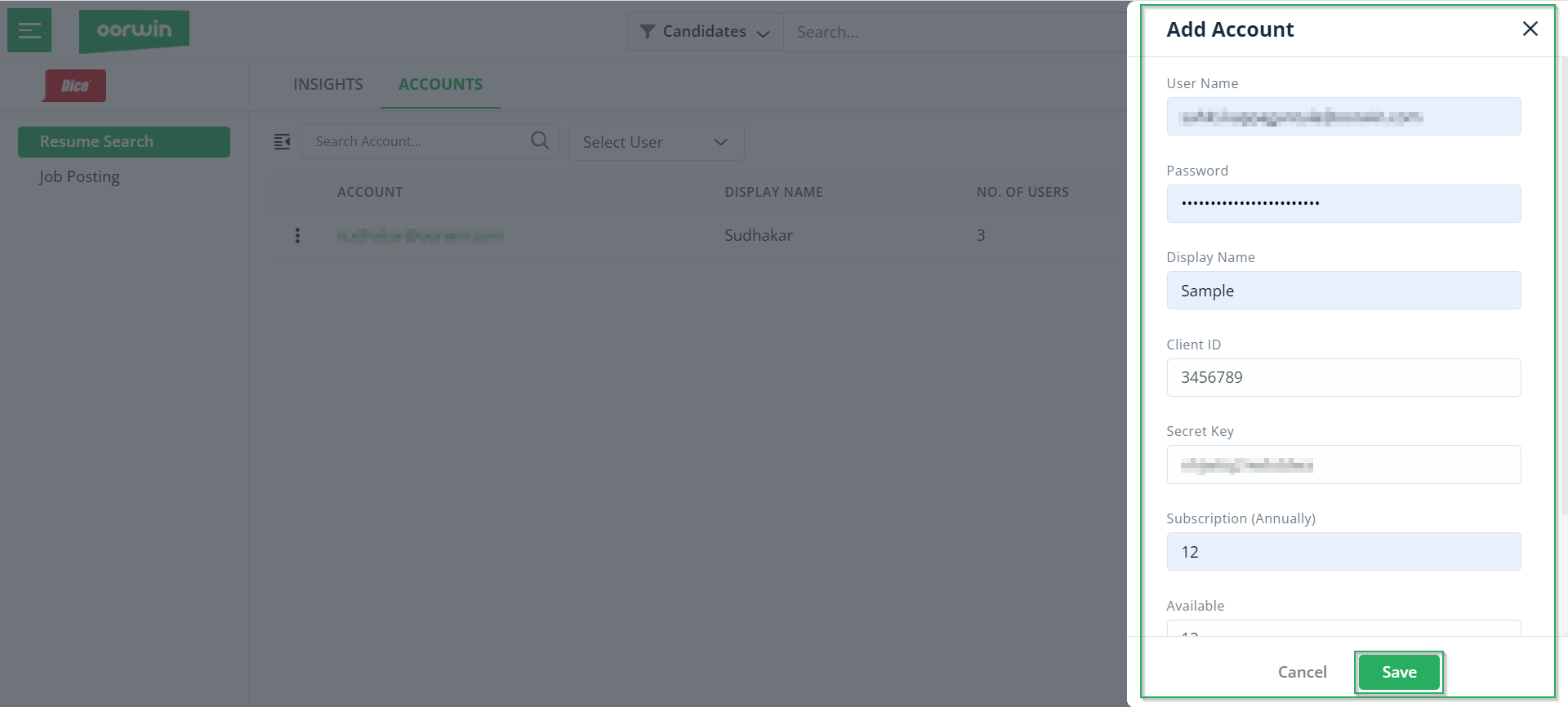
Once you have added your Dice account to Oorwin, you can then add the users that you want to be able to allot credits to recruiters for a job posting and replenish the credits daily, weekly, or monthly. Next, in this article on Oorwin ATS integration with Dice, let us understand how to publish jobs in Dice.
Publish Jobs in Dice
Publishing jobs on Dice is very easy.
- To publish a job you have to first create a Job, and then click on Publish from the jobs module. Once you click on Publish, you will see the Dice logo.
- Click on the radio button of Dice and click on Publish.
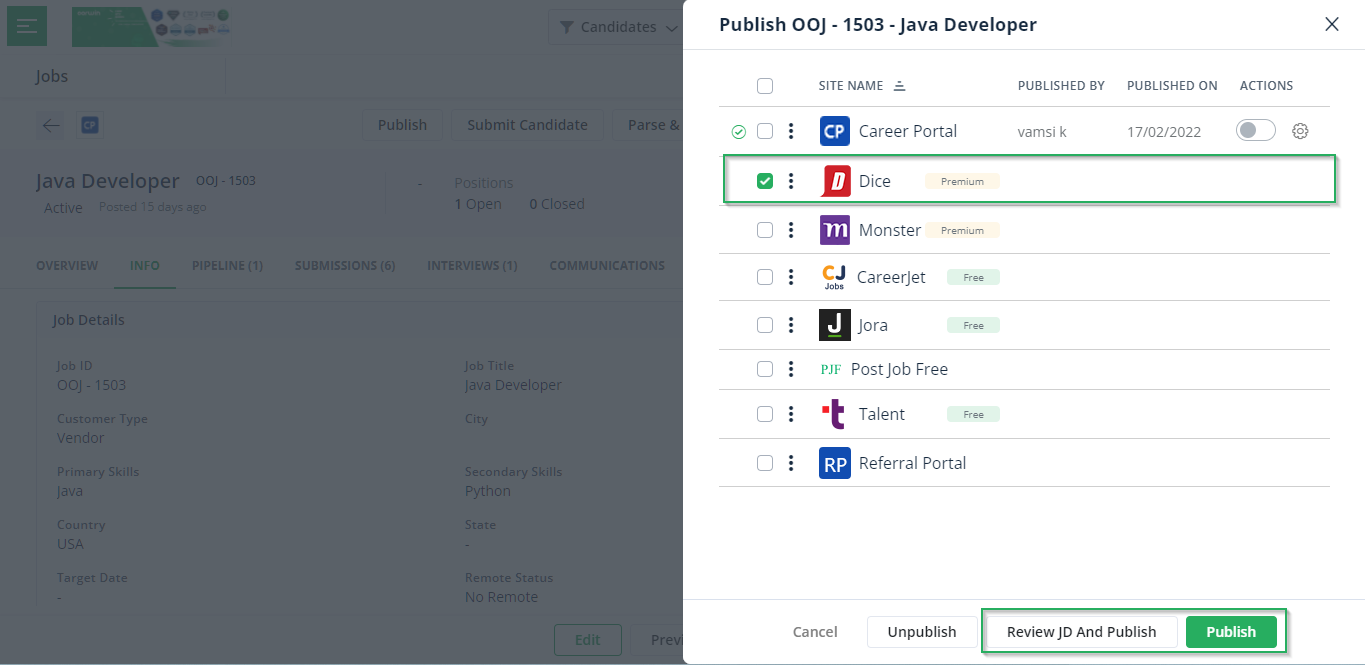
Note: You can also review the job description and publish the job by clicking on the Review JD and Publish.
Also, once the candidates submit their resumes for the job published, you will find the candidate details in the pipeline as follows:
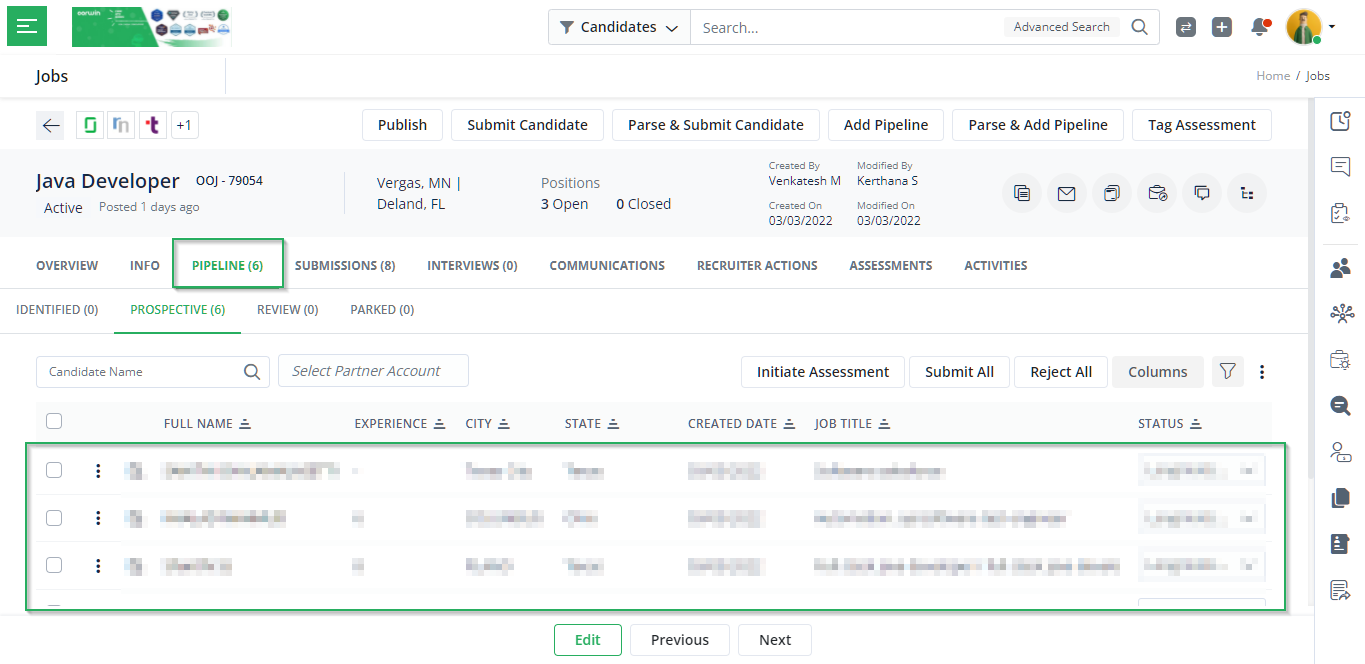
Next in this step-by-step guide on Oorwin Dice integration, let us understand how to edit the job description before publishing the job.
Edit Job Description
- To edit the job description, you can click on the Configure button after choosing the Dice portal from the list of job boards.
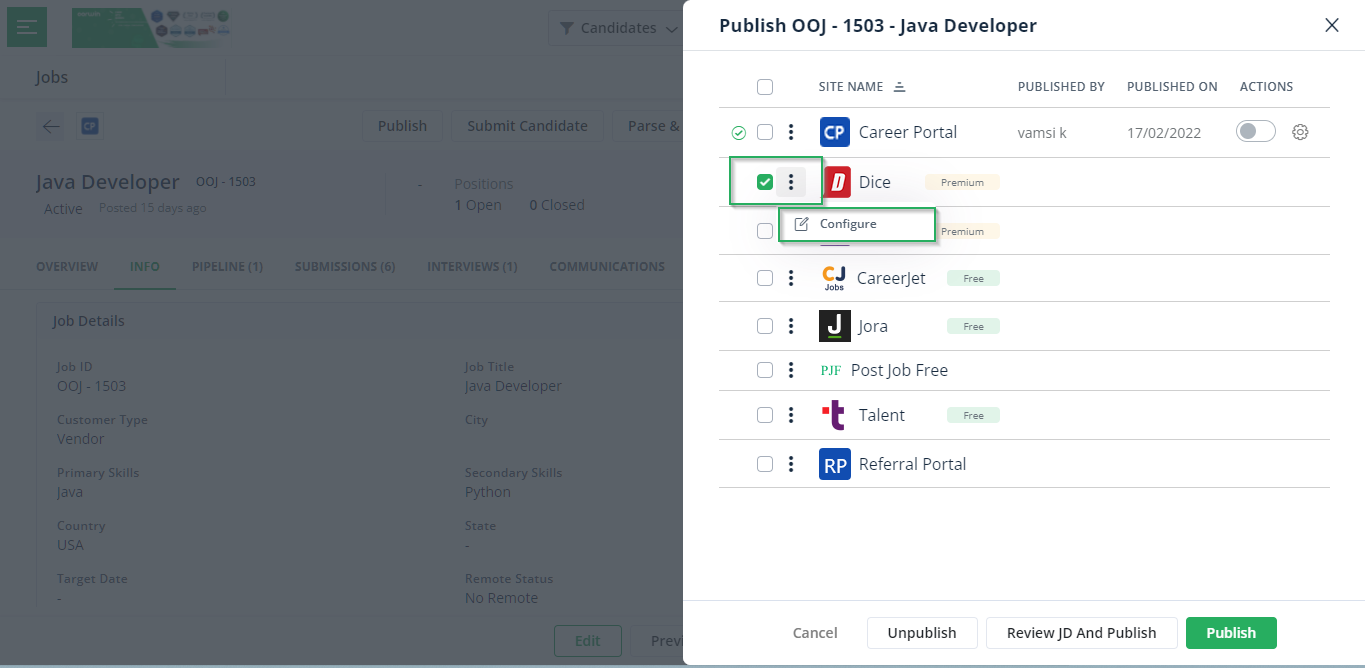
- Then you can edit all the required fields of the job and click on Publish.
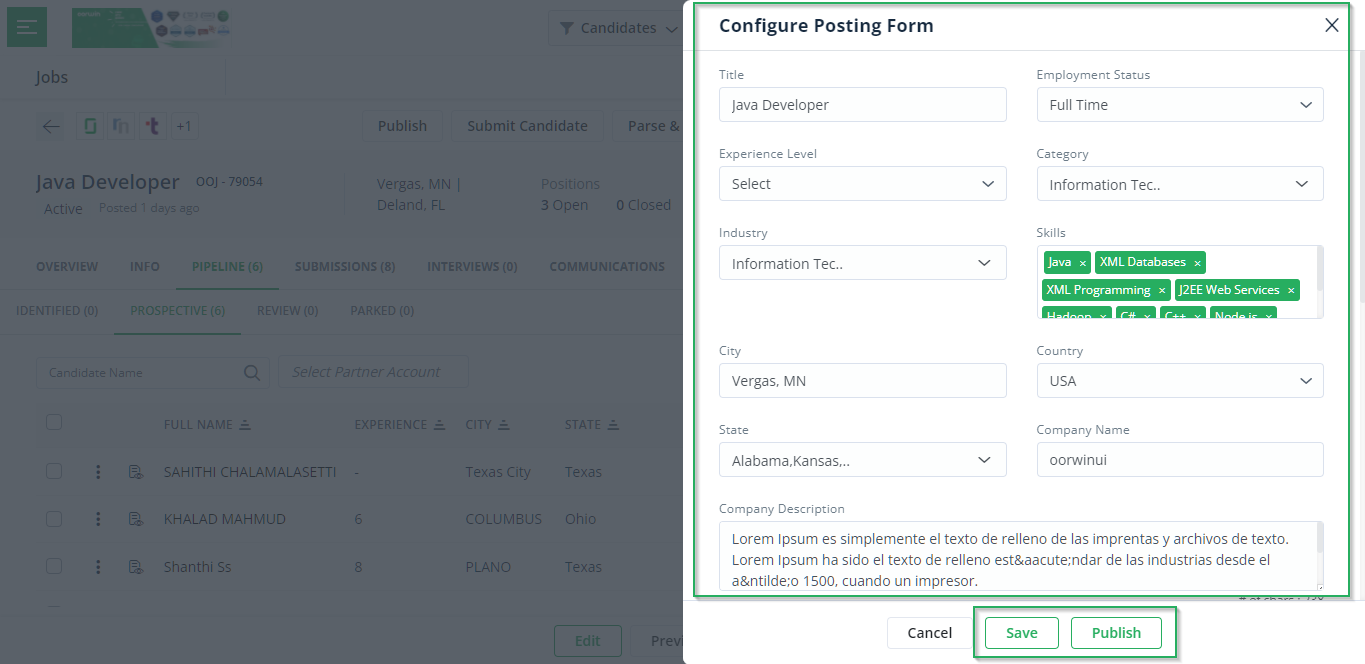
With this, we come to an end to this article and I hope you have understood how to integrate Dice with Oorwin. So, if you are interested to know more about Oorwin’s ATS, take a product tour today or contact us on +91-8977801805 / USA: +1877-766-7946 to talk to our product advisors.
Get the latest Oorwin releases, updates, success stories & industry news
 Back
Back