Configure Personal Details
Setup Your Account with Oorwin
Every tool or portal that you use, offers options to set up your account and configure personal details. This helps in the personalization of the account, as it stores details such as name, contact details, email signature, social media accounts, etc. Every user will be able to configure these details based on their requirements.
So, in this article, we will look into the steps on setting your Oorwin account. For your better understanding, we have divided the process of configuring your profile into the following categories:
- Personal Details
- Change Password
- My Signature
- Configure Email
- Other Preferences
To set up your profile in the Oorwin portal, you must first log in to Oorwin and go to My Profile & Preferences. So, let’s start with the personal details section for your account.
Personal Details
In this section, you have to enter your personal details such as name, contact details, etc. To do so go to My Profile & Preferences -> click on Personal Details. Here you can edit sections such as Name, Location Details, Contact Details. Further, you can connect your social media accounts, add plugins, and add display pictures.
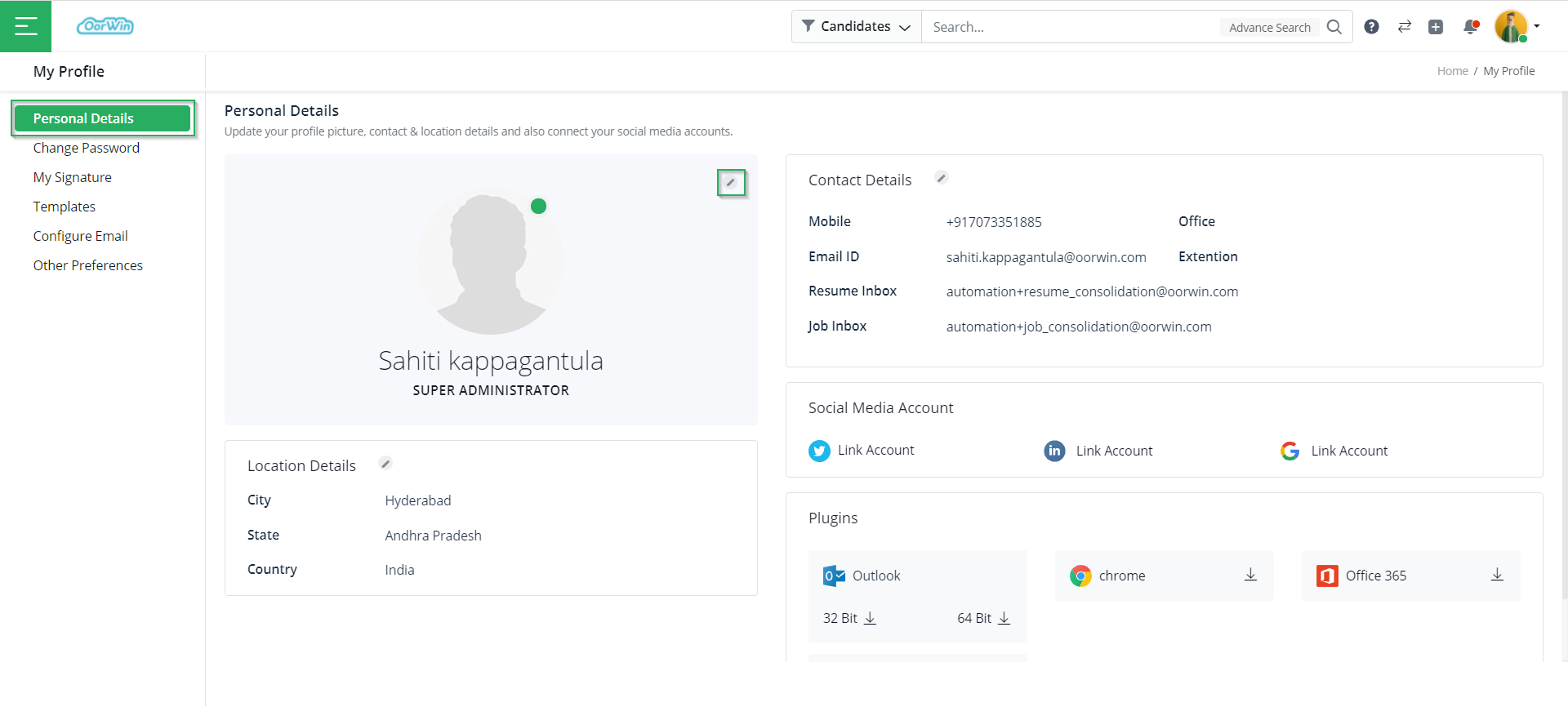
Change Password
As the name suggests, this section is used to change the password for your profile. To do so go to My Profile & Preferences -> click on Change Password. Here, you have to enter the current password, the new password, and re-enter the new password to confirm it. Then click on Save.
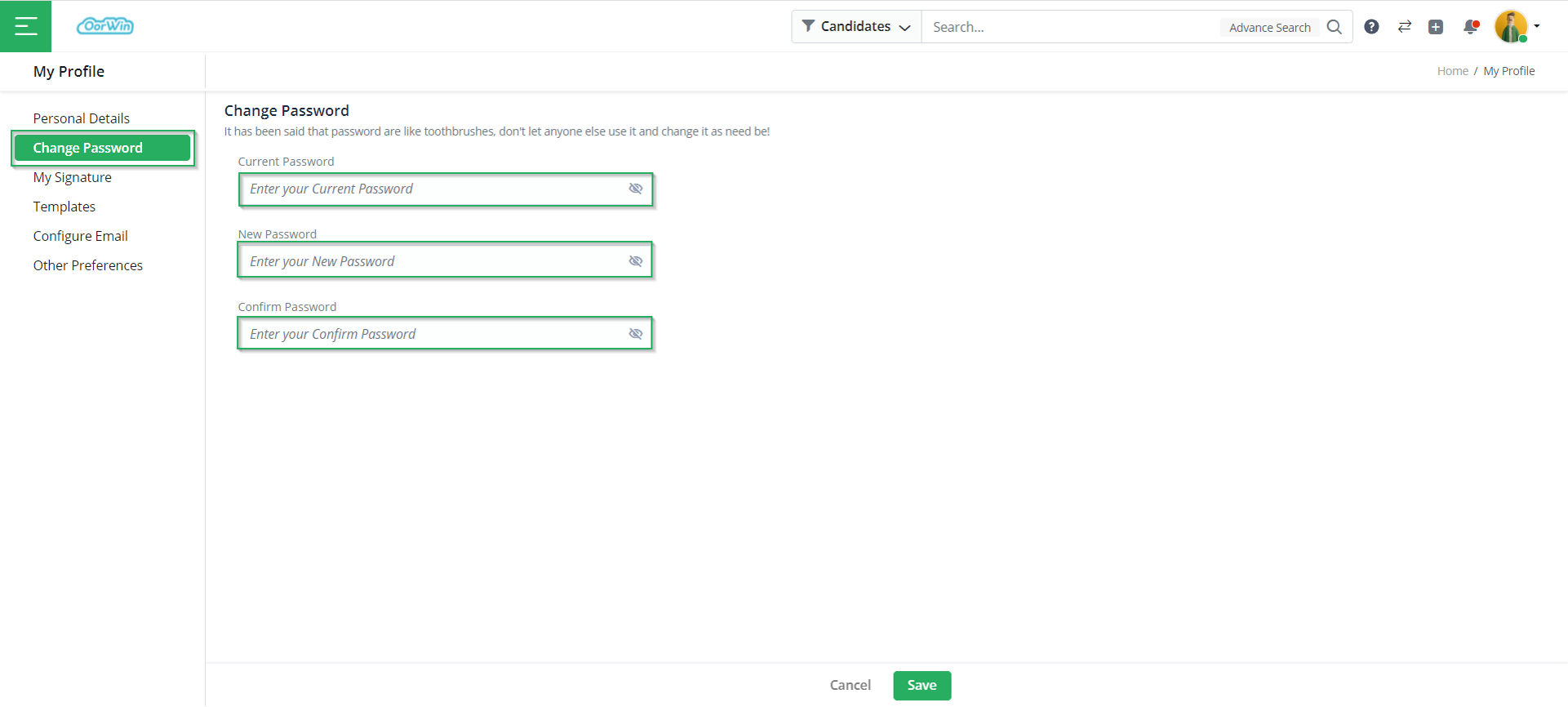
My Signature
This section is used to add an automatic email signature to all your emails. You can either create a custom signature design for all your emails or pick one of the pre-designed signature templates. So, to configure the signature you have to go to My Profile & Preferences -> click on My Signature.
Now, if you wish to choose a pre-designed signature then, you just have to click on one of the options present on the screen and click on the edit button to edit your details to the style. You can also preview the same using the preview button.
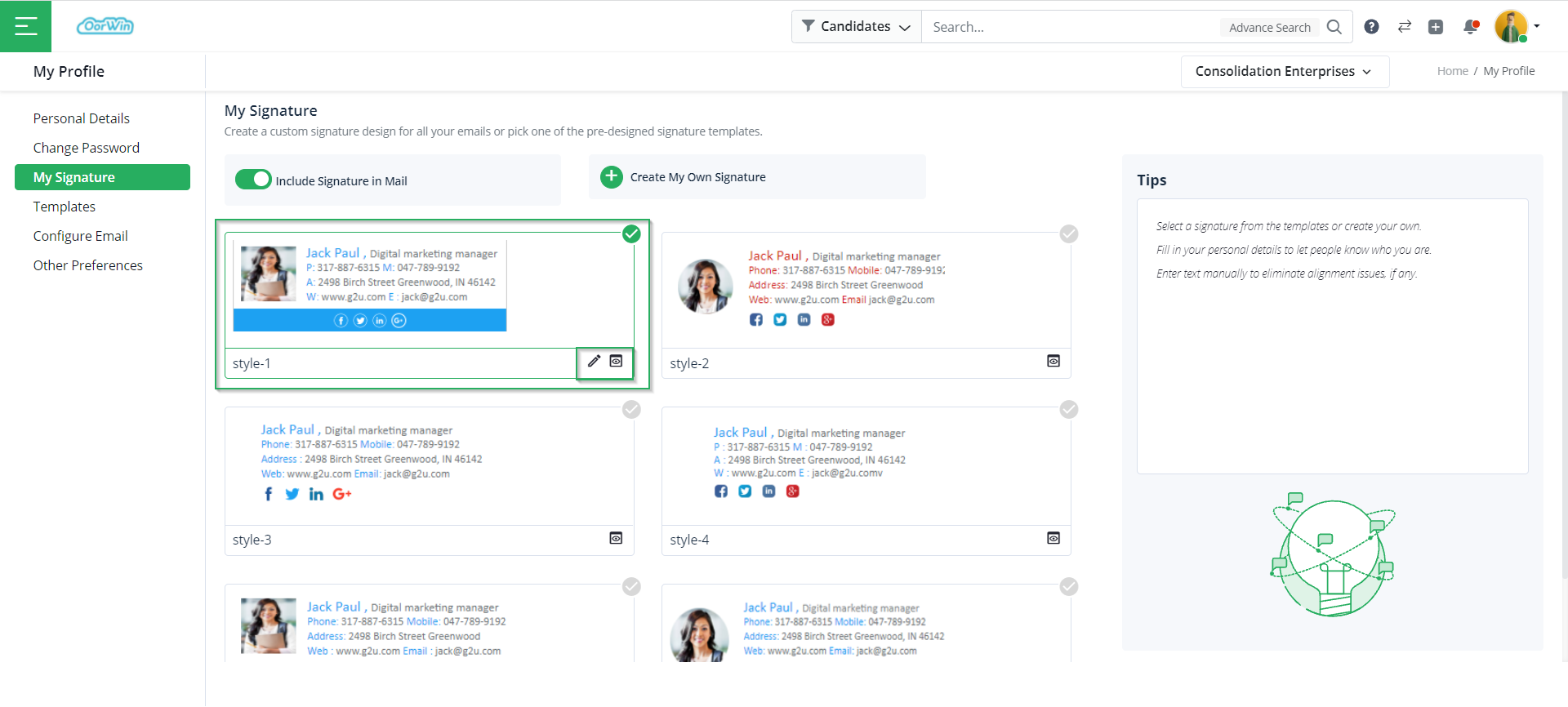
Similarly, if you wish to create a new Signature style, then you just have to click on Create My Own Signature and add a template by giving the name and style details. Then click on Save.
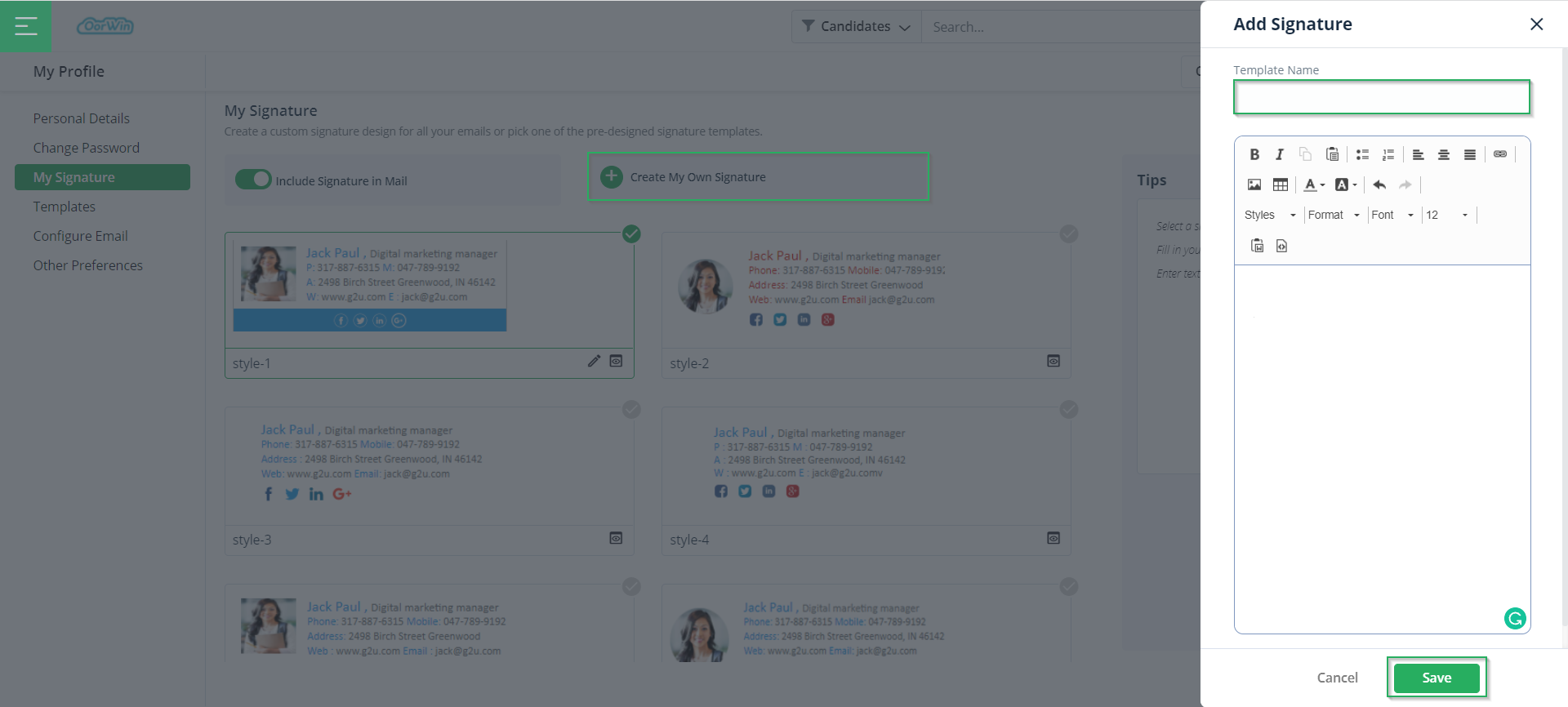
Well, these are the major steps in setting up your account. Further, Oorwin provides options to connect your email account with Oorwin, and also few other preferences. So, next in this article on configuring personal details, let us look at the advanced options for setting up your profile.
Configure Email
Configure email section is used to connect your email account(s) to Oorwin. By granting Oorwin access to your inbox, you will be able to locate all relevant email conversations and log them in your CRM, ATS, or HRM, for you and your team to work together.
Also, the emails you send from Oorwin will also appear in your email sent folder, so there’ll be no confusion about which emails live where.
You’ll always be able to delete specific email records from your CRM, ATS, or HRM with just a couple of clicks, and also to remove the integration or add another email account by just adjusting your settings.
Additionally, by granting Oorwin access to your Google Drive, you will be able to import documents of your choice without leaving the platform.
- So, to perform all the above actions, you have to go to My Profile & Preferences -> click on Configure Email -> click on Proceed.
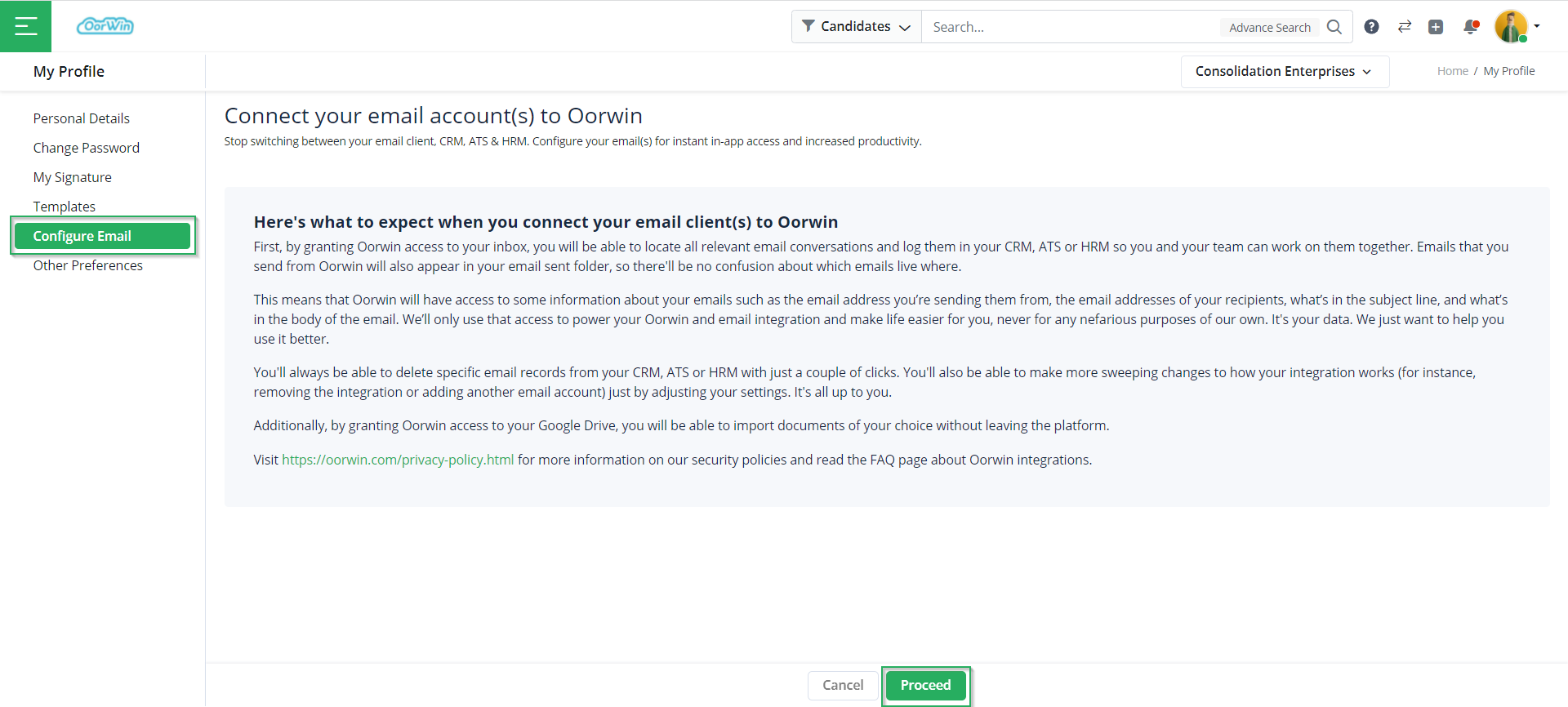
- Now, you have to choose the service provider. Here, let’s choose Gmail and then click on Proceed.
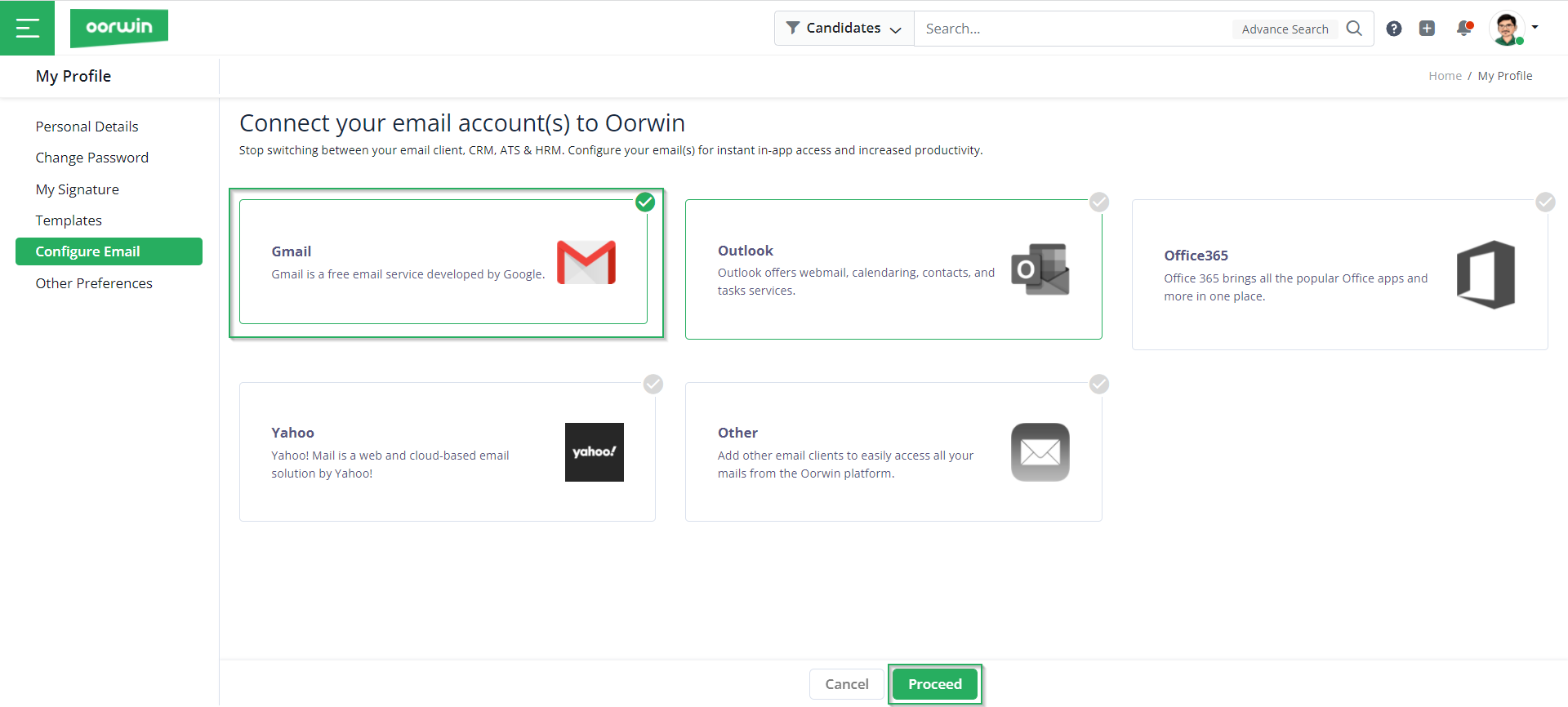
- Mention the details such as email, password, incoming, and outgoing server details, and click on Save.
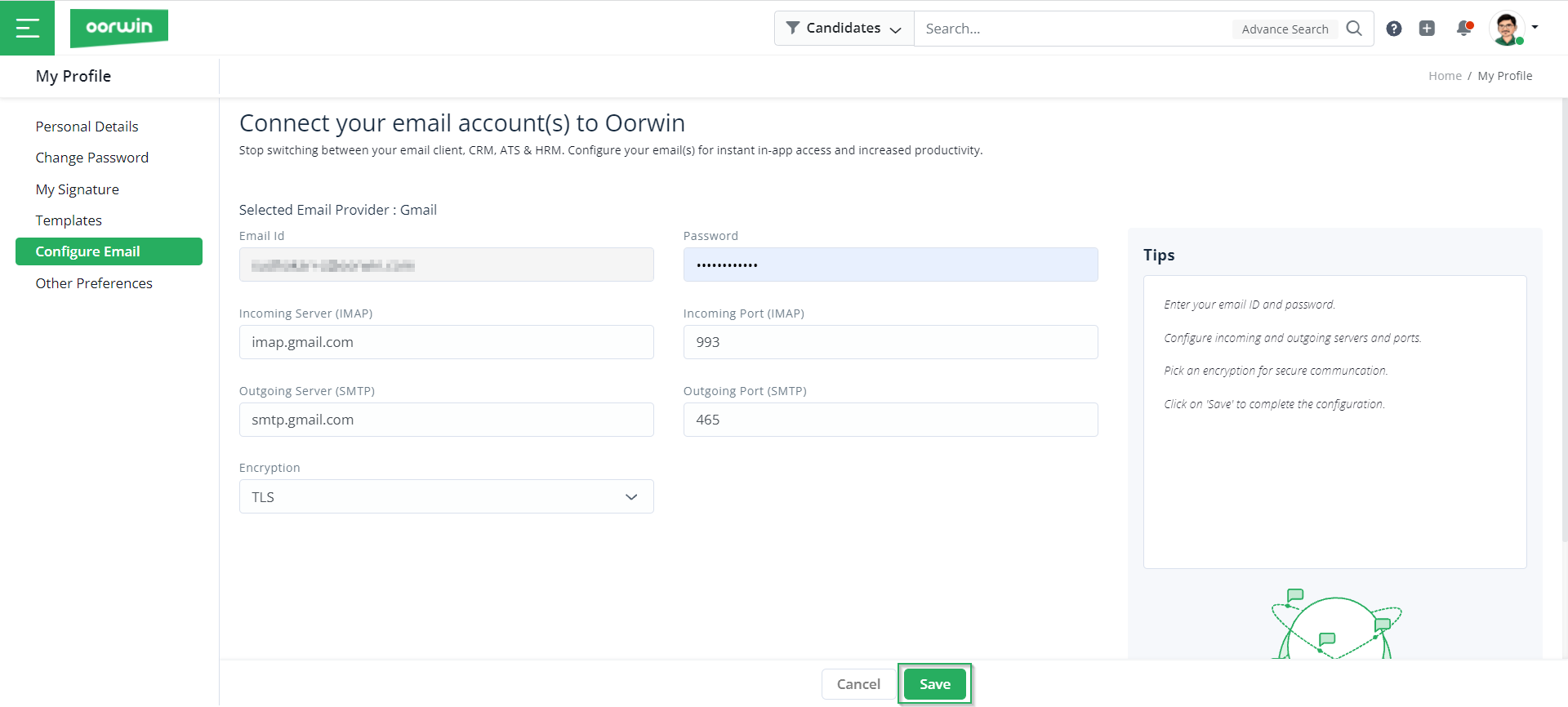
Other Preferences
In this section, you can configure all the other preferences based on your unique requirements, such as vendor/client list, matching profiles configuration and to enable new search templates.
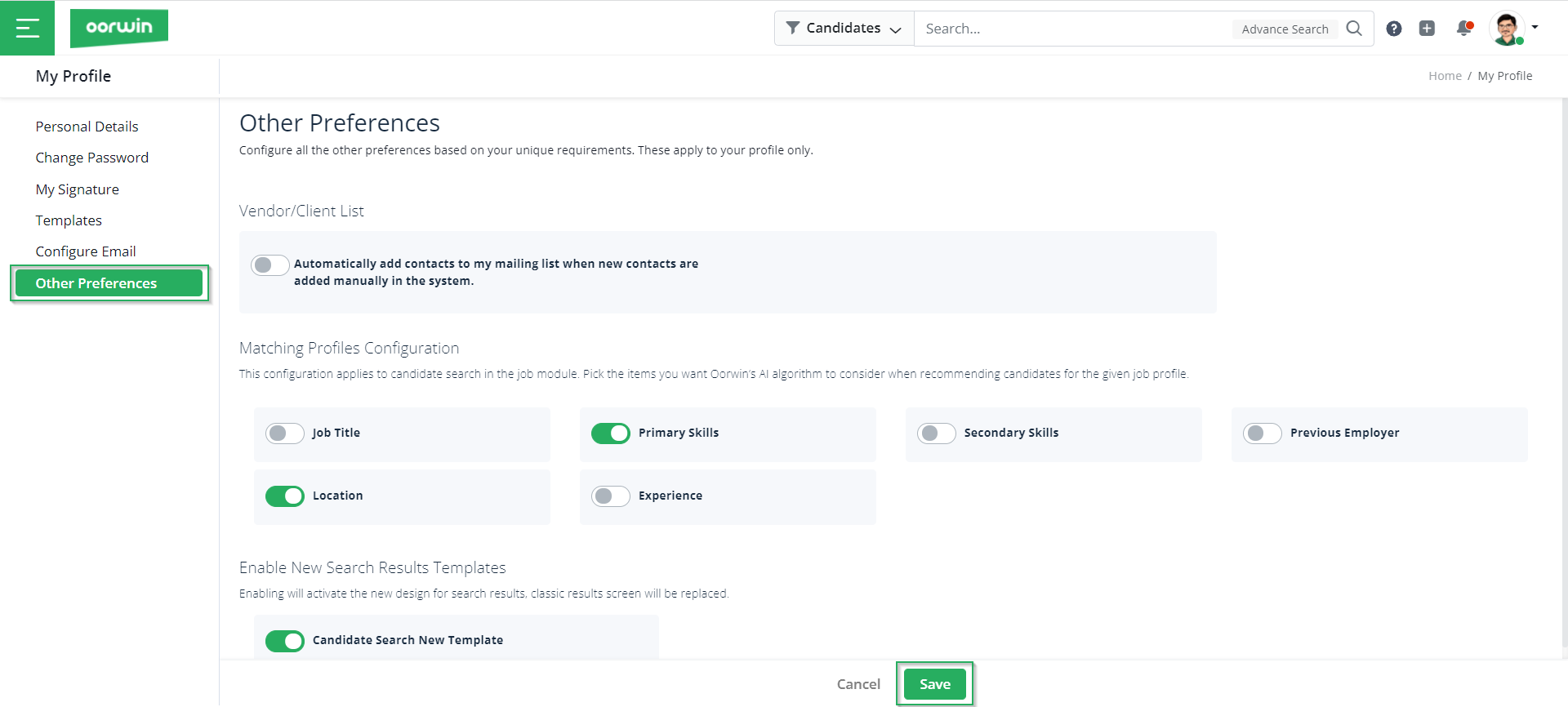
If you are interested to know more about Oorwin’s products, take a product tour today or contact us on +91-8977801805 / USA: +1877-766-7946 to talk to our product advisors.
Get the latest Oorwin releases, updates, success stories & industry news
 Back
Back