Compose Emails in Oorwin
How to Compose Emails in Oorwin
Emails are an important part of internal communications used by various teams to communicate. Oorwin provides an easy way to communicate with your internal and external teams through the compose email option in your profile. So, in this article let understand, the following:
- Compose an Email
- View past communications
Compose an Email
- To compose a quick email, you have to go to My Profile Icon -> and click on Communication Center.
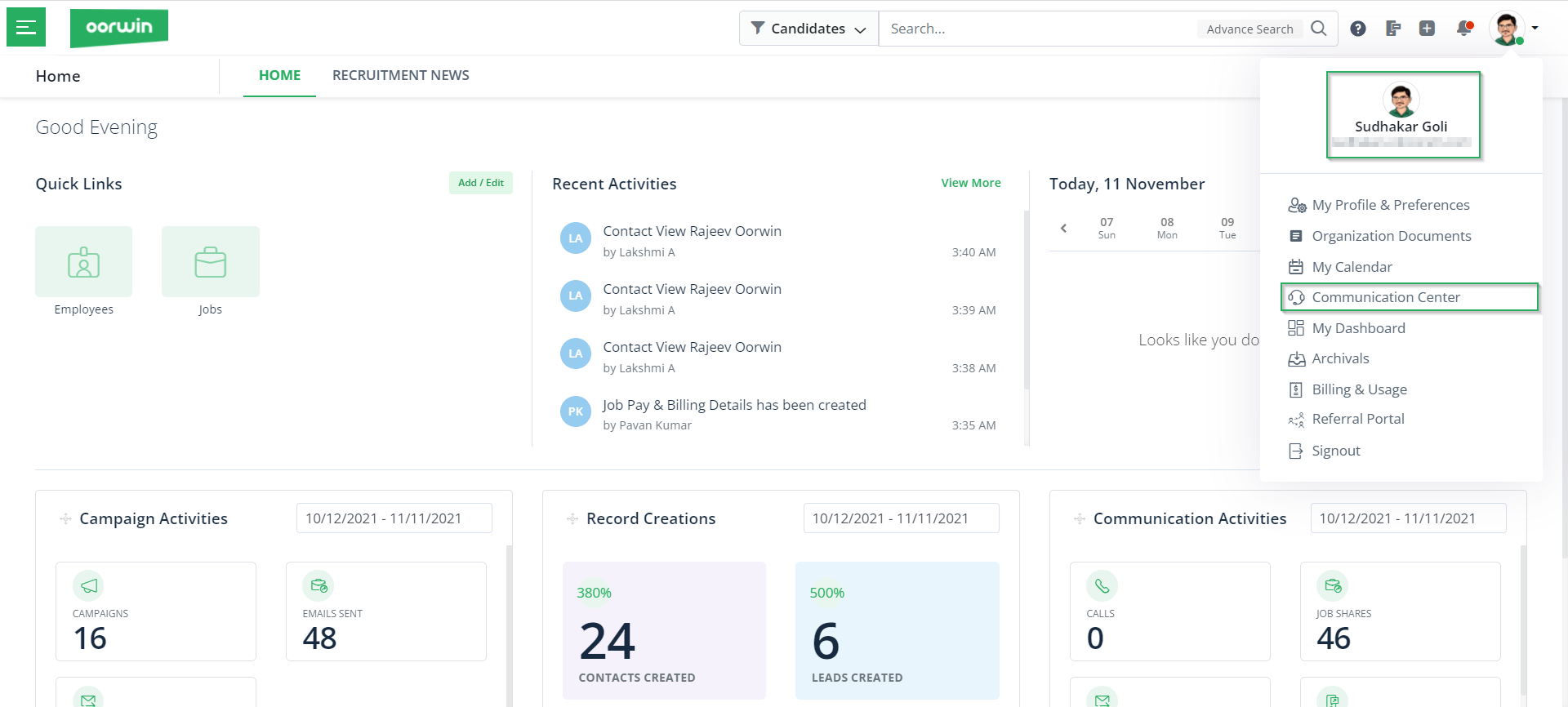
- Then, click on Compose Mail button.
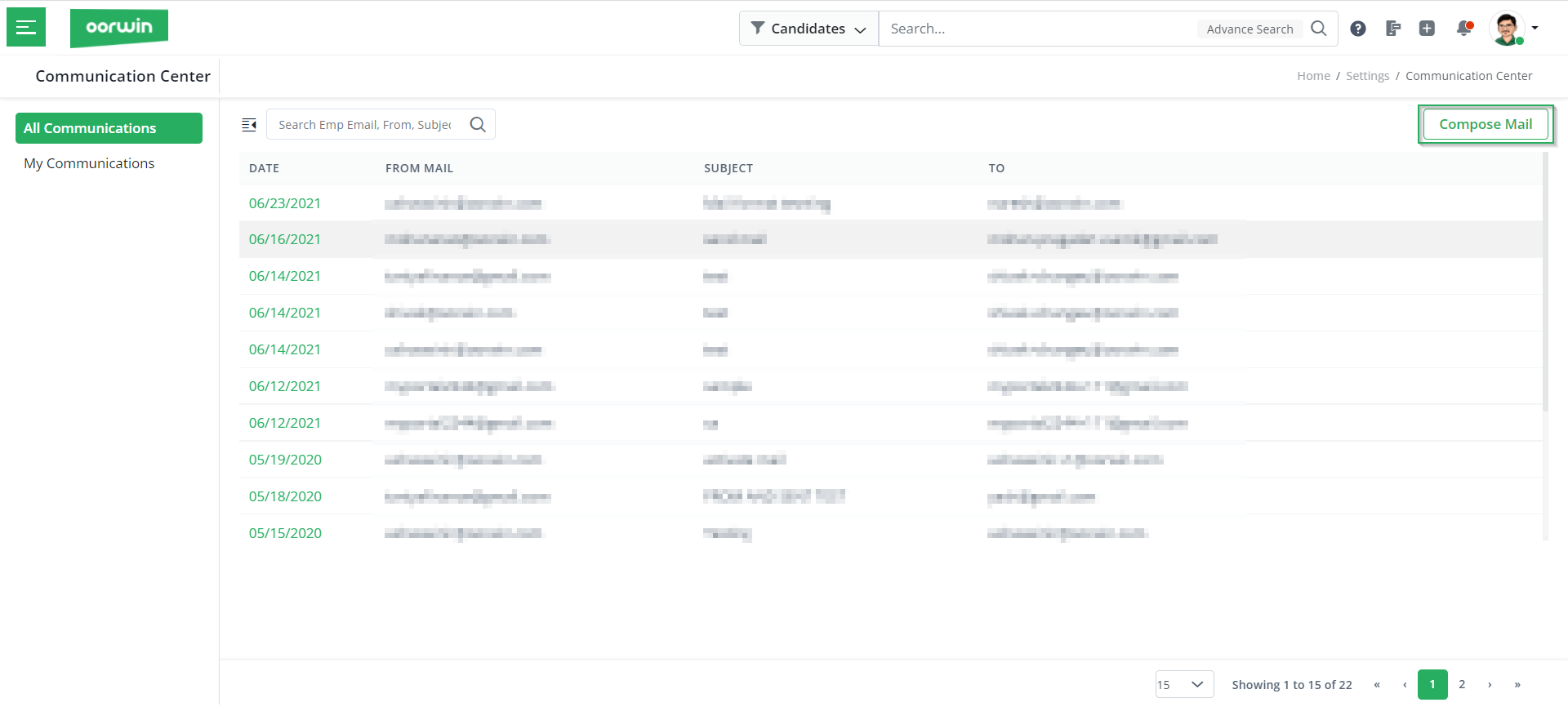
- Post which, you have to fill in the mail details such as To address, CC, BCC, subject, and mail content. You can also add in attachments and then click on Send.
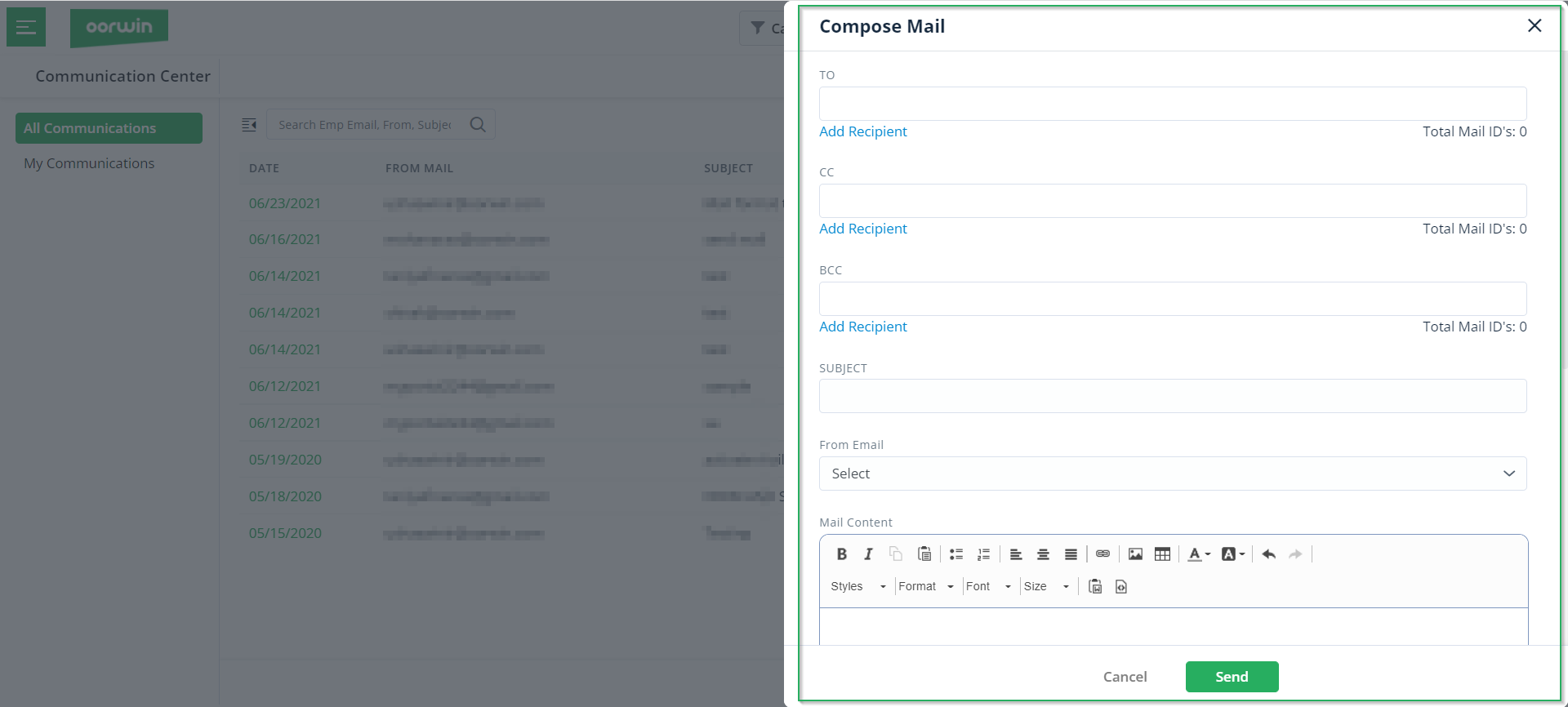
- Once the email is sent you will be able to see all the communications under the All Communications tab.
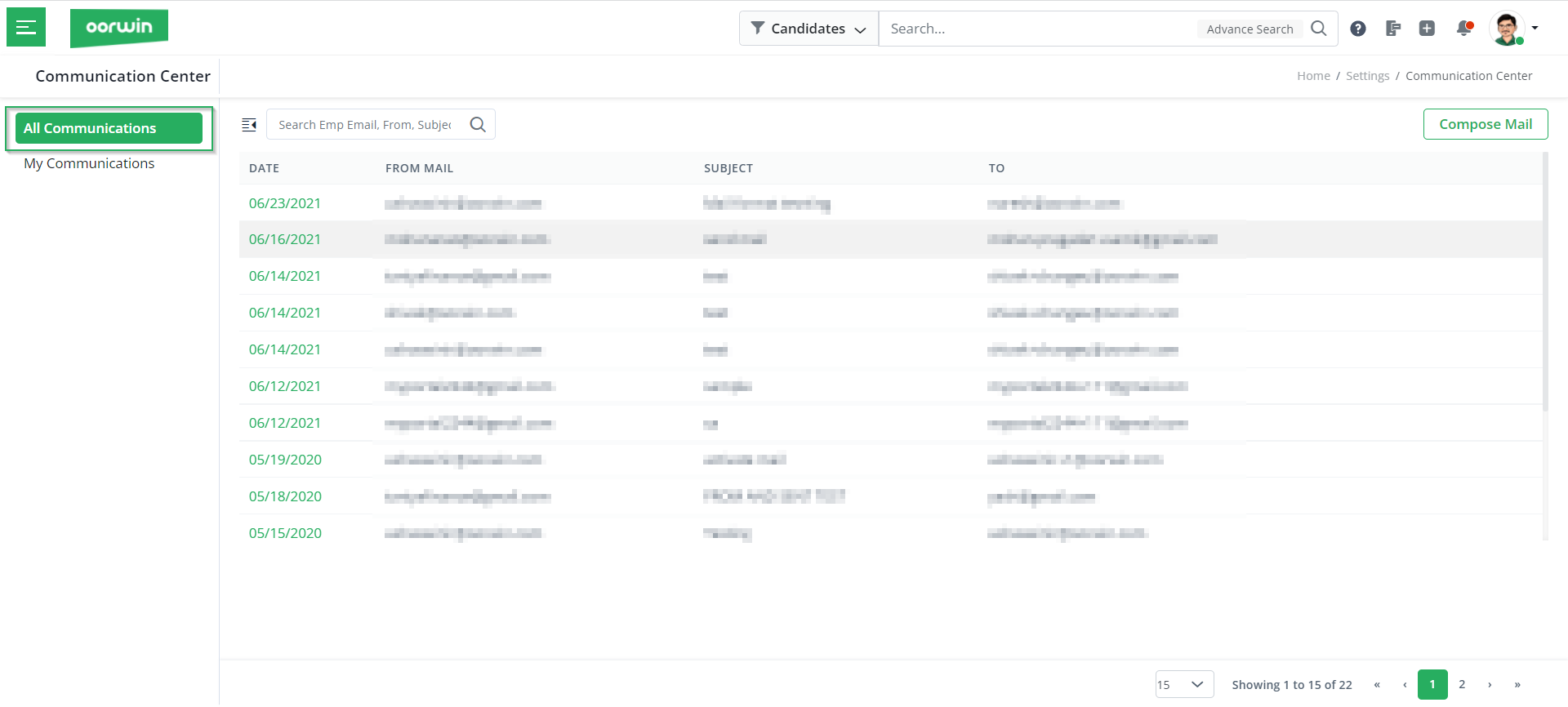
Next, in this article, let me take you through how to view past communications.
View Communications
To view the past communications, click on the All Communications tab as shown above. Here, you can click on any of the communication’s dates to view the complete information of the email as below.
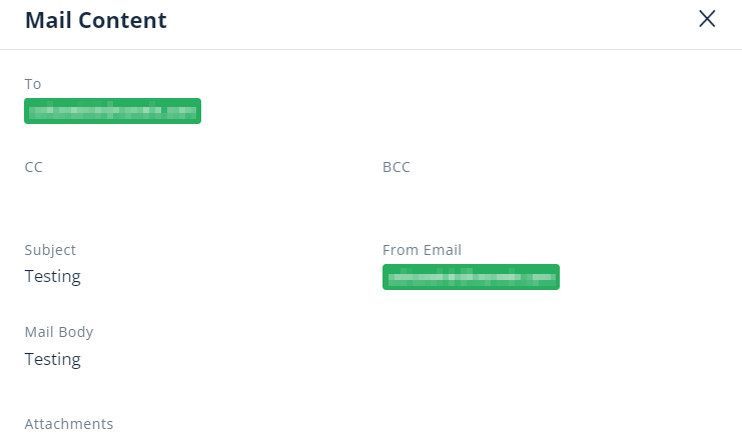
With this, we come to an end to this article on composing an email in Oorwin. If you are interested to know more about Oorwin’s products, take a product tour today or contact us on +91-8977801805 / USA: +1877-766-7946 to talk to our product advisors.
Get the latest Oorwin releases, updates, success stories & industry news
 Back
Back