ChatGPT Integration with Oorwin
Oorwin integrates with ChatGPT to bring the power of AI-driven content generation directly into your workflow. With this integration, you can effortlessly create job descriptions, generate Boolean search strings, compose assessment questions, and write emails with just a few clicks. Here’s how you can leverage these features to save time and enhance
Generate Job Description within Oorwin with ChatGPT
What it does: Automatically generates detailed job descriptions based on the role and
requirements you specify.
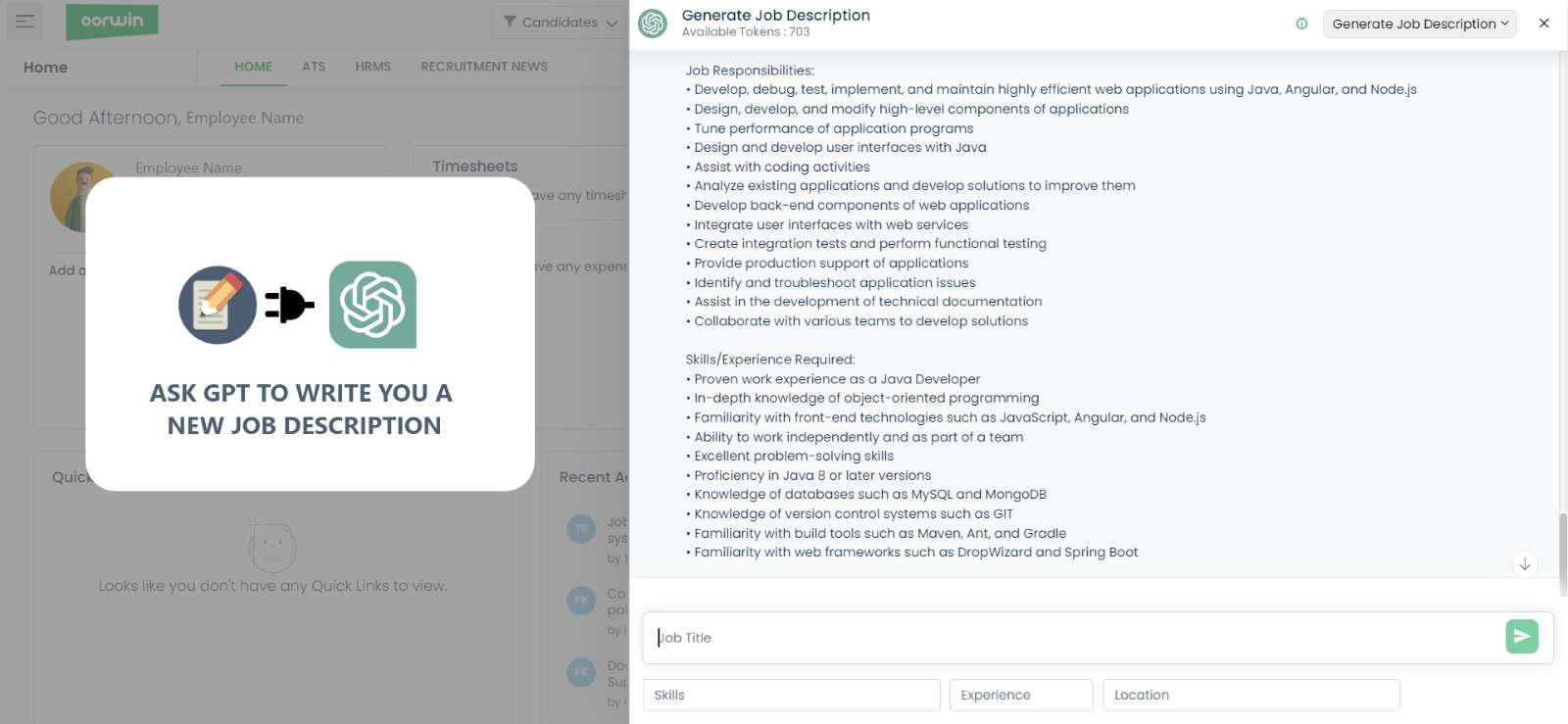
How to use it:
- Navigate to the ‘ChatGPT icon’ module in Oorwin.
- Click on the ‘Generate Job Description’ button.
- Enter the job title, skills, and any other requirements.
- Click ‘Generate’ to receive a complete job description.
- Then click ‘Parse Job Description’ to instantly create a job.
Generate Search String
What it does: Creates Boolean search strings tailored to your recruitment needs.
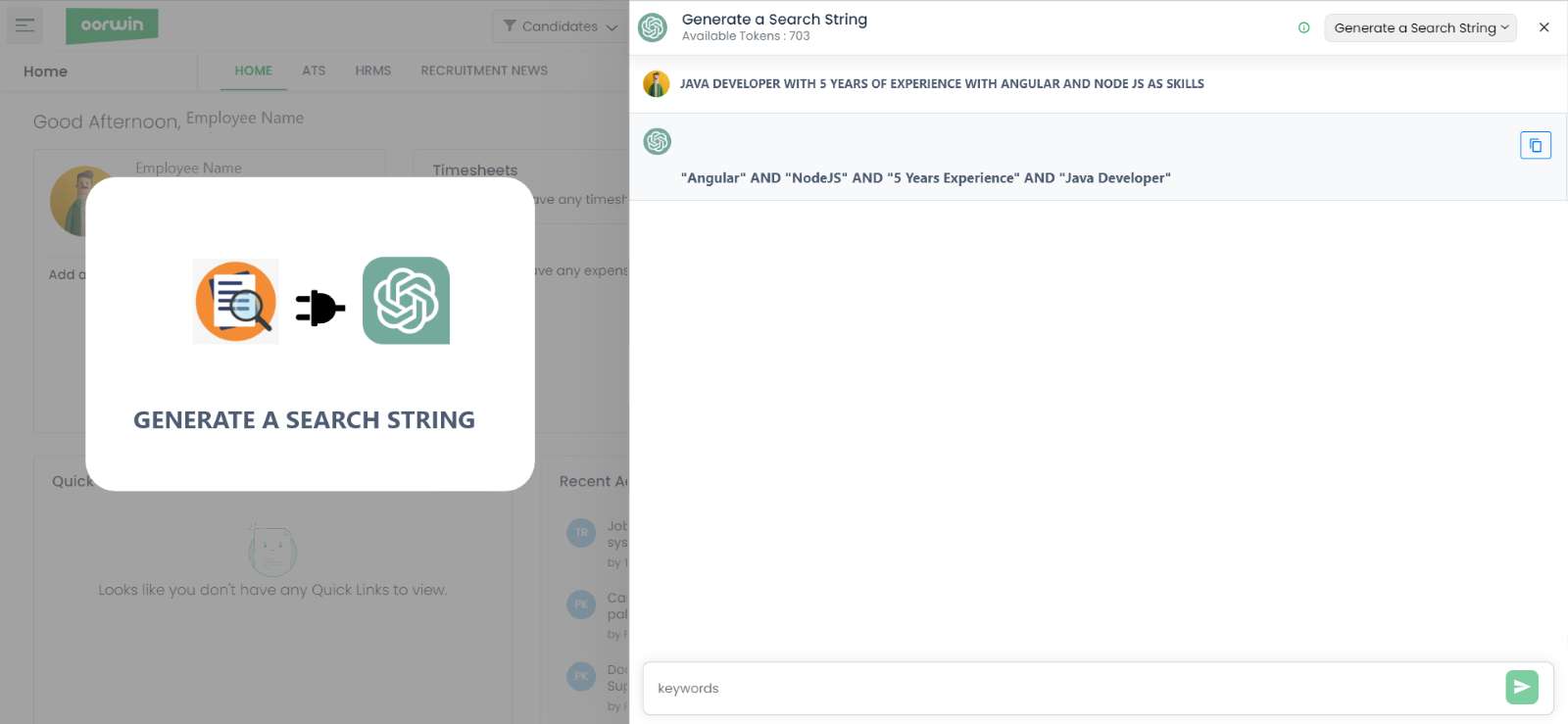
How to use it:
- Click on the ‘Chat GPT icon’ area.
- Select ‘Generate Search String’ from the options.
- Input the criteria in a sentence or keywords.
- Click ‘Generate’ to receive a Boolean search string.
- Click on Search to use this string in Advance search to find the best matches quickly.
Create Assessment for Candidates
What it does: Designs custom assessment questions for any context required by the client.
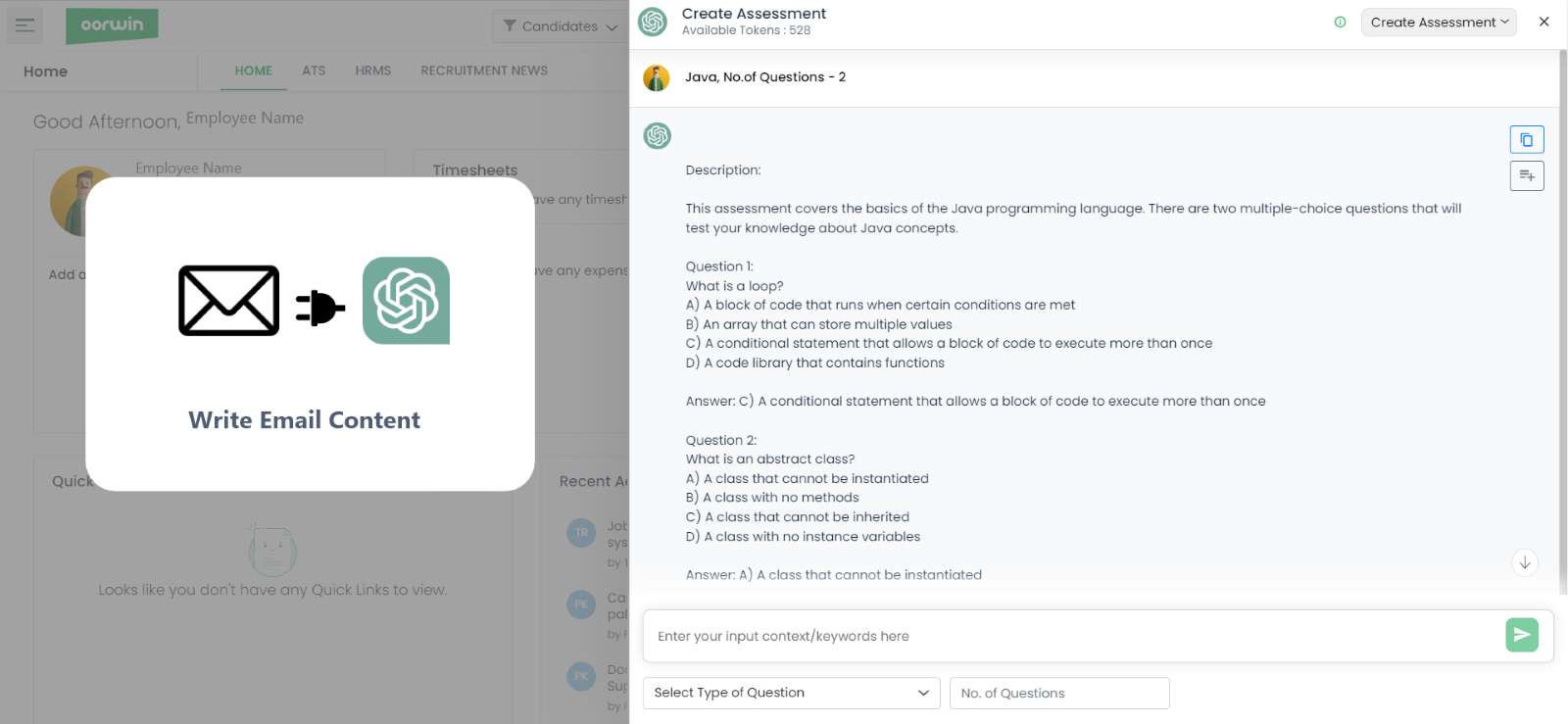
How to use it:
- Click on ‘ChatGPT icon’ in Oorwin.
- Choose ‘Assessments’.
- Provide the context, skills to be assessed, and difficulty level.
- Click ‘Create’ to generate relevant assessment questions.
- Review the questions and click ‘Add to Assessment’ to include them in your assessment questions for the
evaluation process.
Compose Email
What it does: Drafts professional emails based on the context and tone you specify.
How to use it:
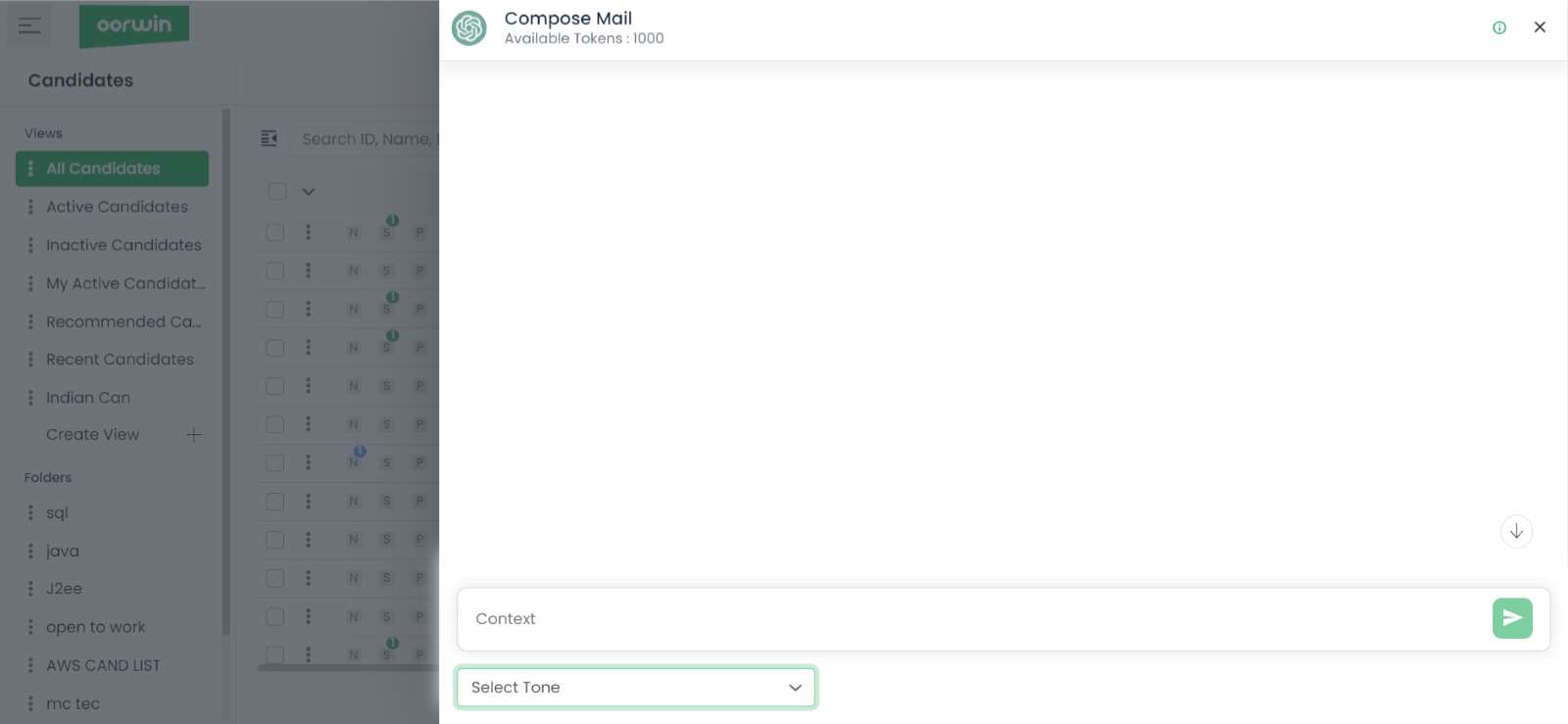
- In all the compose email pop ups you would find ChatGPT icon, click on ‘Compose with GPT’.
- Enter the context of the email, the desired tone, and any specific points to cover and select your tone on
how you would like to sound. - Click ‘Compose’ to generate a draft email.
- Review the content and make any necessary adjustments.
- Once satisfied, click ‘Send’ or ‘Save Draft’ to proceed with your email communication.
How to Get Started with ChatGPT in Oorwin
To start using these AI-powered features, ensure that your Oorwin account is integrated with GPT.
Follow these simple steps:
- Login to your Open AI account on OpenAI https://platform.openai.com/overview
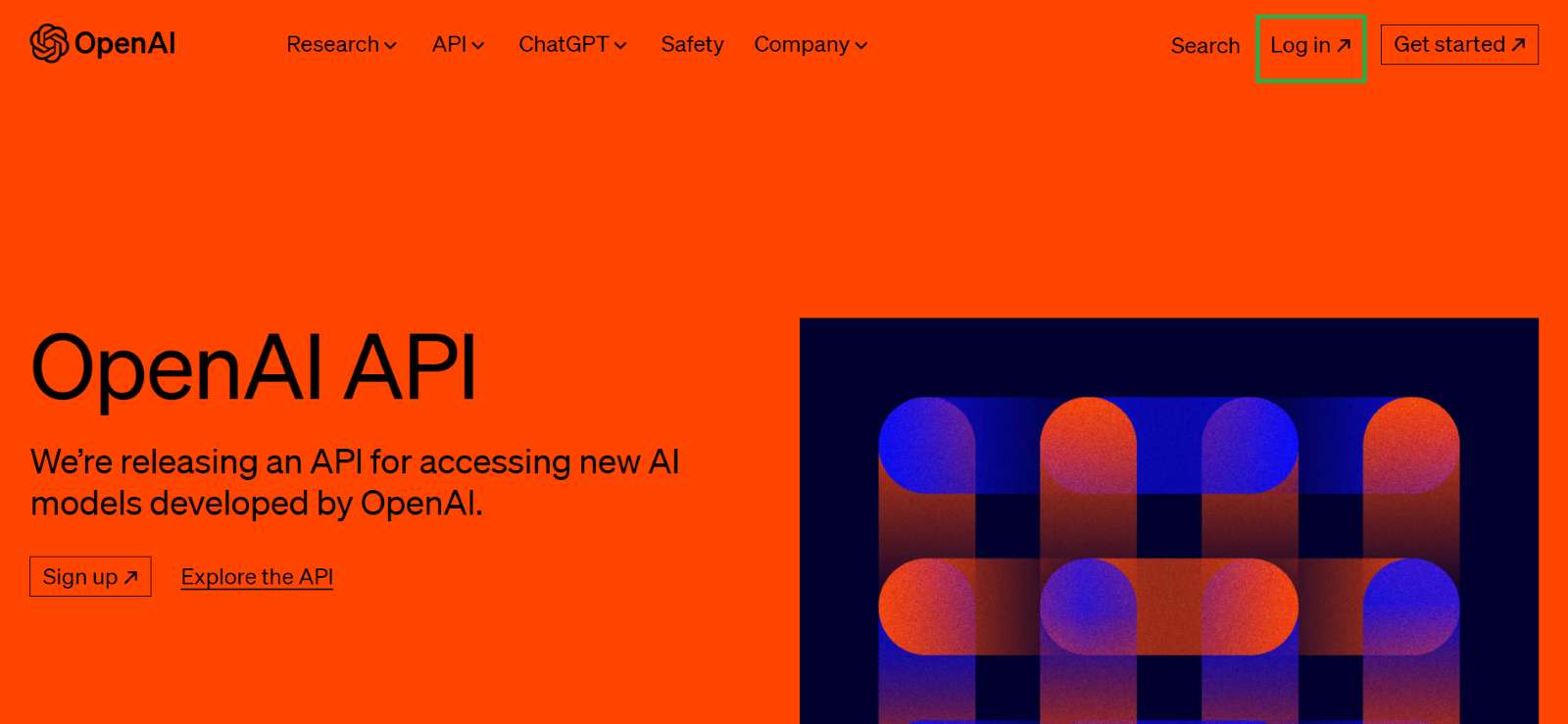
Login to your OPENAI account
- Navigate to Profile Icon on the top right
- Click on View API leys
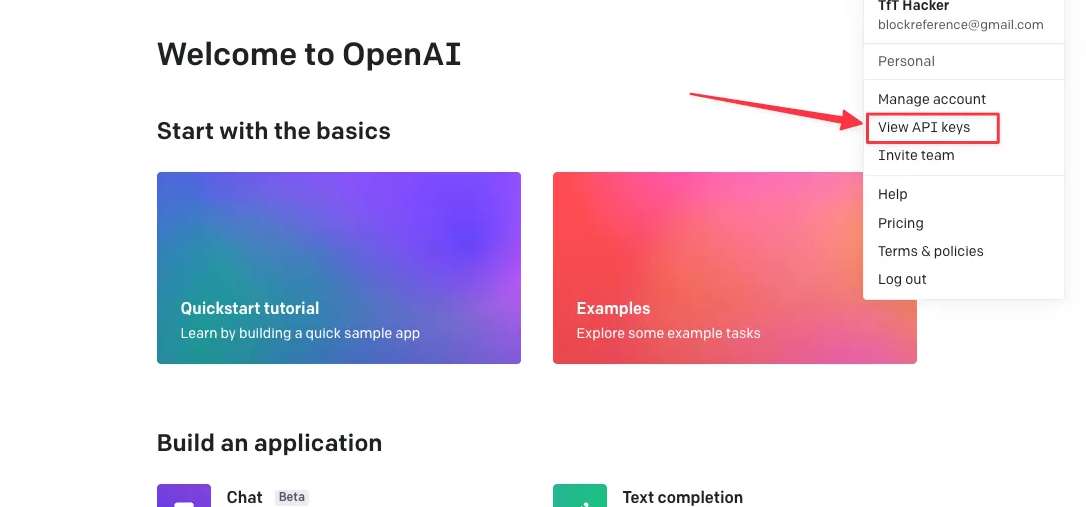
- Create New Secret Key
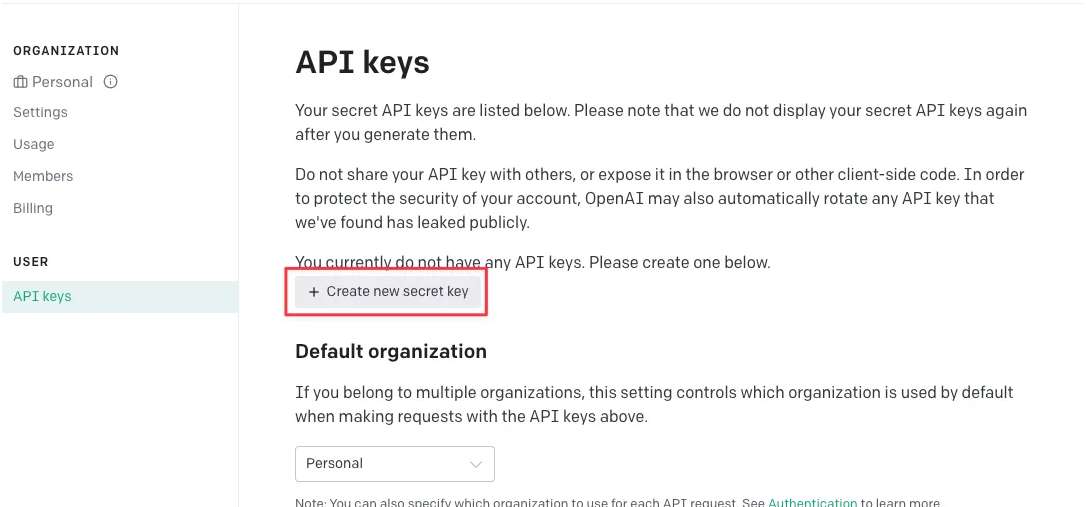
- Name Your Key and click on Create Secret Key
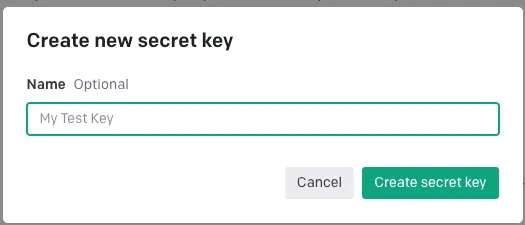
- Copy the key and save it Somewhere
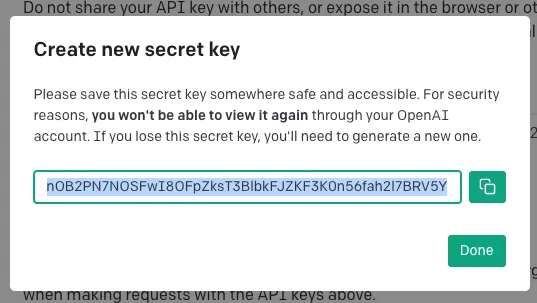
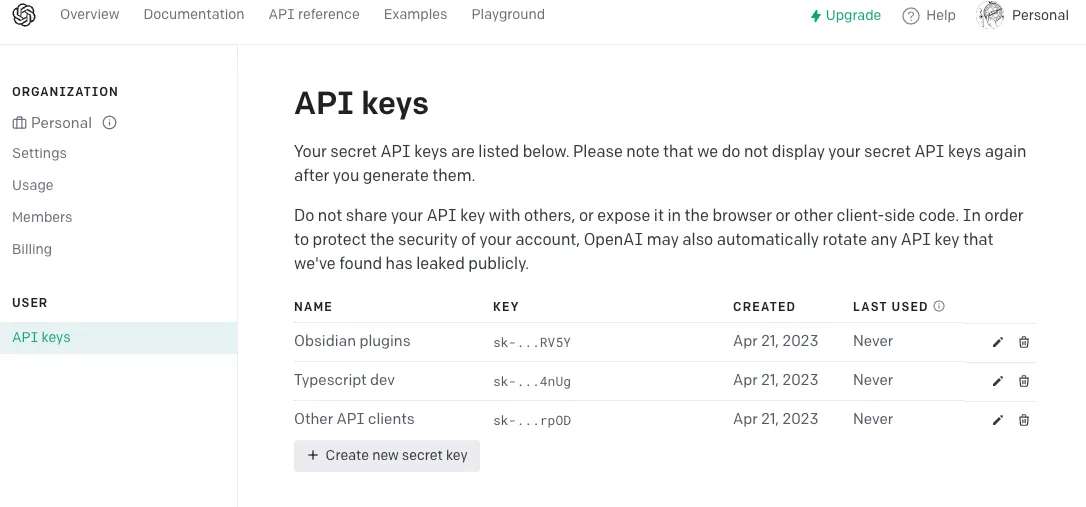
- Log on to oorwin
- Navigate to Menu -> Marketplace -> AI
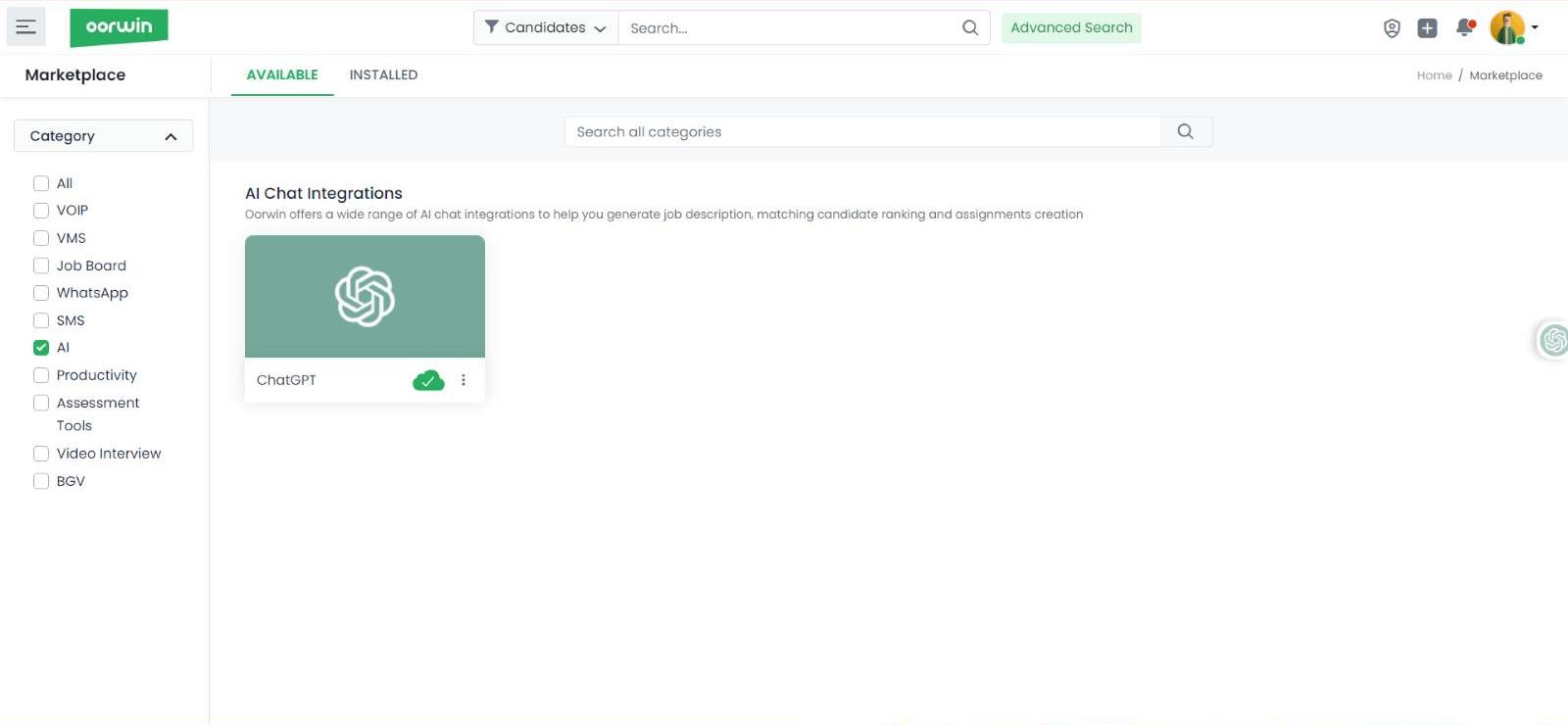
- Click on ChatGPT -> Configure
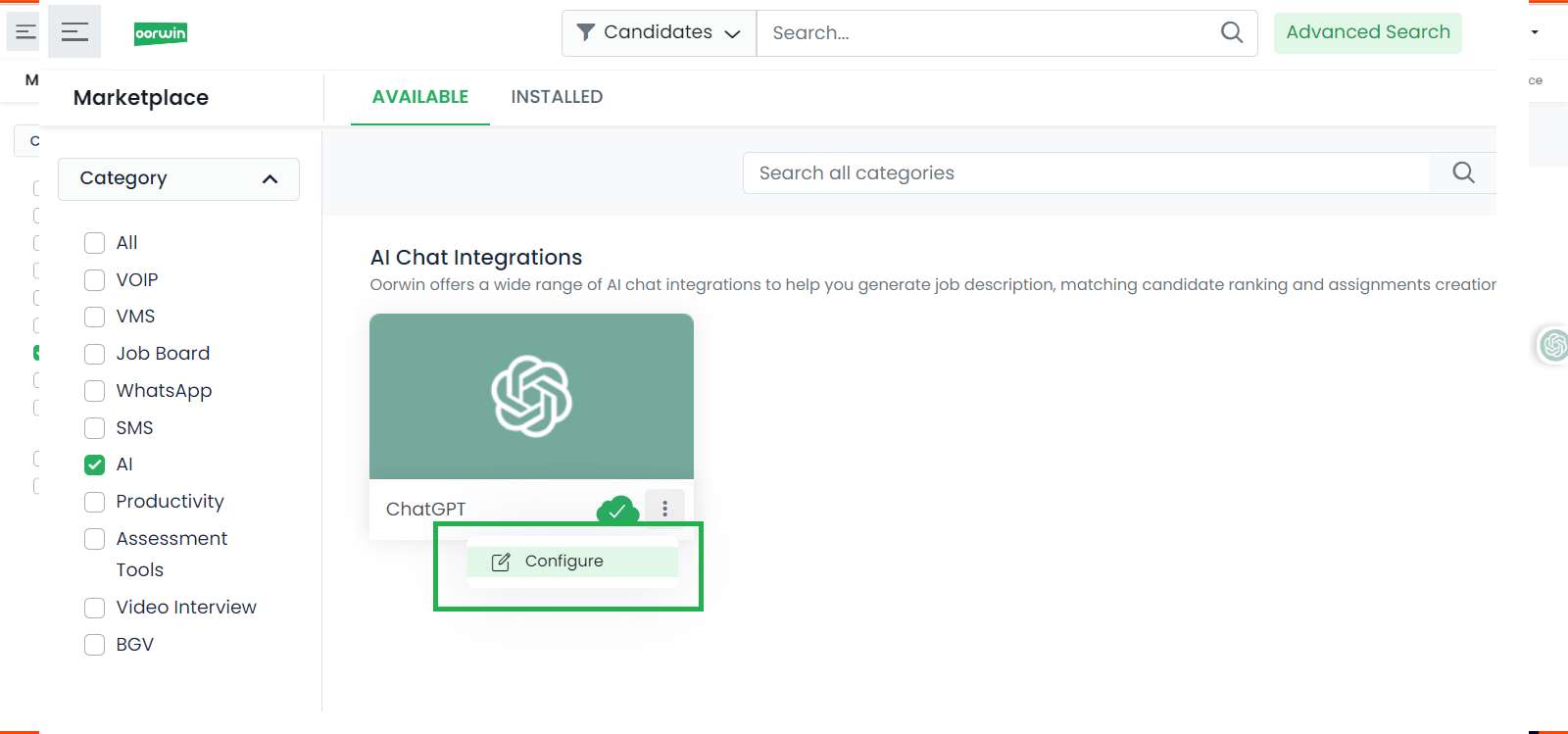
- Enter your secret API key in your API section
- Select Who can use from the drop down, assign number of tokens and duration and click
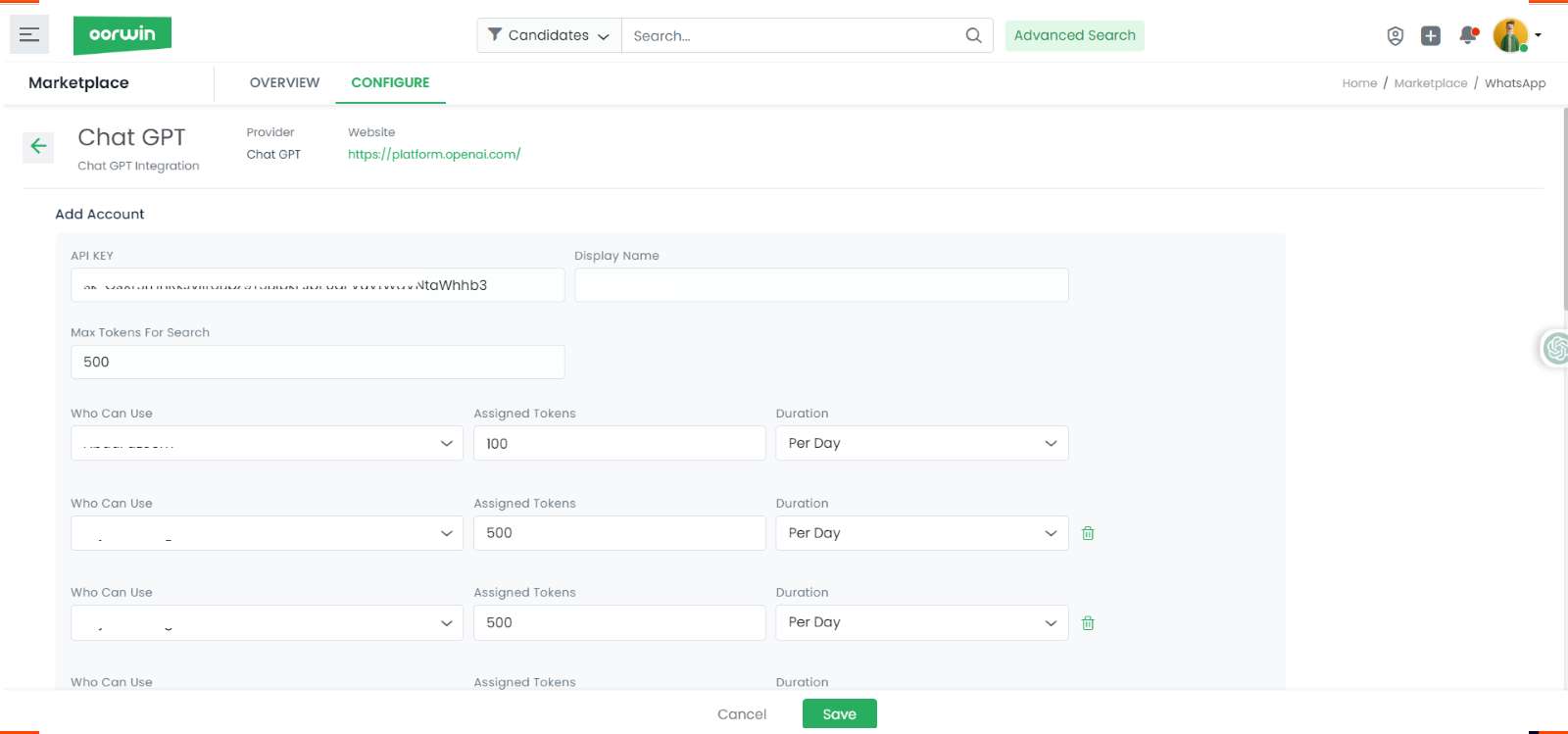
- API Key: Paste your API key which has been generated.
- Display Name: Mention a Display Name which you want to show.
- Max Tokens: Mention maximum number of tokens which will be used per search and output. To understand
more on tokens please find GPT tokenizer in the link here. - Who can use: Select user from the drop down who can use this integration.
- Assigned Tokens: Select maximum number of token credits which you would like to assign to this user.
- Duration: Select Duration for the token utilization on per day or Per week or Per Month basis
https://platform.openai.com/tokenizer
- Click on Save
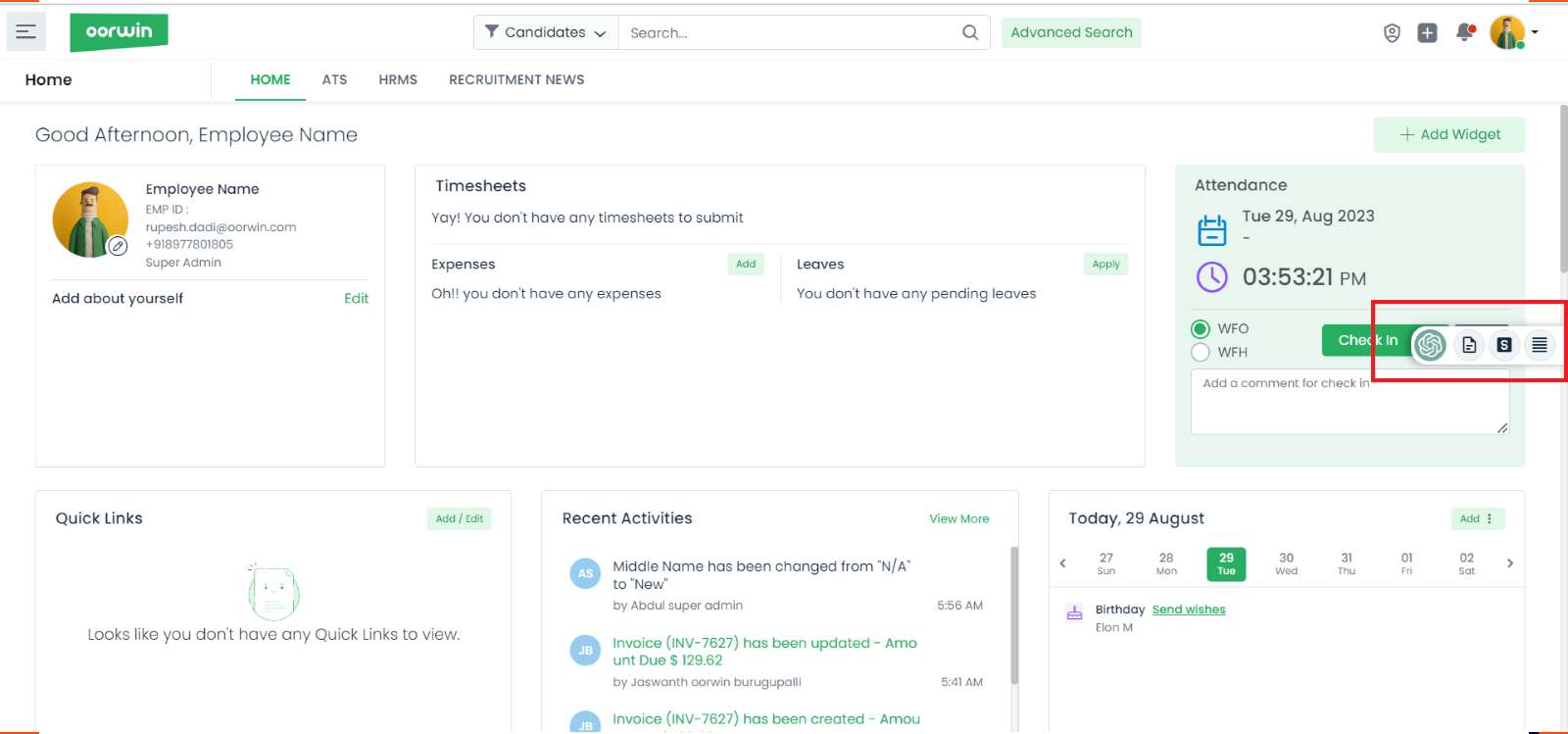
Support
If you encounter any issues or have questions about using GPT with Oorwin, please contact our support team. We are
here to help you make the most out of your AI-enhanced recruitment process.
Get the latest Oorwin releases, updates, success stories & industry news
 Back
Back