Configure Office 365 Plugin
Install Office 365 Plugin
Microsoft Office 365 provides a centralized space for all the collaborators to create and use productivity applications such as Word, Excel, PowerPoint, etc. Millions of companies use and empower billions of professionals to use it daily. So, it is evident for the SaaS-based providers to provide an Office 365 plugin to link their products with the Microsoft Suite.
Oorwin has also launched its Office 365 plugin for you to parse multiple resumes at a go, add job requirements and make submissions with a click of a button. In this article, let us understand how to configure the Office 365 plugin of Oorwin.
Follow the below steps to install and configure the plugin:
- Login to Oorwin Dashboard and click on your profile icon.
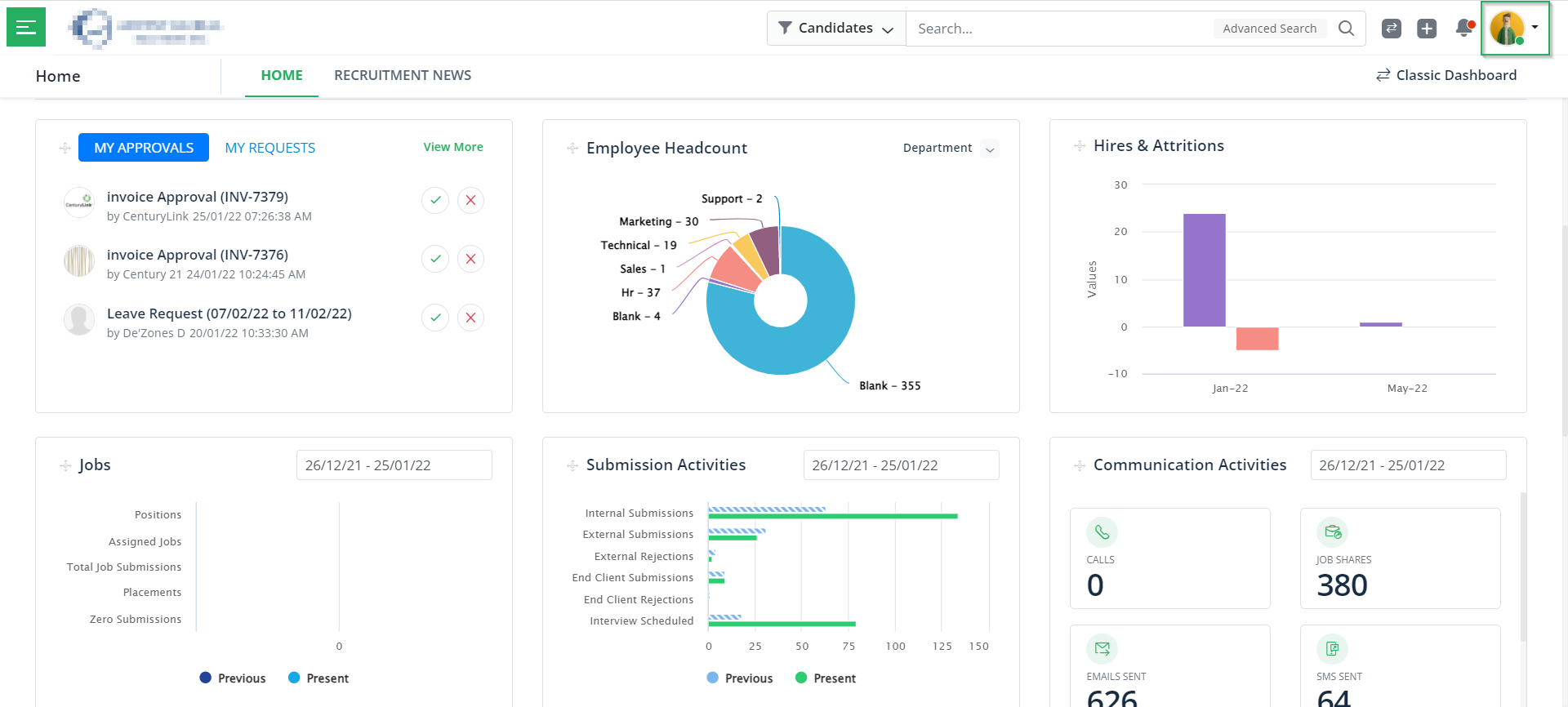
- Click on the My Profile & Preferences in the drop-down as displayed below.
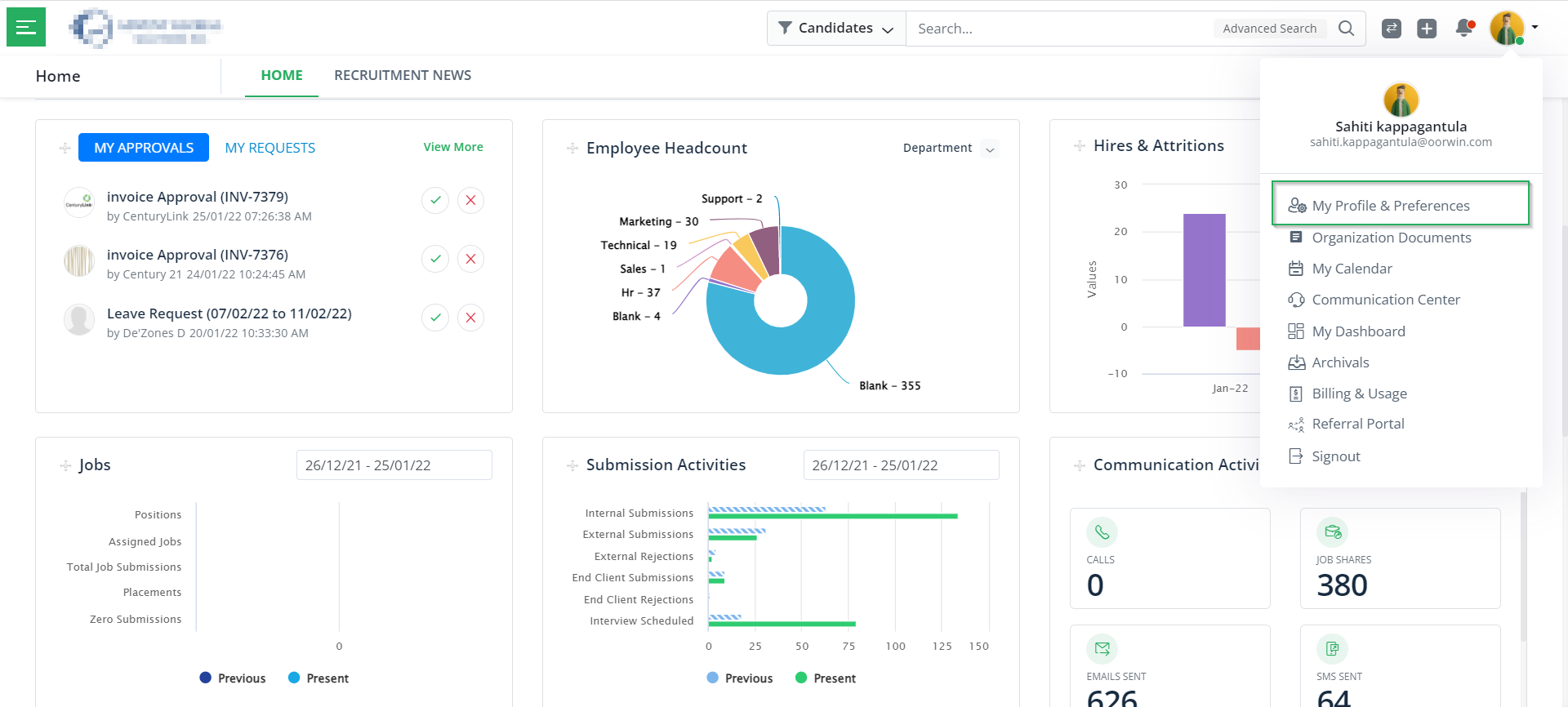
- Under the Plugins section, choose the Office 365 plugin.
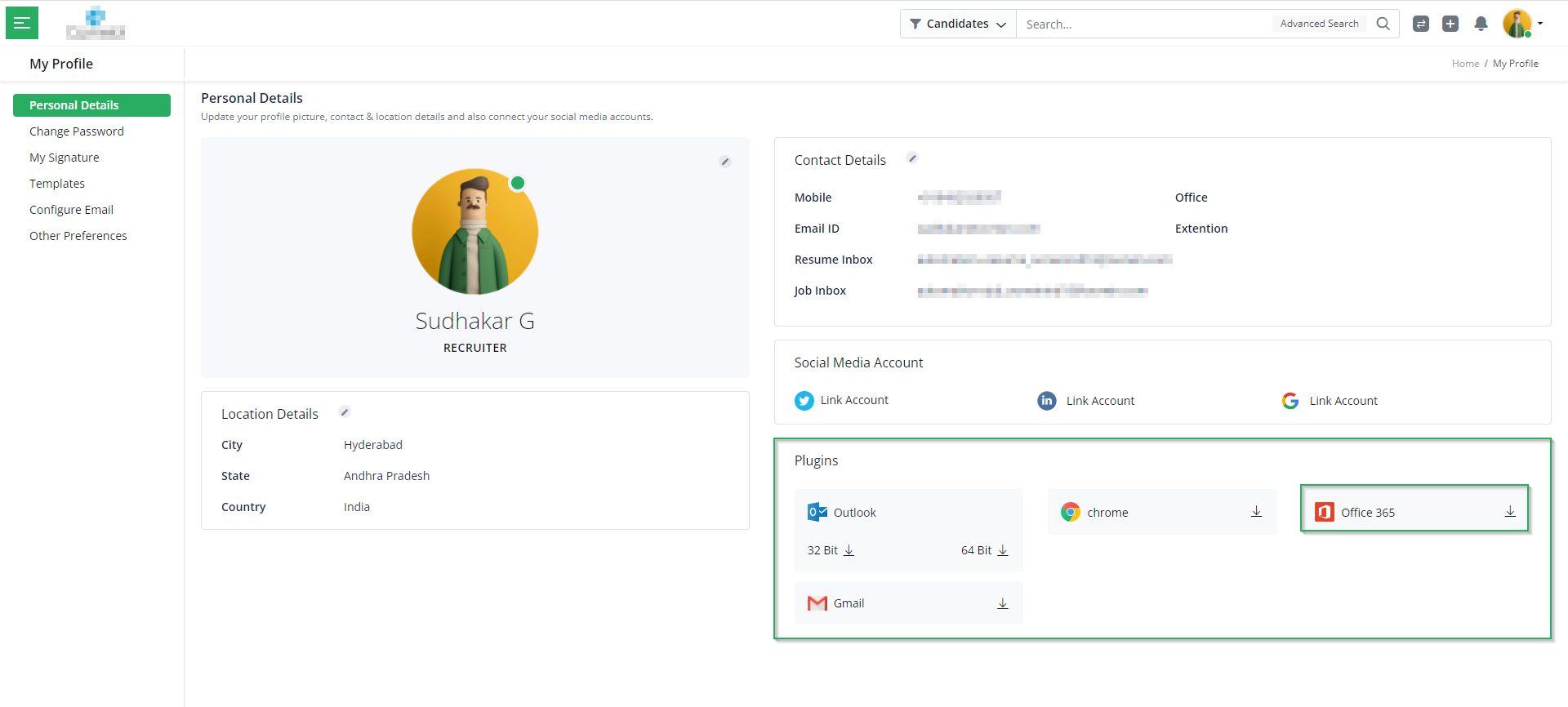
- You will now be redirected to the following page. Kindly make sure that you are already signed into your account. If not, click on Get it now on the following screen.

- Once you click on Get it now, you will see the following pop-up, where you have to mention your email ID and click on Sign In.
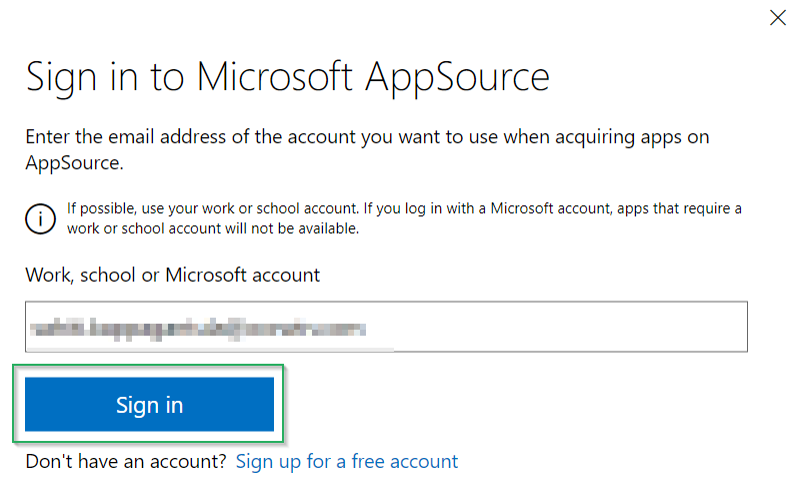
- Now that you are signed in to your account click on Get it now again, and you will see the following pop-up where you have to mention your basic details and click on Continue. Then, you will see the plugin successfully added to your account.
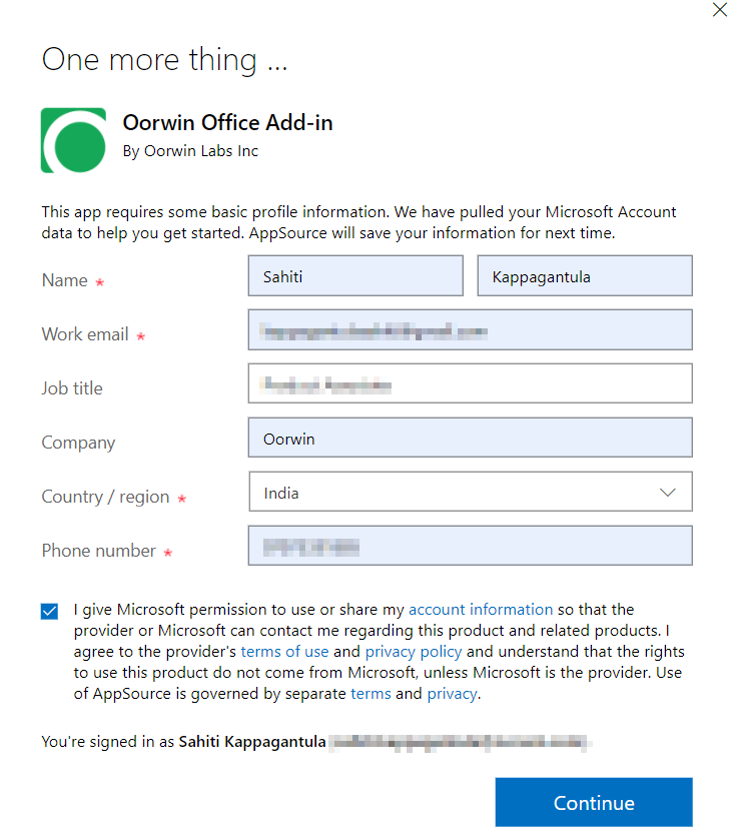
Once you click on Continue, you will see your account added to the portal. Thus, indicating the plugin installed.
With this, we come to an end to this article. If you are interested in knowing more about Oorwin’s products, take a product tour today or contact us at +91-8977801805 / USA: +1877-766-7946 to talk to our product advisors.
Get the latest Oorwin releases, updates, success stories & industry news
 Back
Back