Install Plugins in Oorwin
Plugins Installation
Plugins are a very popular way in computer software to add on or plug in an extension to host a program with extra functionalities. Oorwin also comes with 4 plugins to provide you with our best functionalities, and ease our way to find the best hire. Plugins installation through the Oorwin dashboard will help you directly configure Oorwins’ extensions on various platforms. So, in this article let us understand how you can install the following plugins in Oorwin.
- Install Outlook
- Install Chrome
- Install Office 365
- Install Gmail
Install Outlook
- To install the Outlook plugin in Oorwin, click on your Profile icon -> go to My Profile & Preferences -> under the Personal Details section, you will see Plugins.
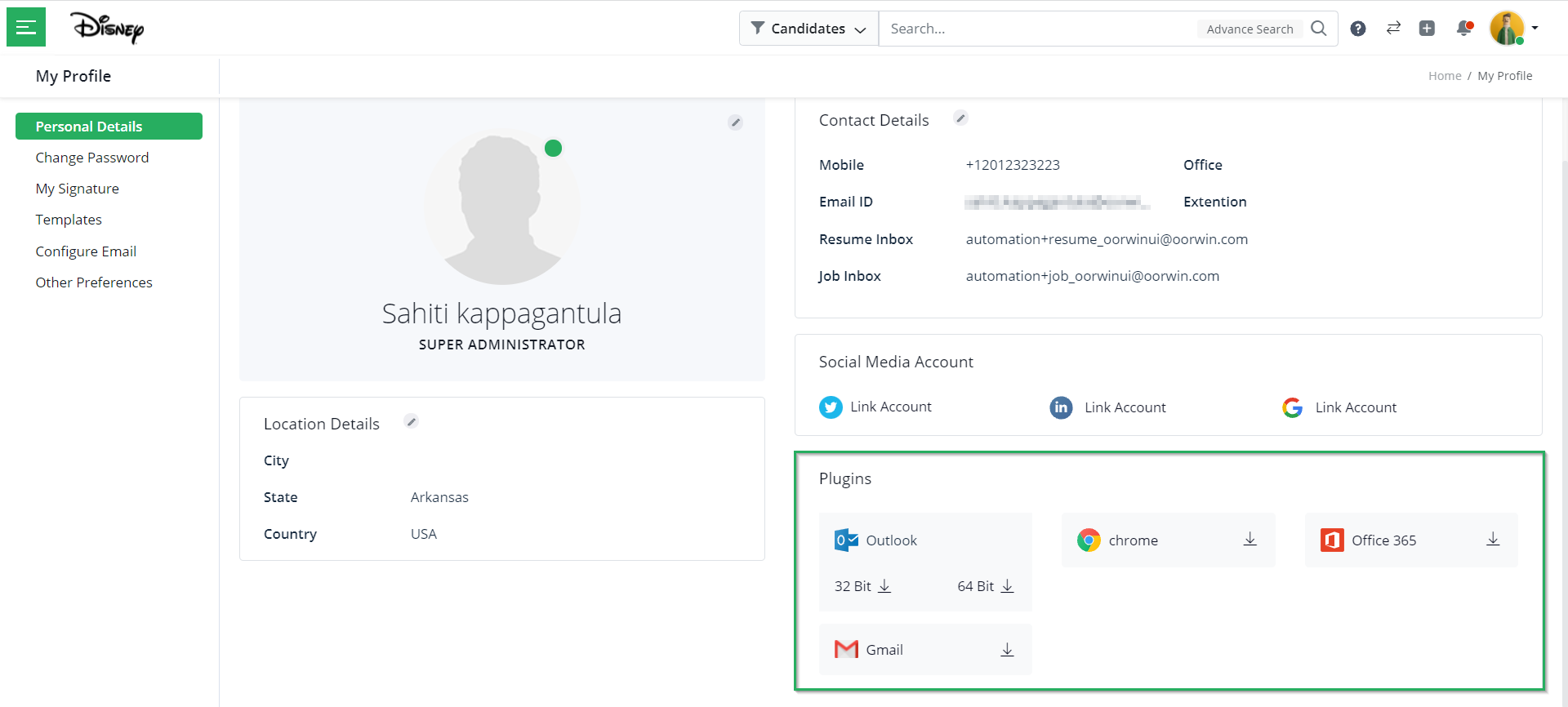
- Here, click on the download icon beside the Outlook icon. You can choose either the 64 Bit/ 32 Bit. Here, let us choose 64 Bit.
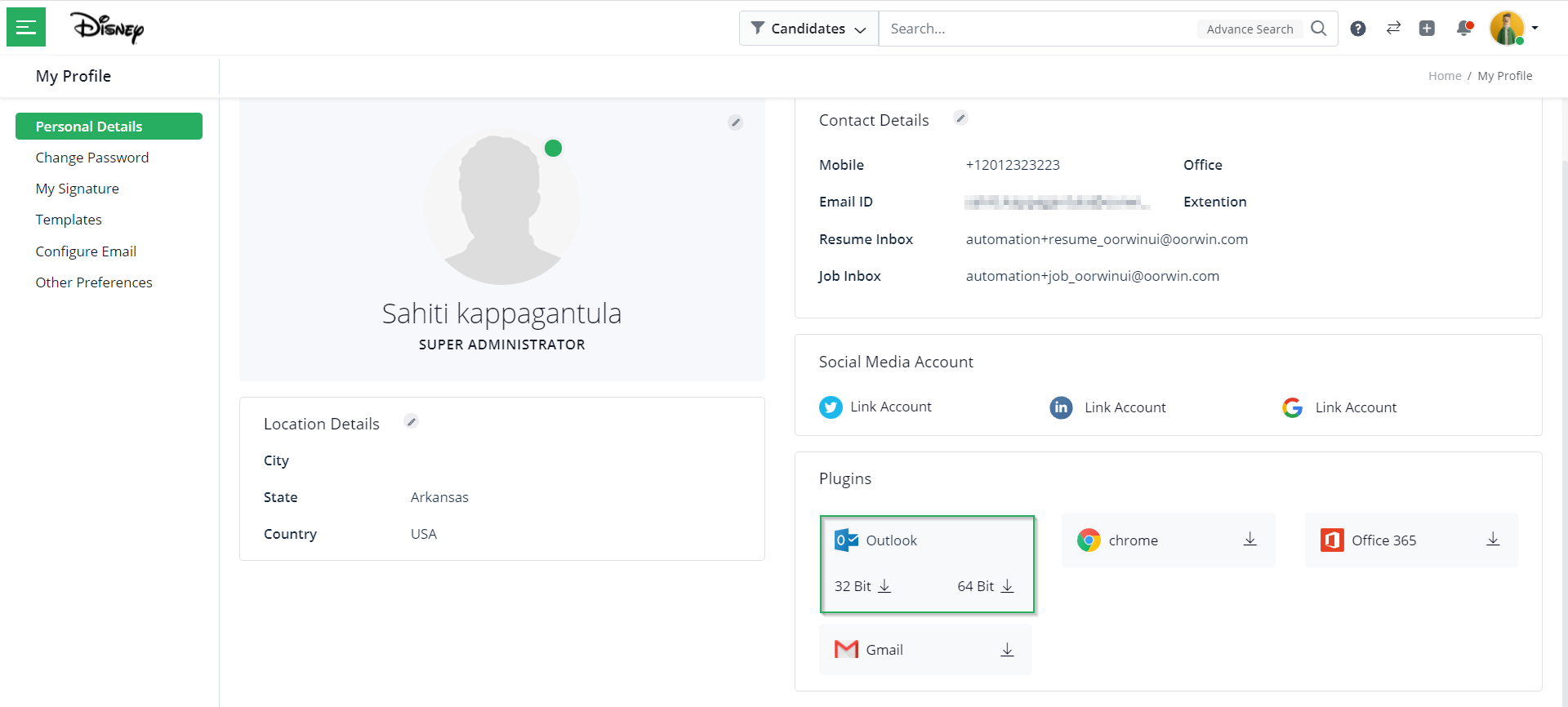
- Then, you will see the setup.exe file downloaded. Once you double-click on the setup.exe file, you will see the Outlook plugin of Oorwin downloaded and installed.
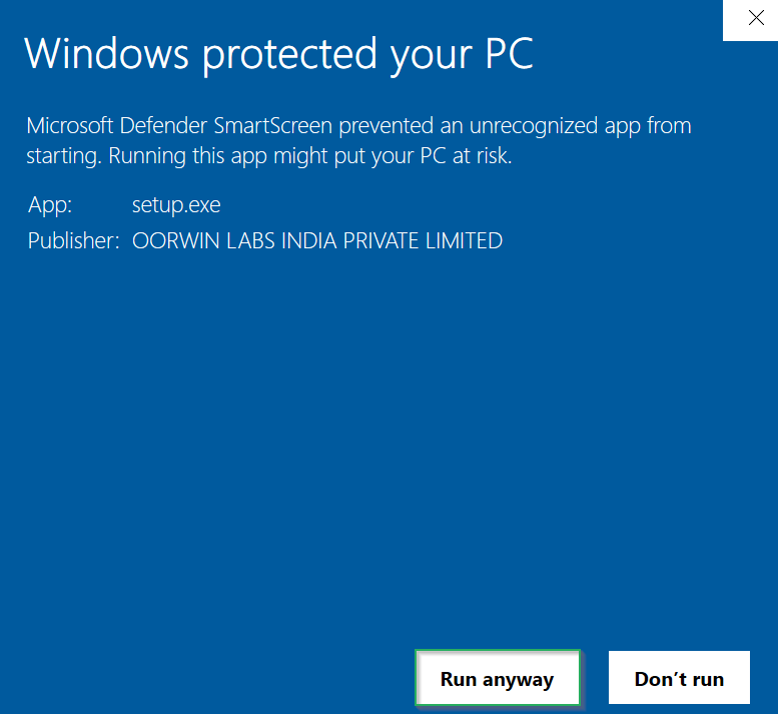
With Oorwins’ Outlook plugin you can engage with potential candidates and share jobs with them.
Next in this article on Plugins installation, let us understand how to install the Chrome plugin.
Install Chrome
- To install the Chrome plugin in Oorwin, click on your Profile icon -> go to My Profile & Preferences -> under the Personal Details section, you will see Plugins.
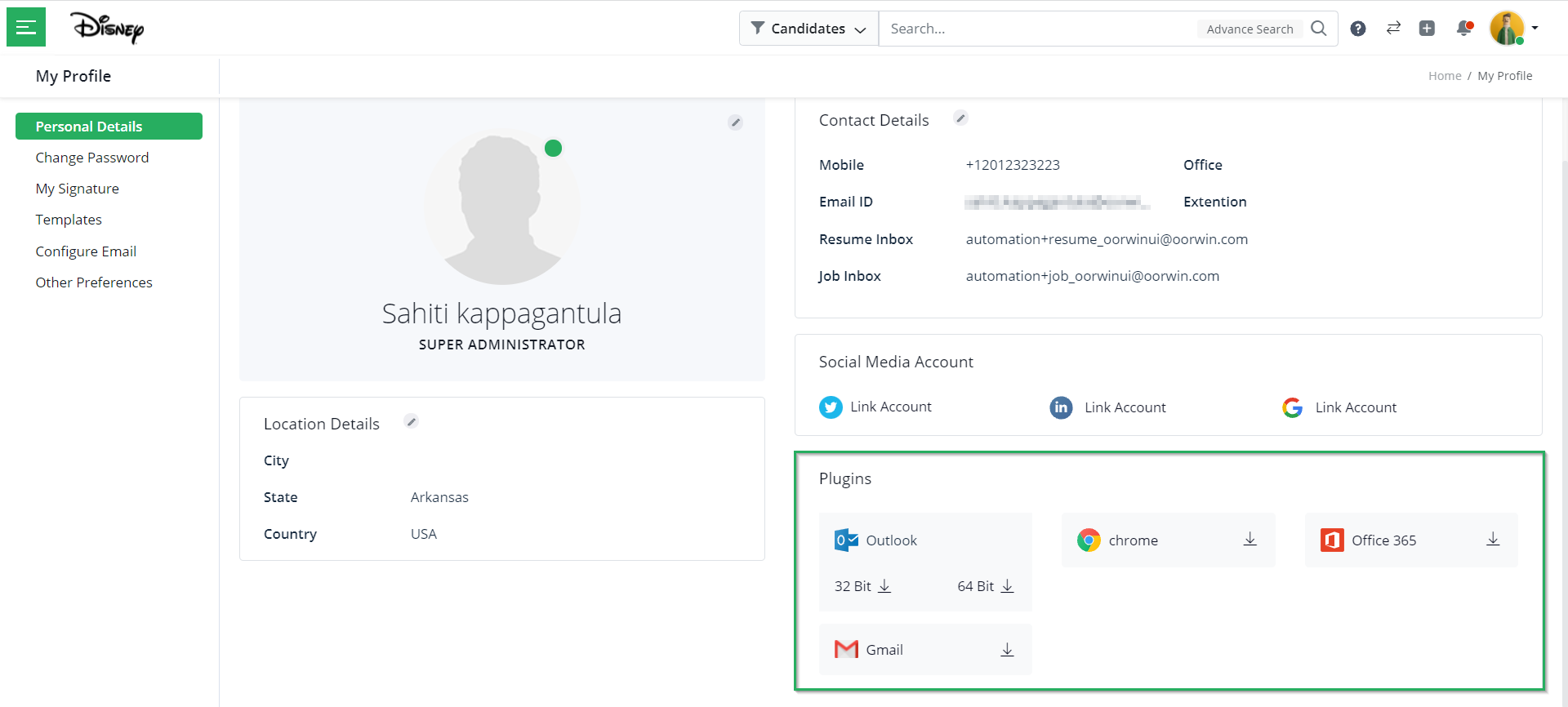
- Here, click on the download icon beside the Chrome icon.
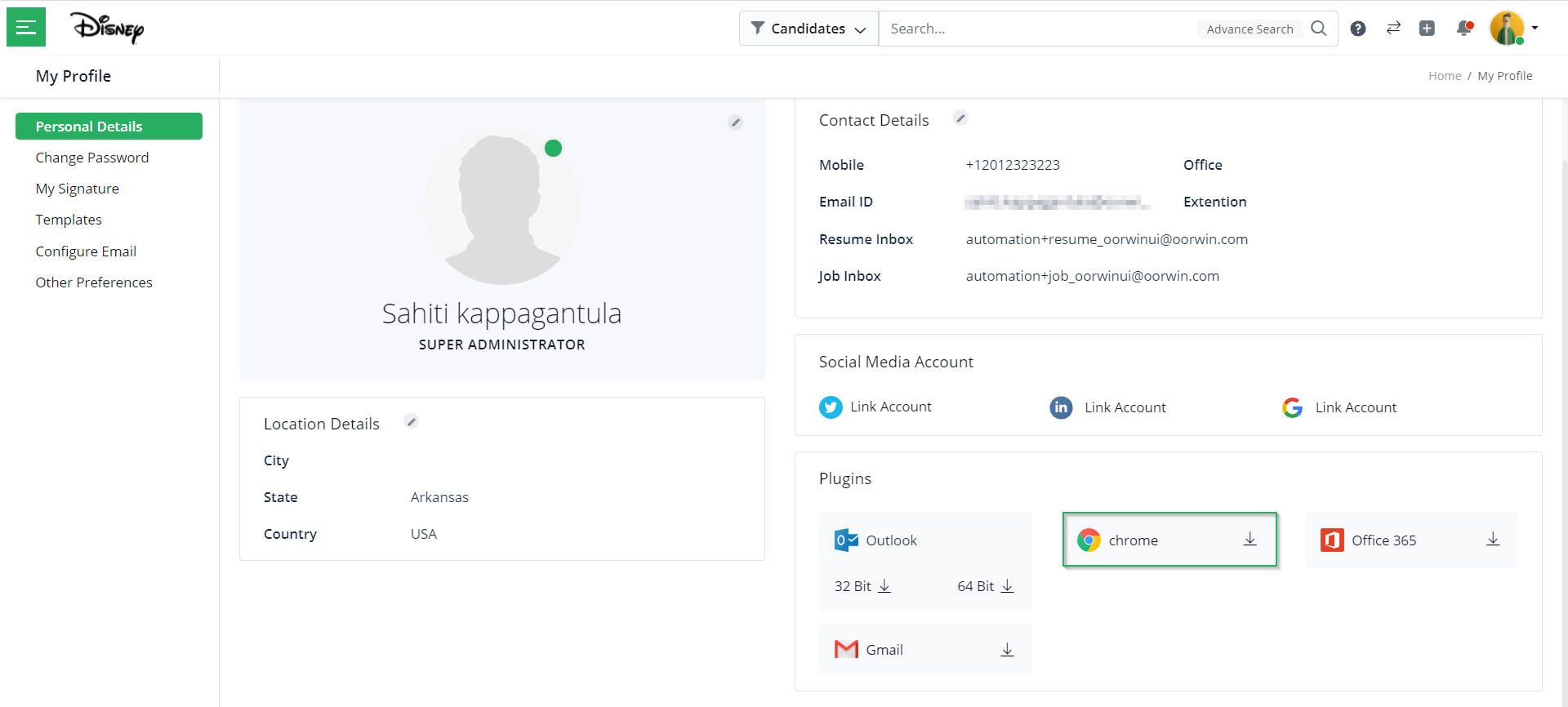
- Then, you will be redirected to the following page. Here click on Add to Chrome.
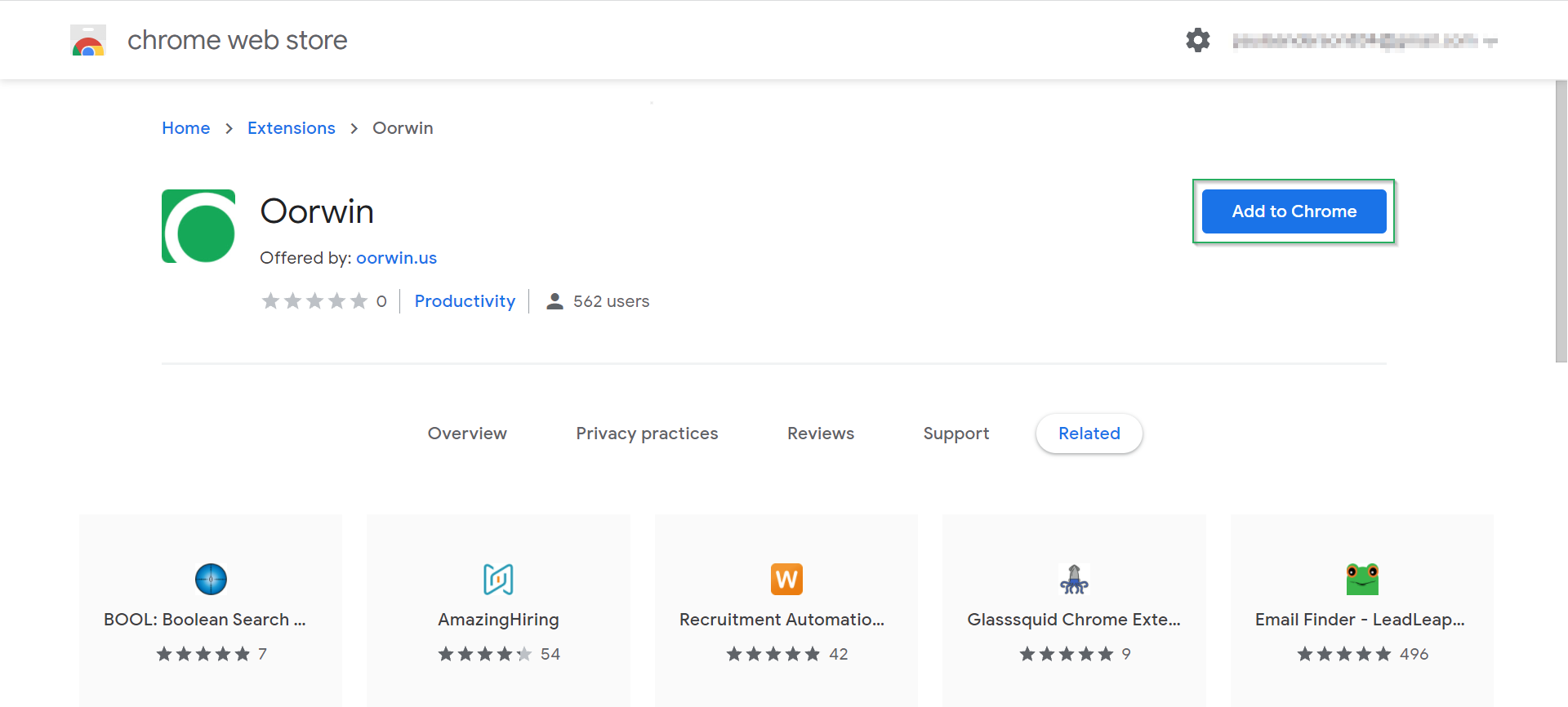
- Once you click on Add to Chrome, then you will see the following pop-up, where you have to click on Add Extension. You will then see Chrome plugin of Oorwin downloaded and installed.
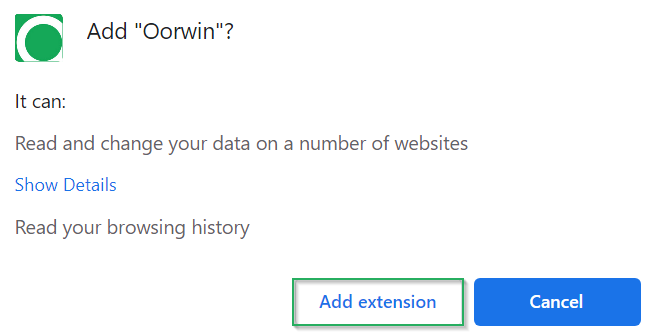
With Oorwins’ Chrome plugin you can directly engage with hire with a single click.
Moving forward, in this article on Plugins installation, let us understand how to install the Office 365 plugin.
Install Office 365
- To install the Office 365 plugin in Oorwin, click on your Profile icon -> go to My Profile & Preferences -> under the Personal Details section, you will see Plugins.
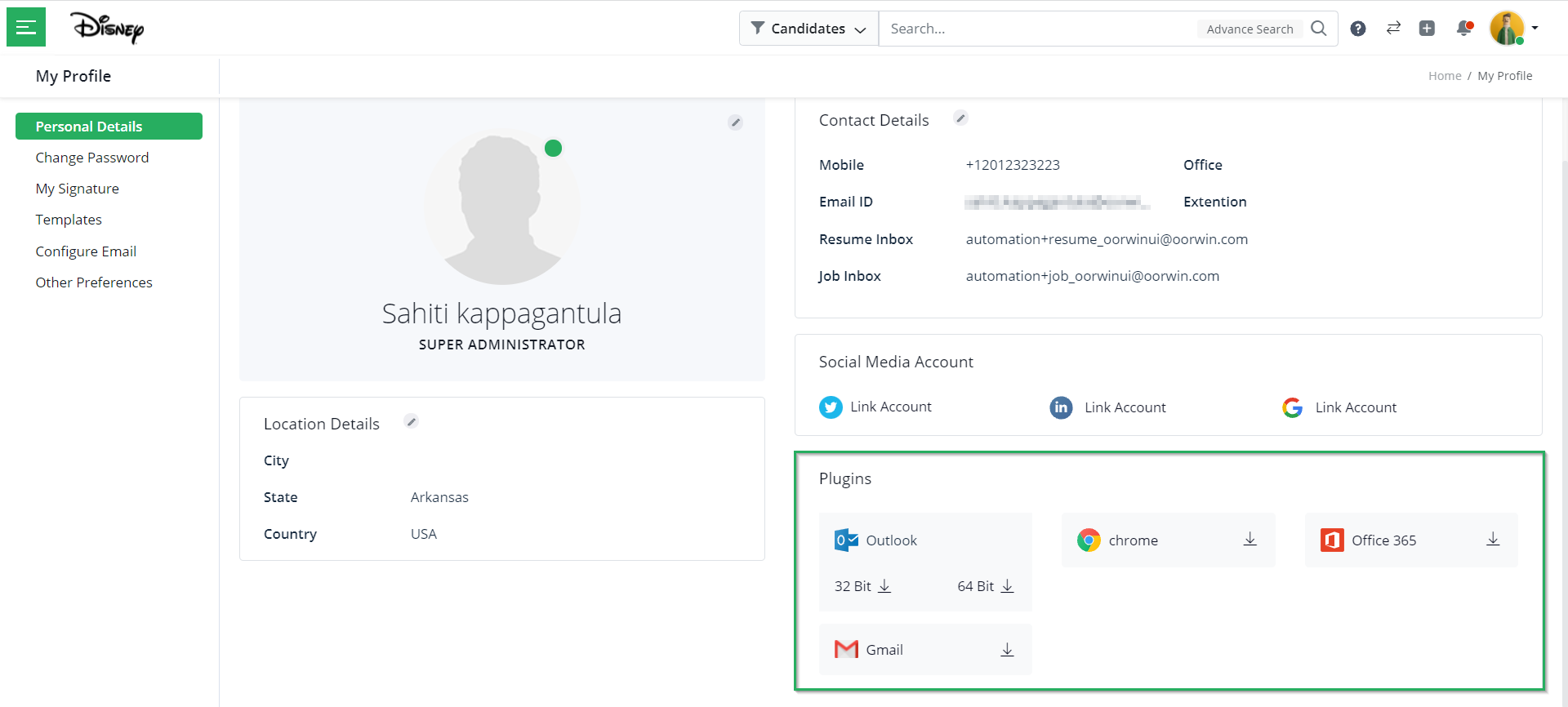
- Here, click on the download icon beside the Office 365 icon.
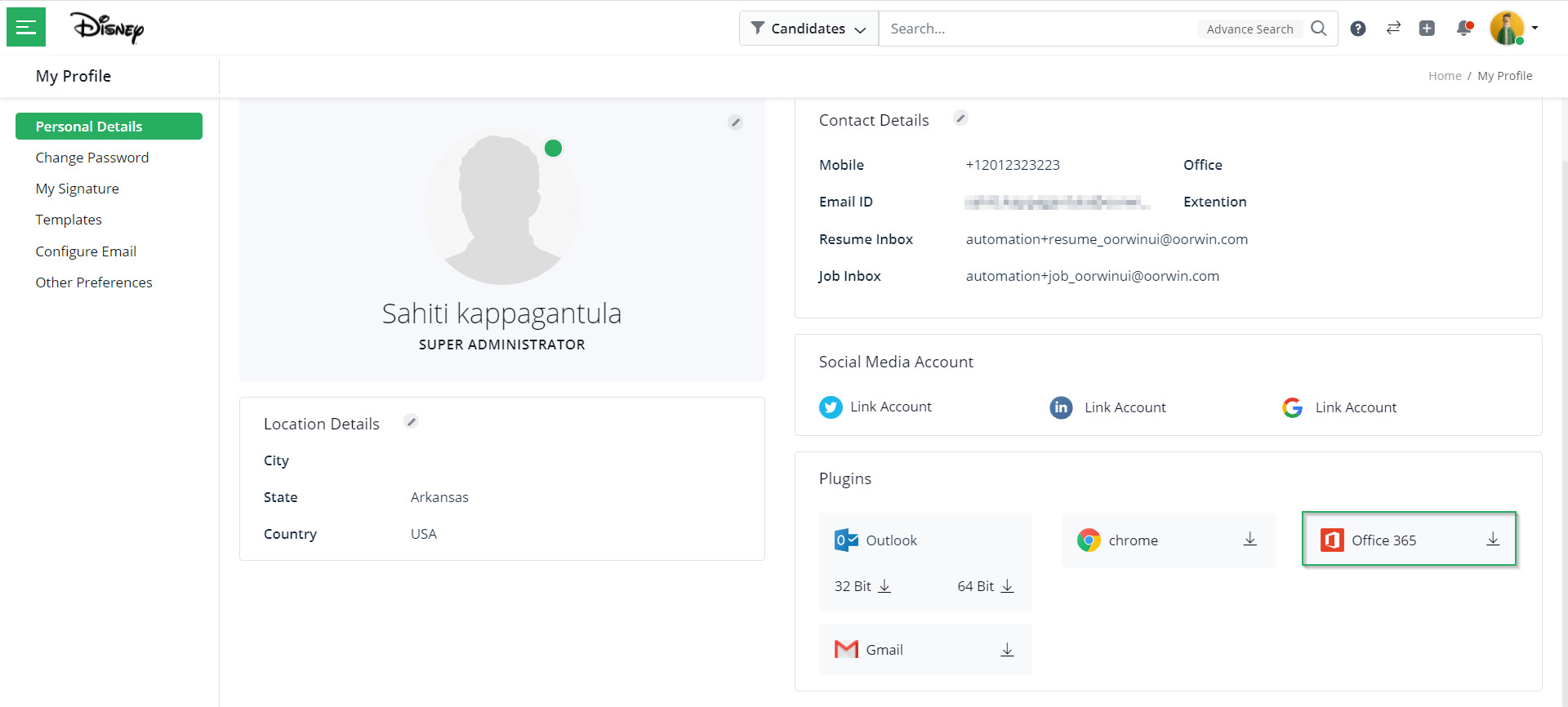
- Then, you will be redirected to the following page. Kindly make sure that you are already signed into your account. If not click on Get it now on the following screen.

- Once you click on Get it now, then you will see the following pop-up, where you have to mention your email ID and click on Sign In.
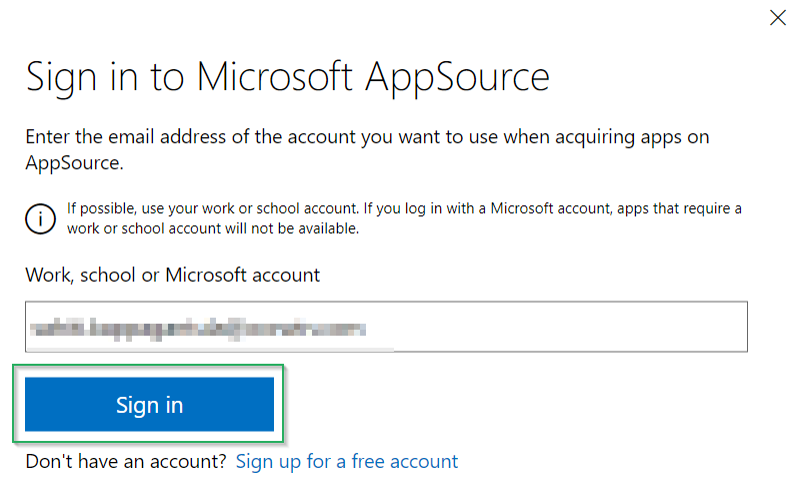
- Now, that you are signed in to your account, click on Get it now again and you will see the following pop-up where you have to mention your basic details and click on Continue. Then, you will see the Office 365 plugin of Oorwin successfully added to your account.
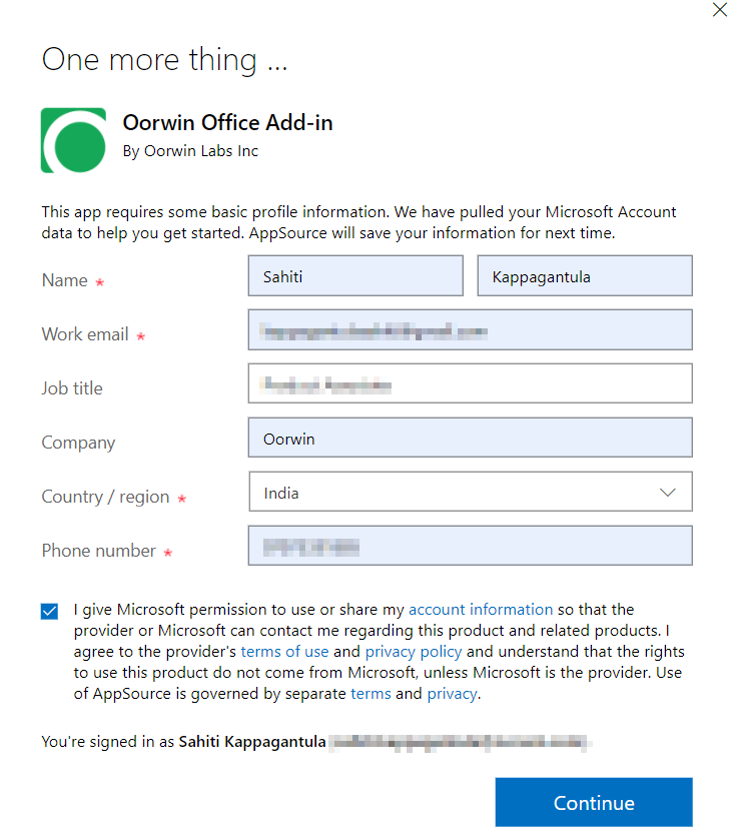
With Oorwins’ Office 365 plugin you can, parse multiple resumes at a go, add job requirements and make submissions with a click of a button.
Lastly, in this article on Plugins installation, let us understand how to install the Gmail plugin.
Install Gmail
- To install the Gmail plugin in Oorwin, click on your Profile icon -> go to My Profile & Preferences -> under the Personal Details section, you will see Plugins.
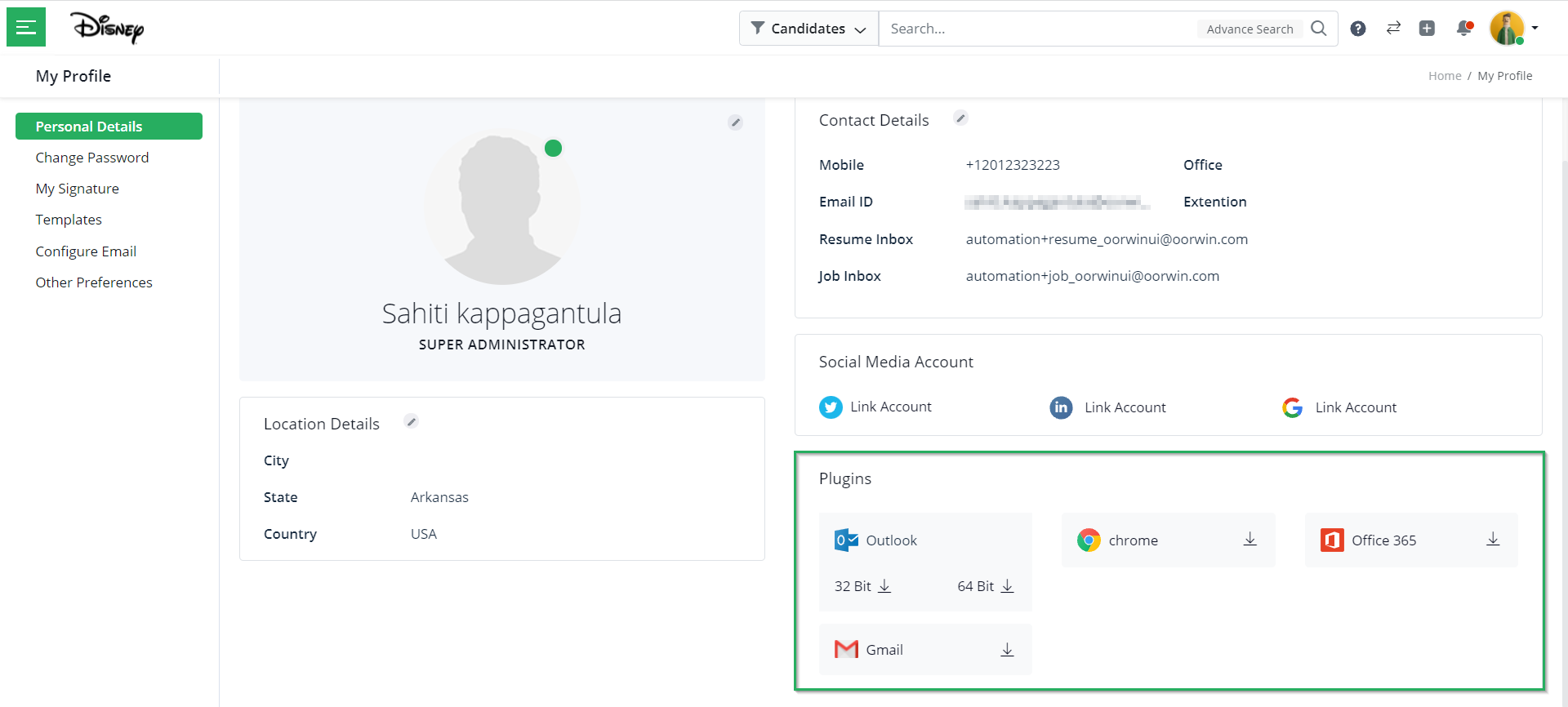
- Here, click on the download icon beside the Gmail icon.
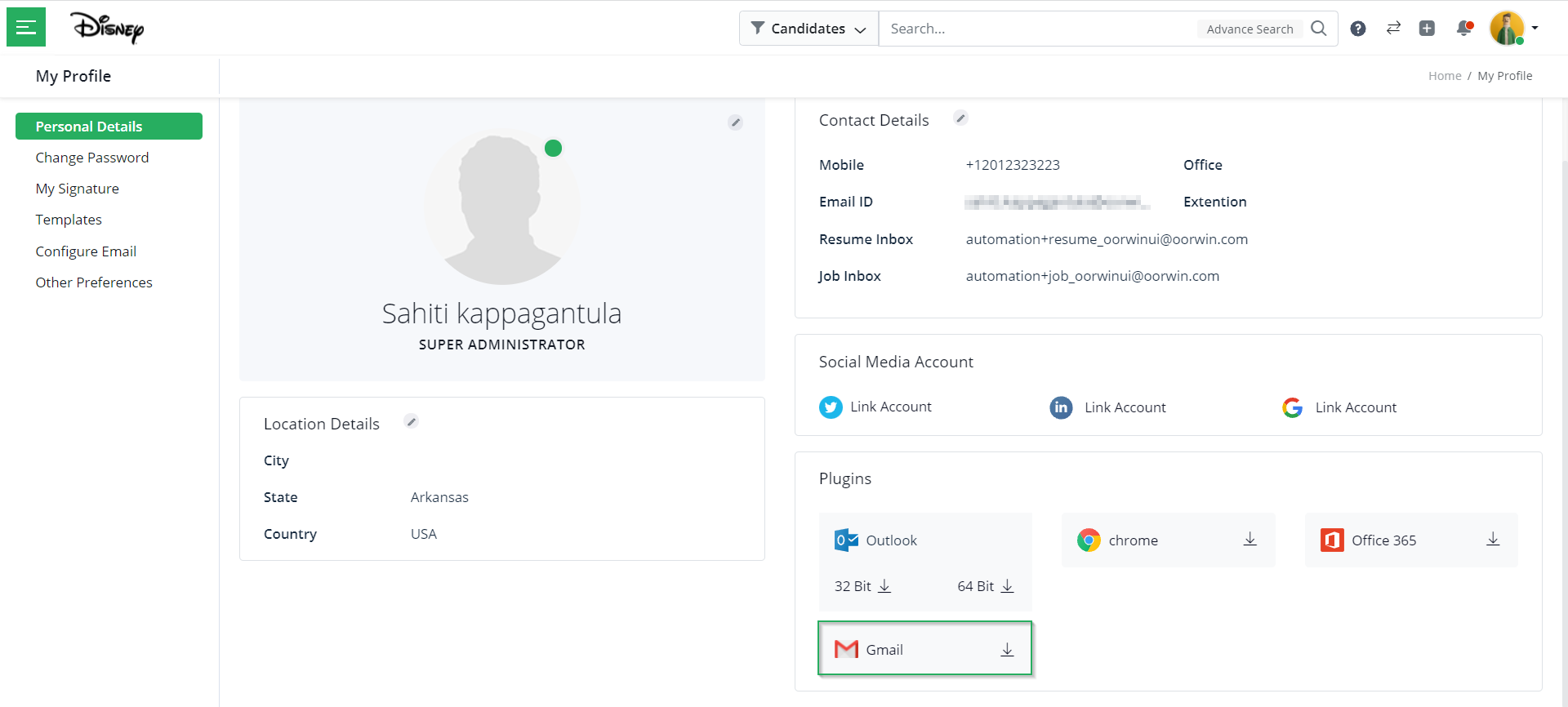
- Then, you will be redirected to the following page. Here click on Install.
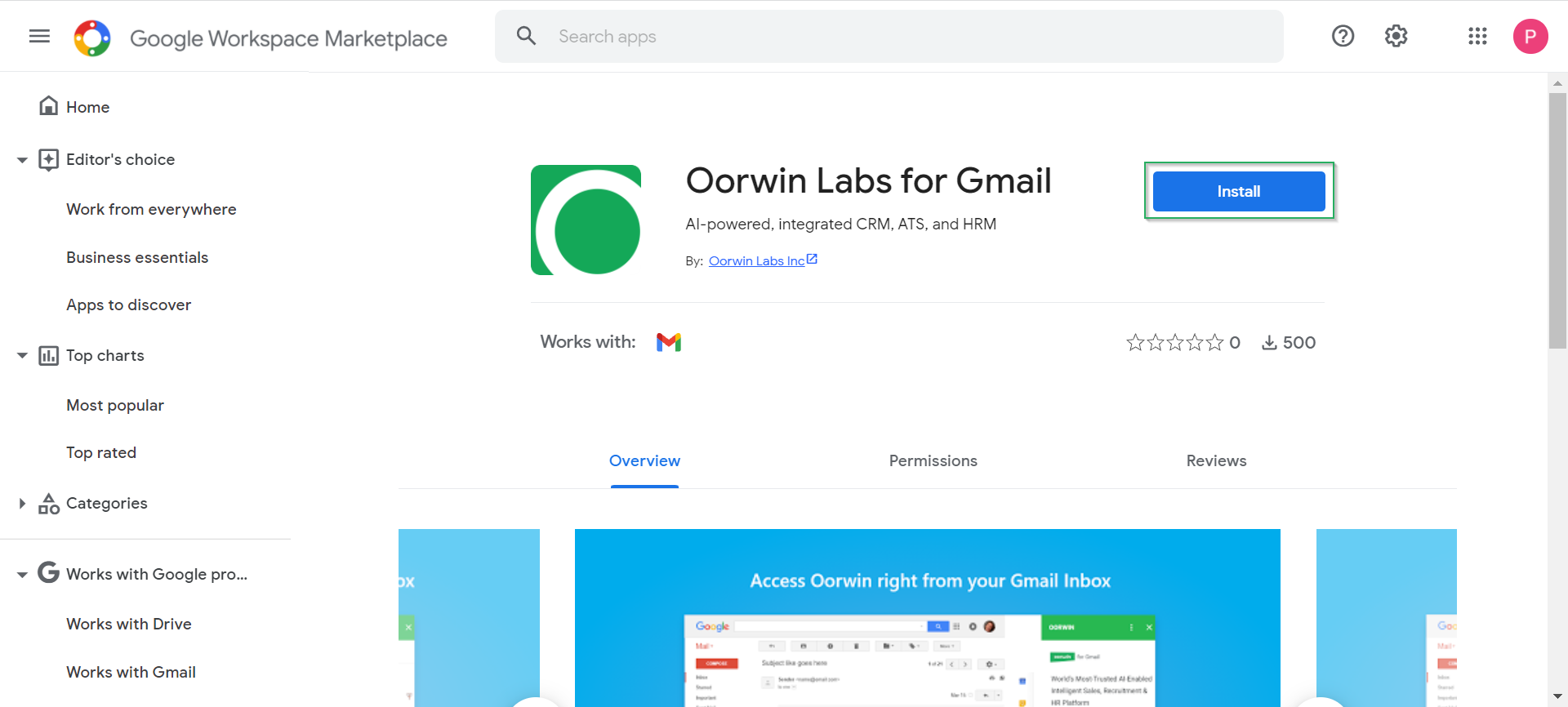
- Once you click on Install, then you will see the following pop-up, where you have to click on Continue. Then, you will see the Gmail plugin of Oorwin installed.
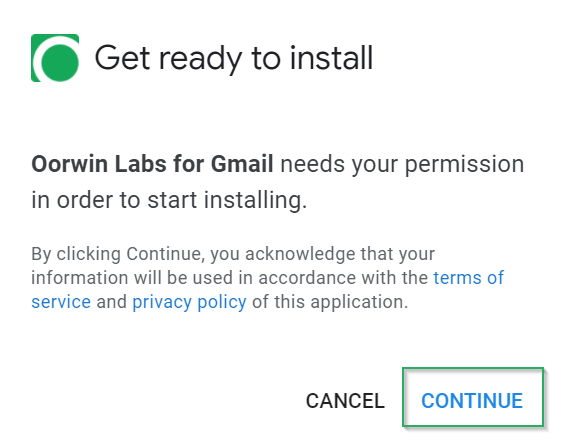
With Oorwins’ Gmail plugin you can parse jobs, resumes, add jobs, candidates, accounts, and contacts, share resumes, preview submissions, etc.
With this, we come to this article. If you are interested to know more about Oorwin’s products, take a product tour today or contact us on +91-8977801805 / USA: +1877-766-7946 to talk to our product advisors.
Get the latest Oorwin releases, updates, success stories & industry news
 Back
Back