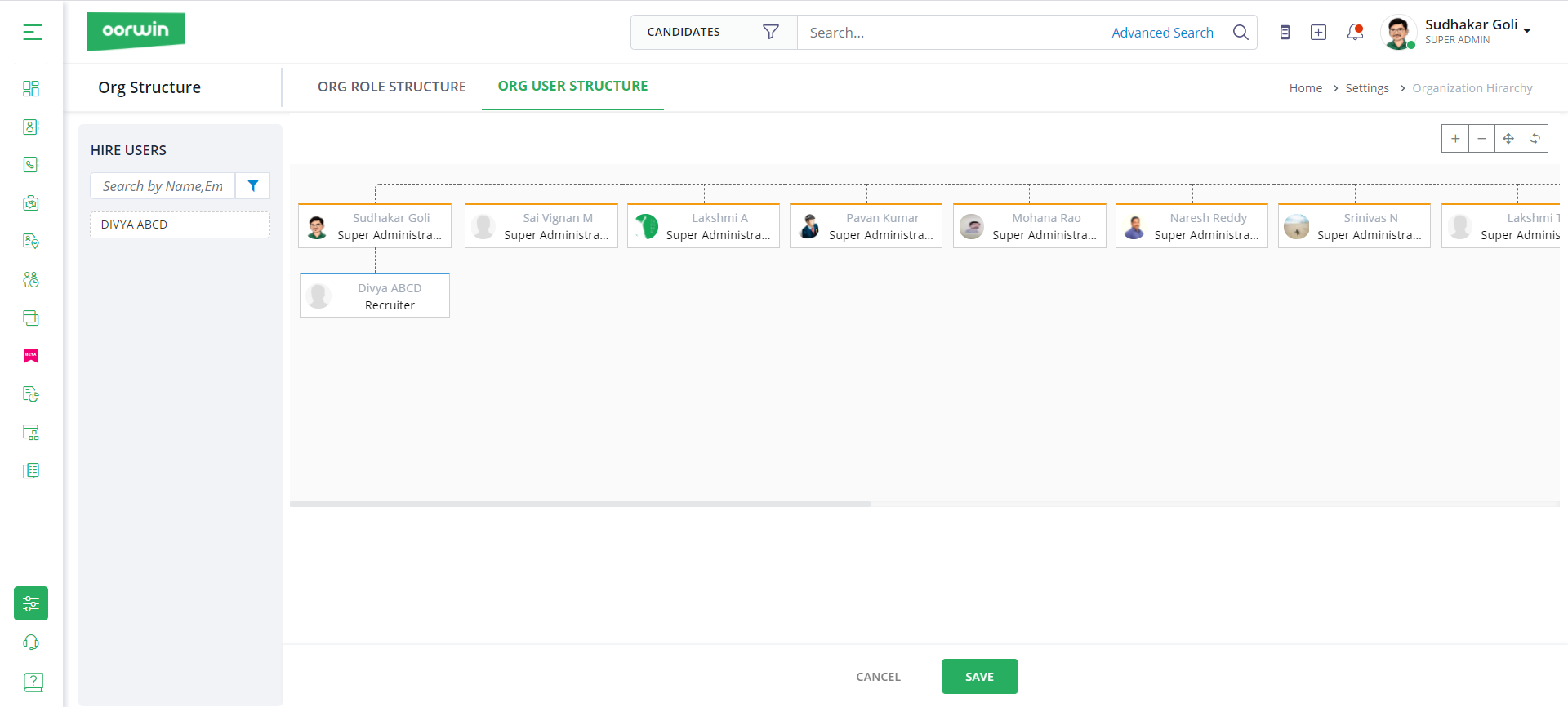Organizational Charts Configuration
Setup Organizational Charts
Organization charts define the organizational hierarchy, by which users define roles, designations and user structures to maintain and access the software . In Oorwin organization charts, you can setup role or user structure to configure permissions and the hierarchy. So, in this article we will be covering the following:
- Organization Role Structure
- Organization User Structure
Let us get started with setting up organizational charts.
Organization Role Structure
Organizational Role Structure defines the roles and the hierarchy of the organization structure. To configure the organization role structure, Click on Settings -> Go to Configurations -> Click on Organizational Hierarchy -> Click on Role Structure.
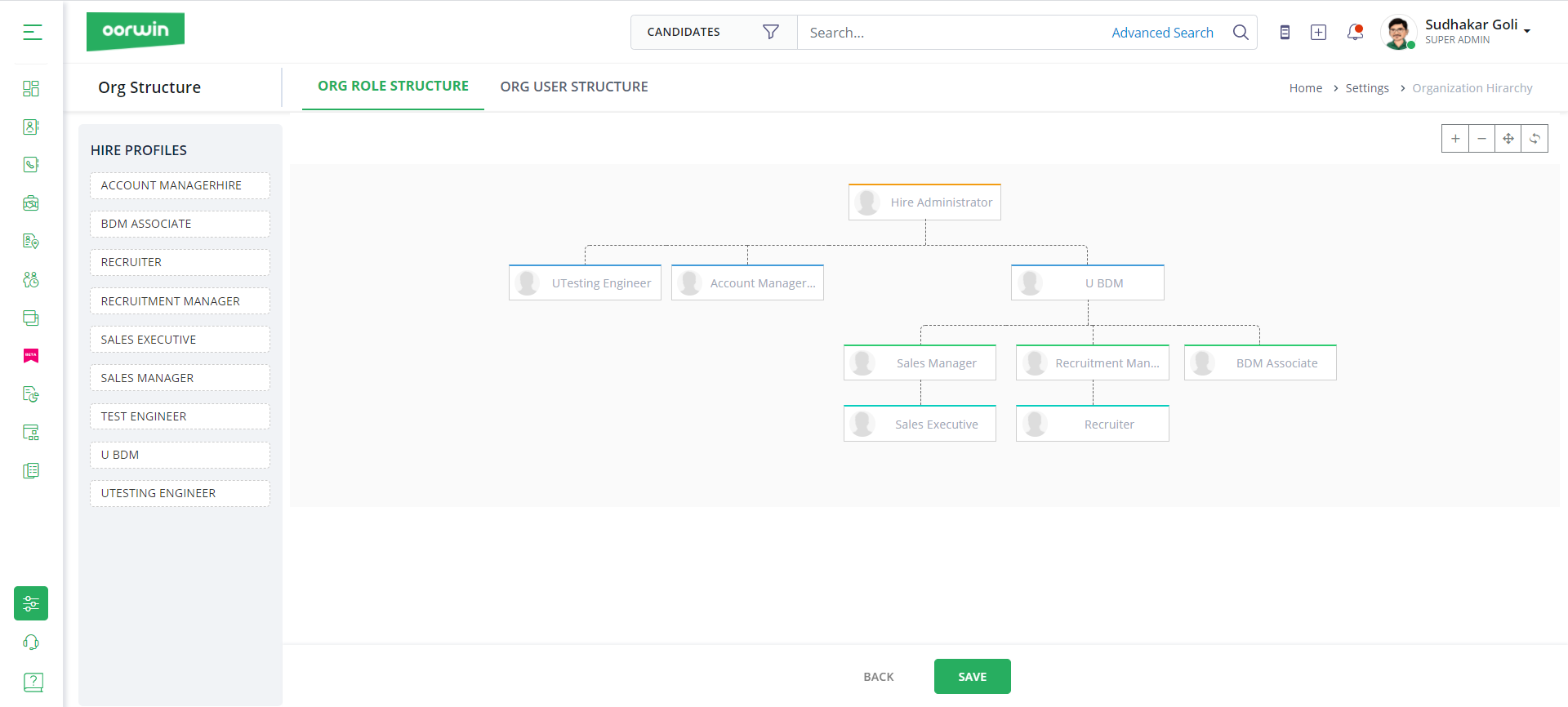
On the left hand side you can customize the Hire Profiles. Incase you haven’t assigned any of them in the hierarchy, you can drag & drop the profiles in the central pane to add them to the organization structure. Then, click on Save.
Note: You can customize and design the organization structure and the roles based on your requirements.
Moving forward in this article, let us understand the steps to configure organizations user structure.
Organization User Structure
Organizational User Structure defines the roles assigned to the users and the hierarchy. To configure the organization user structure, Click on Settings -> Go to Configurations -> Click on Organizational Hierarchy and then -> Click on User Structure.
With this, we come to this article on setting up organizational charts in Oorwin. If you are interested to know more about Oorwin’s products, take a product tour today or contact us on +91-8977801805 / USA: +1877-766-7946 to talk to our product advisors.
Get the latest Oorwin releases, updates, success stories & industry news
 Back
Back