Manage Organization Documents
Manage Organization Documents
Organization documents are common documents which are shared throughout the organization based on the locations and the organization entities. So, it is at utmost importance for us to manage organization documents.
All the employees have access to view the documents, but only the Super Admins have the access to edit, delete, download a document. They also can view the history of the document views along with adding a document/ folder.
In this article, the following actions will be discussed to help you understand, how you can manage organization documents in Oorwin.
- View Organization Documents
- Add Documents
- Edit, Delete & Download Documents
- Add, Edit & Delete Document Folders
View Organization Documents
To view the organization documents, follow the below mentioned steps:
- Go to your profile icon -> Click on Organization Documents -> You will be able to see the list of documents you have access to.
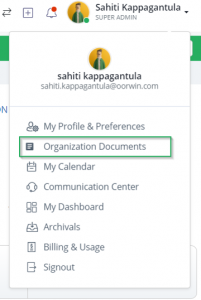
- Click on the document you wish to view and you will be able to view the document in your screen itself.
Note: All employees have access to view the documents
Next, in this article on manage organization documents, let us understand how to add documents.
Add Documents
- To add documents in this section, you have to follow the same steps as above to find the organization documents pane.
- Next, you have to click on Add Documents option to upload the documents from your system onto Oorwin’s database.

- Once you click on Add Document, you will get the following screen where you can mention the name and description of the document. Then, click on Create.
Note: You will find an option to allow the documents to be downloaded, which can be chosen accordingly.
- Once uploaded all the employees will be able to see the newly added documents.
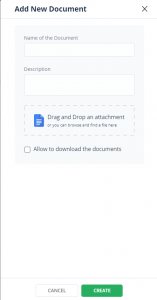
Moving forward in this article on manage organization documents, let us understand how to edit, delete & download documents.
Edit, Delete & Download Documents
- To edit, delete and download documents, you have to click on the 3 dots beside each document as below:
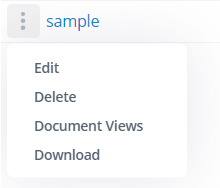
- Also, to view the document history and understand which employee has viewed the document when, you can click on Document Views.
Note: Only the super admins have the access to add, edit, delete documents and view the document history.
Add Document Folders
- To add document folders in this section, you have to follow the same steps as above to find the organization documents pane.
- Next, you have to click on Add Documents Folder option to add a new folder

- Enter the required details such as name of the document, choose which department, employment type and roles can access the document. Then, click on Create.
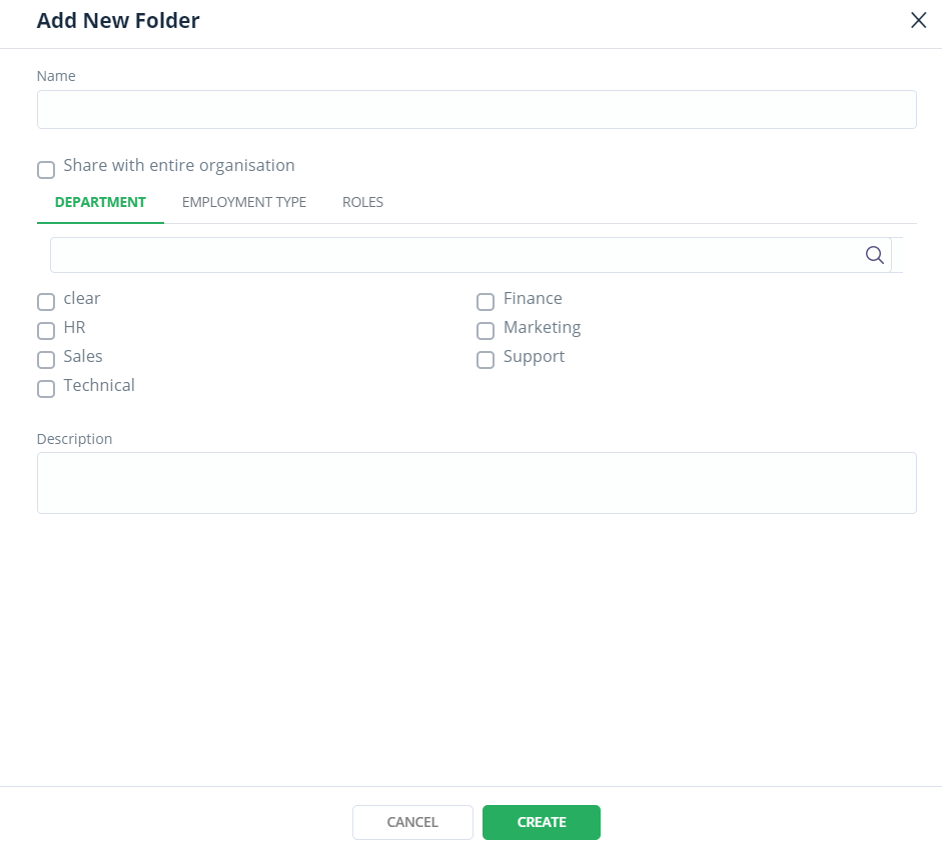
Note: You will find a radio button to share the document folder with entire organization as shown in the above screen . Also, to add the documents in a folder, select the folder and follow the above mentioned steps to add a document.
With this, we come to an end to this article on manage organization documents. If you are interested to know more about Oorwin’s products, take a product tour today or contact us on +91-8977801805 / USA: +1877-766-7946 to talk to our product advisors.
Get the latest Oorwin releases, updates, success stories & industry news
 Back
Back