Create & Define Keywords
Create Category Keywords
Keywords in Oorwin are those phrases that can be used as form fields. These fields are used to help the users identify what to fill under every section. In Oorwin you can create your own keywords based on the requirements and assign them to a form. So, in this article, we will cover how to create, define and manage keywords.
Add new Keywords
To add new keywords, go to Settings -> Click on Configurations -> click on Keywords.
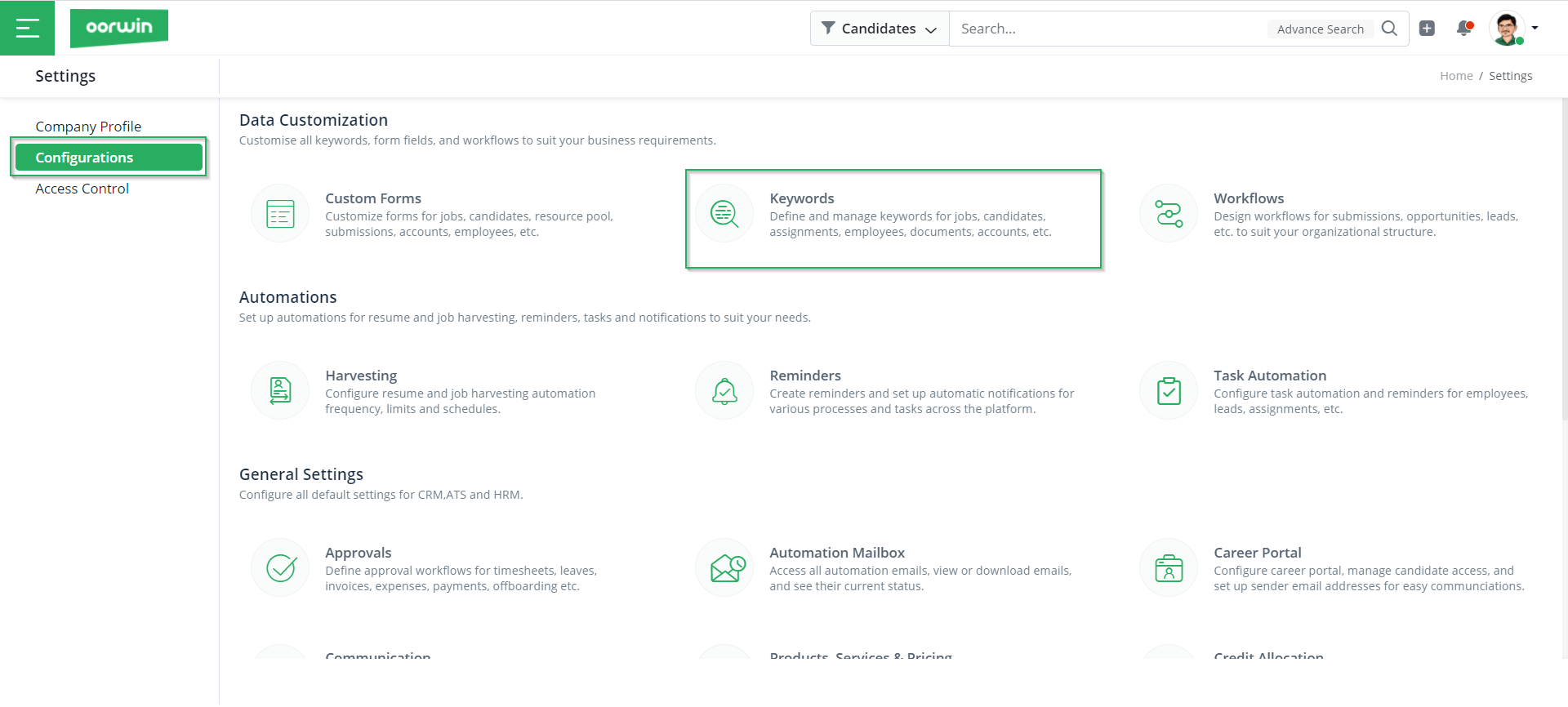
On the left-hand side, you will find all the forms in which you can customize keywords. Choose the form for which you wish to add keywords. Here, I will add for Jobs form.
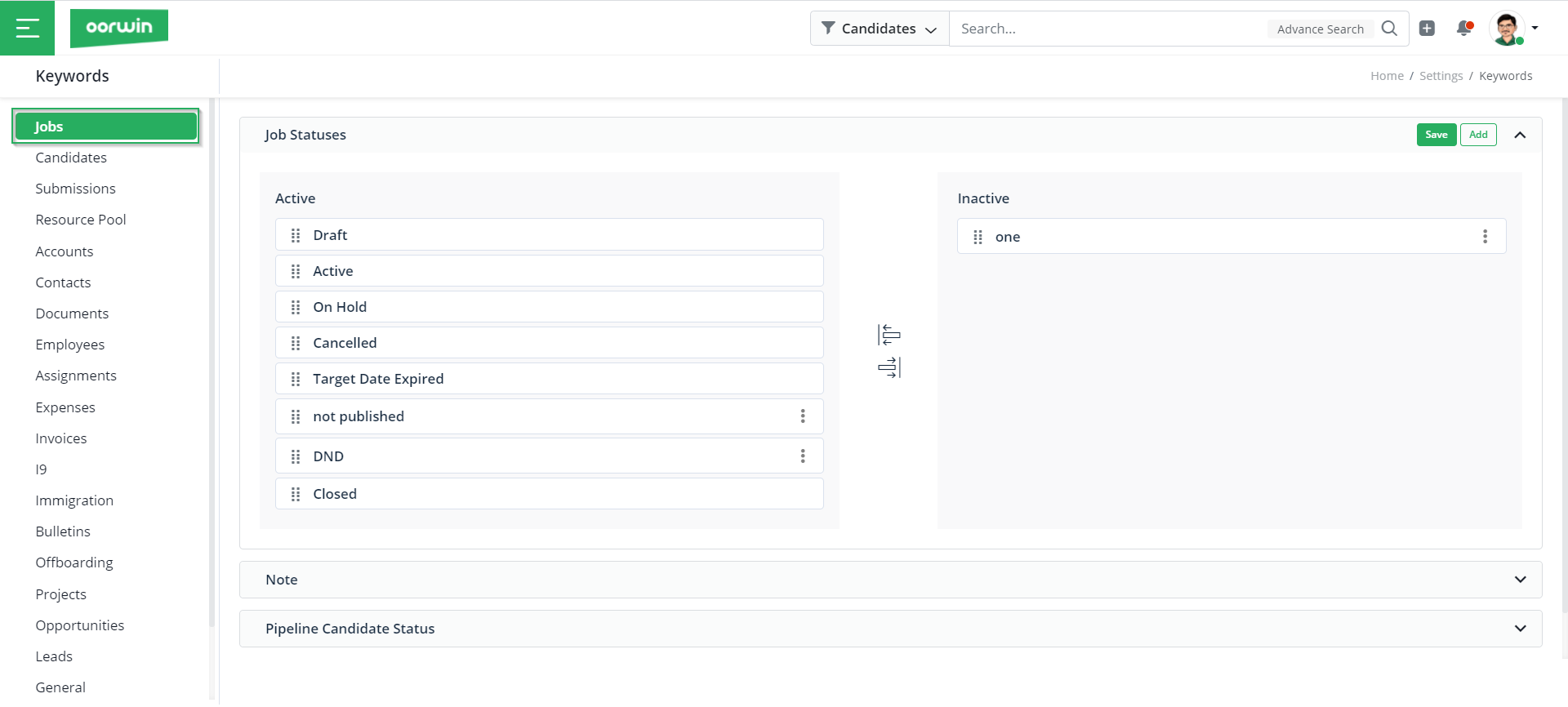
On the right-hand side, you will find an option to Add for every section. Click on Add for the section where you wish to add a keyword, and mention the Keyword Name and click on Save.
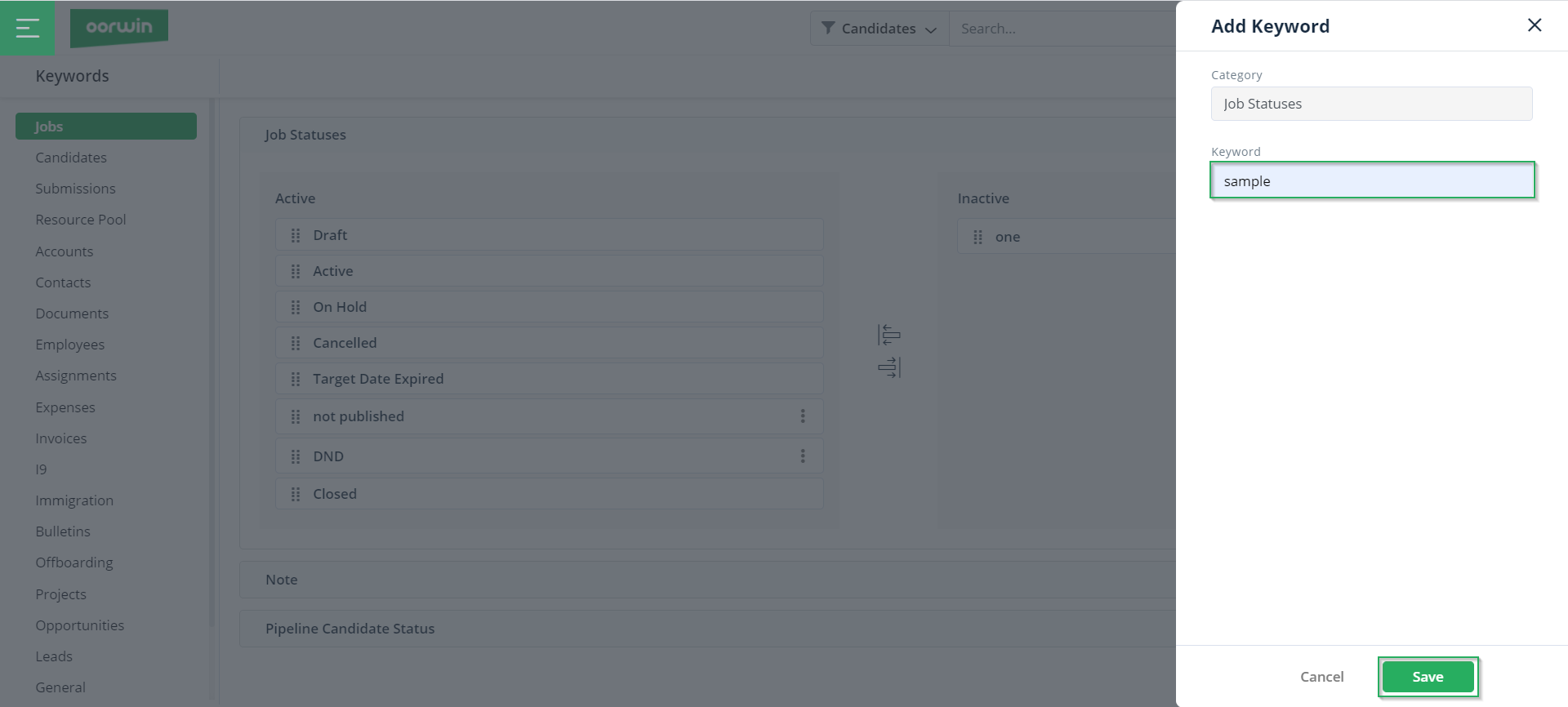
Edit /Delete Keywords
To edit keywords, you have to click on the 3 dots beside each keyword name and choose either the Edit or Delete option based on the requirement.
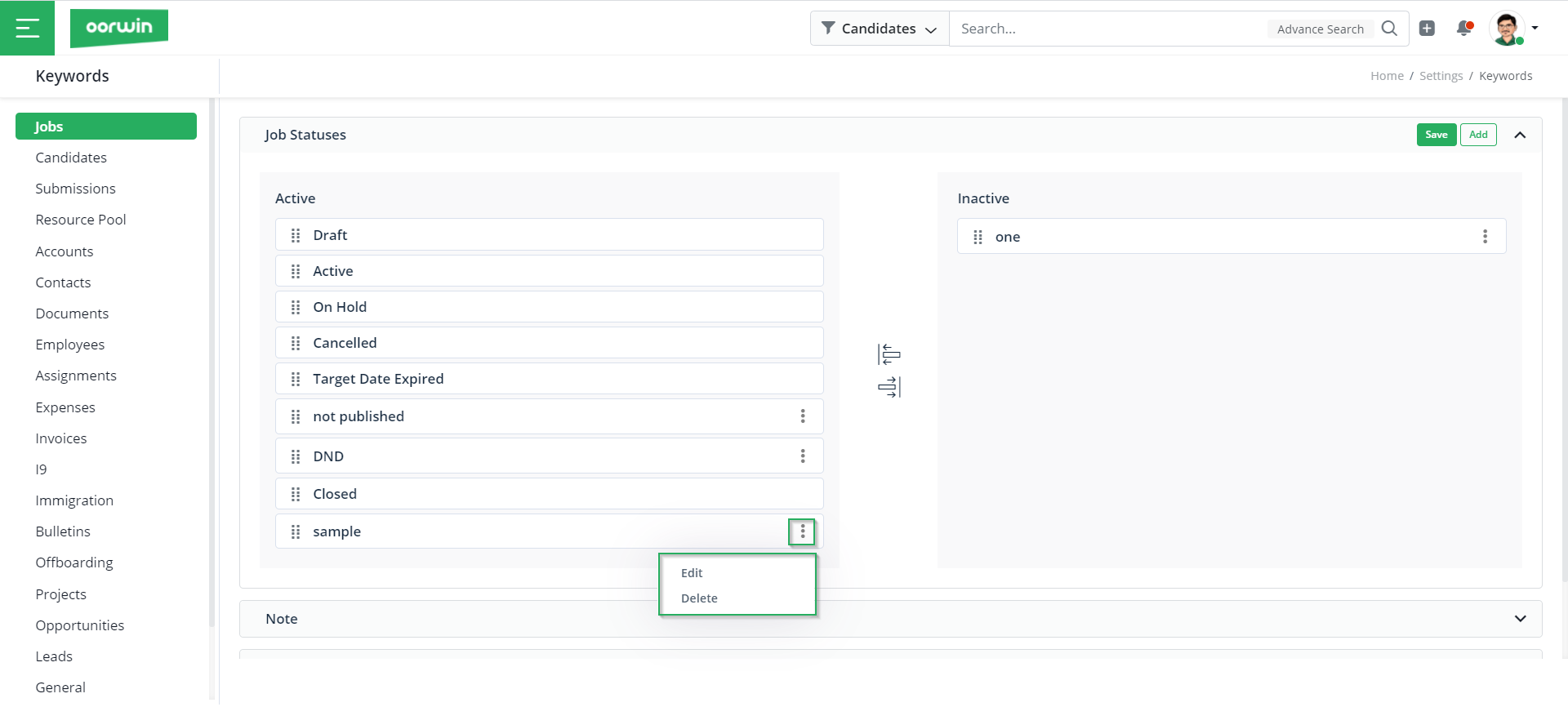
Change Status of Keywords
To change the status keywords, i.e. to either include them in the form or not, just drag and drop the keywords from Active to Inactive to disable the keyword from the form and vice-versa.
With this, we come to an end to this article on creating and defining keywords. If you are interested to know more about Oorwin’s products, take a product tour today or contact us on +91-8977801805 / USA: +1877-766-7946 to talk to our product advisors.
Get the latest Oorwin releases, updates, success stories & industry news
 Back
Back